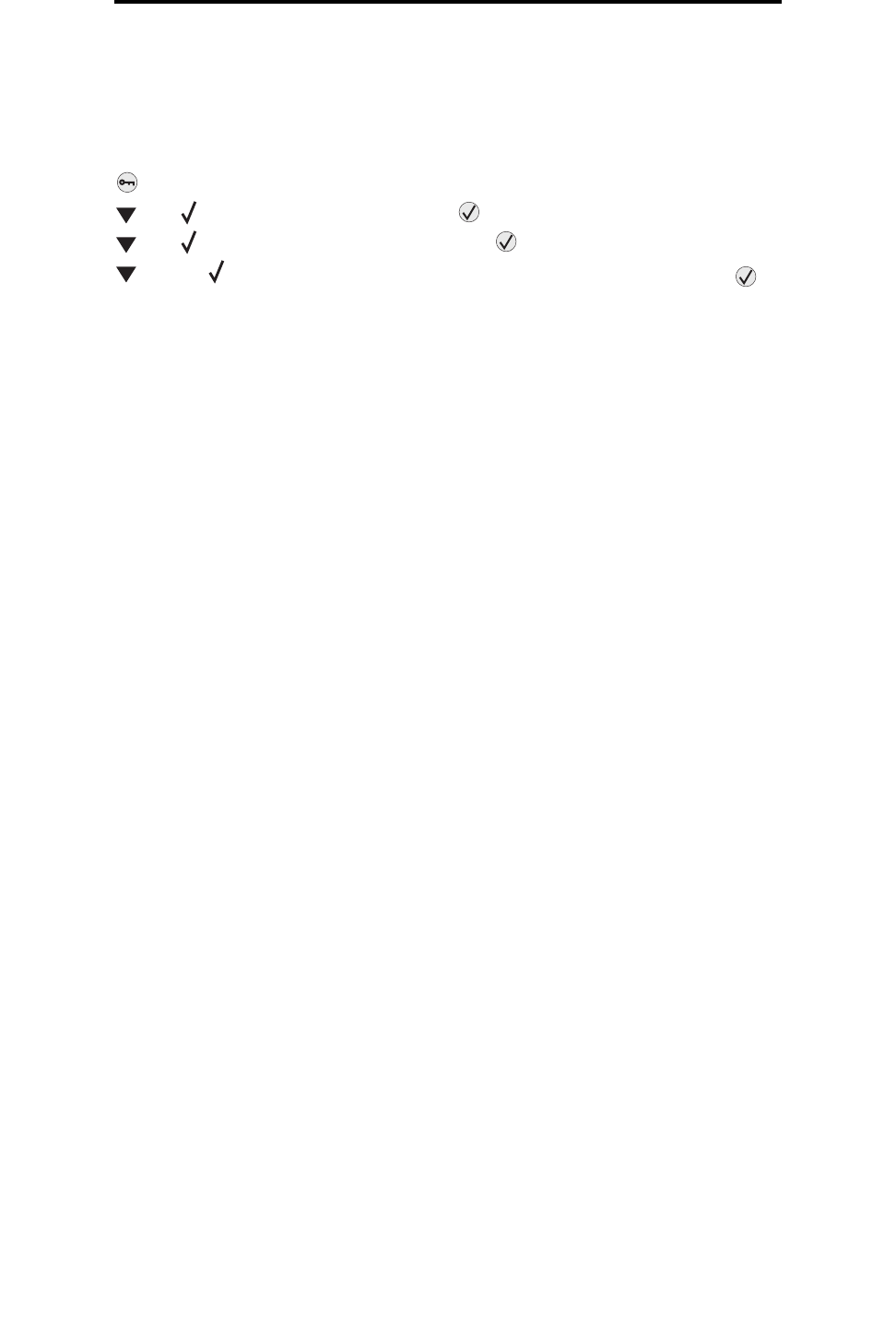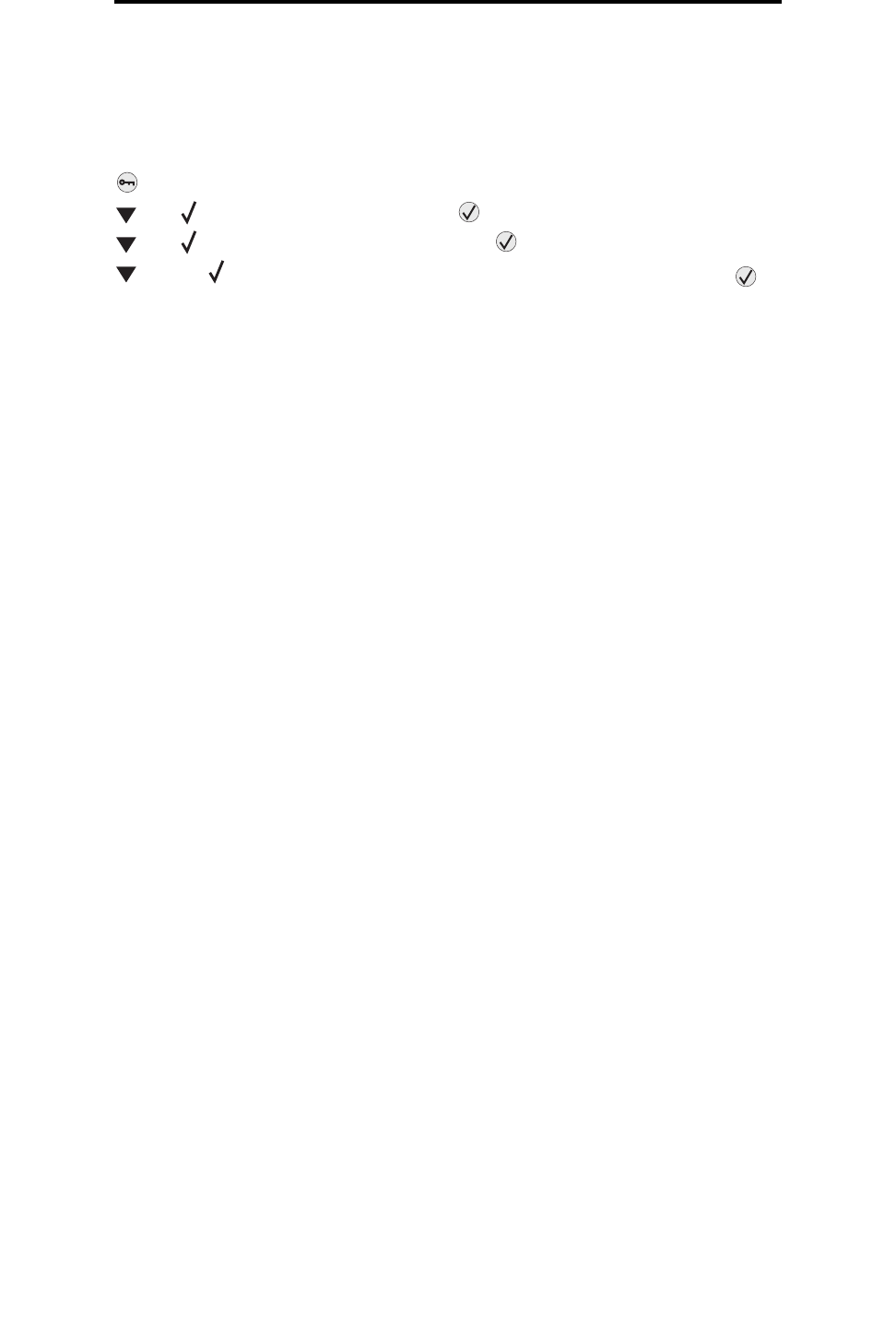
Printing a font sample list
28
Printing
Printing a font sample list
To print samples of the fonts currently available for your printer:
1 Make sure the printer is on and the Ready message appears.
2 Press on the control panel.
3 Press until Reports appears, and then press .
4 Press until Print Fonts appears, and then press .
5 Press until the appears next to PCL Fonts, or PostScript Fonts, and then press .
Printing held jobs
Printing and deleting held jobs
Held jobs such as Verify Print, Reserve Print, Repeat Print, and Bookmarks differ in function. These jobs are printed or
deleted from the printer control panel.
Verify Print
If you send a Verify Print job, the printer prints one copy and holds the remaining copies you requested in printer memory.
Use Verify Print to examine the first copy to see if it is satisfactory before printing the remaining copies. Once all copies are
printed, the Verify Print job is automatically deleted from printer memory.
Reserve Print
If you send a Reserve Print job, the printer does not print the job immediately. It stores the job in memory so you can print
the job later. The job is held in memory until you delete it from the Held Jobs menu. Reserve Print jobs may be deleted if the
printer requires extra memory to process additional held jobs.
Repeat Print
If you send a Repeat Print job, the printer prints all requested copies of the job and stores the job in memory so you can
print additional copies later. You can print additional copies as long as the job remains stored in memory.
Note: Repeat Print jobs are automatically deleted from printer memory when the printer requires extra
memory to process additional held jobs.
Windows
1 From a word processor, spreadsheet, browser, or other application, select File Æ Print.
2 Click Properties. (If there is no Properties button, click Setup, and then click Properties.)
3 Depending on the operating system, you may have to click the Other Options tab, and then click Print and Hold.
Note: If you have difficulty finding Print and Hold
Æ Held Jobs, click Help, and see the topic Held Jobs or
Print and Hold, then follow the driver instructions.
4 Select the type of held job you want, and then send your job to the printer.
Go to the printer when you are ready to retrieve your print job, and follow the At the printer steps on page 29.