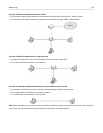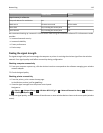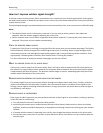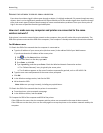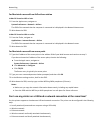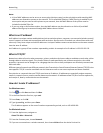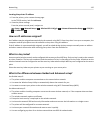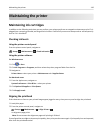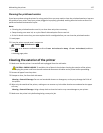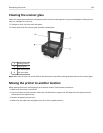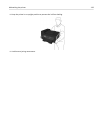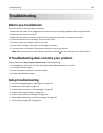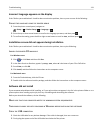Notes:
• A list of MAC addresses can be set on an access point (wireless router) so that only devices with matching MAC
addresses are allowed to operate on the network. This is called MAC filtering. If MAC filtering is enabled in your
access point and you want to add a printer to your network, then the MAC address of the printer must be
included in the MAC filter list.
•
If you are using an AirPort base station, then the MAC address may be referred to as AirPort ID, and MAC
address filtering may be accessed through MAC Address Access Control.
What is an IP address?
An IP address is a unique number used by devices (such as a wireless printer, computer, or access point (wireless router))
on an IP network to locate and communicate with each other. Devices on an IP network can communicate with each
other only if they have unique and valid IP addresses. A unique IP address means no two devices on the same network
have the same IP address.
An IP address is a group of four numbers separated by periods. An example of an IP address is 123.123.123.123.
What is TCP/IP?
Networks are able to function when computers, printers, and other devices are able to send data to each other, either
through cables or wireless signals. This transfer of data is made possible by sets of data transmission rules called
protocols. A protocol can be thought of as a language that has rules so that participants can effectively communicate
with each other.
Different types of networks use different protocols, but Transmission Control Protocol/Internet Protocol (TCP/IP) is the
most popular. TCP/IP is used to send data over the Internet as well as over most corporate and home networks.
Every device on a network that uses TCP/IP must have an IP address. IP addresses are essentially unique computer
names in a numeric format, used to transfer data around a network. IP addresses allow TCP/IP to confirm requests for,
and receipt of, data by various devices on the network.
How do I locate IP addresses?
For Windows users
1 Click , or click Start and then click Run.
2 In the Start Search or Run box, type cmd.
3
Press Enter, or click OK.
4 Type ipconfig, and then press Enter.
The IP address appears as four sets of numbers separated by periods, such as 192.168.0.100.
For Macintosh users
1 From the Apple menu, navigate to:
About This Mac > More Info
2 From the Contents pane, choose Network.
3 If you are connected over a wireless network, then choose AirPort from the Active Services list.
Networking 124