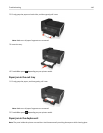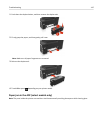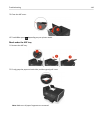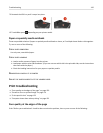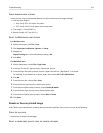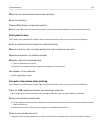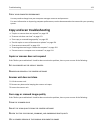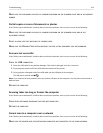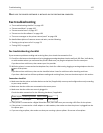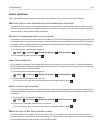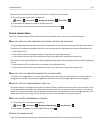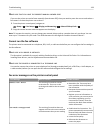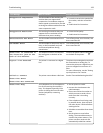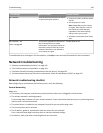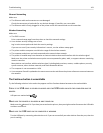MAKE SURE THE DOCUMENT OR PHOTO IS LOADED FACEDOWN ON THE SCANNER GLASS AND IN THE CORRECT
CORNER
Partial copies or scans of documents or photos
If the "Before you troubleshoot" checklist does not solve the problem, then try one or more of the following:
MAKE SURE THE DOCUMENT OR PHOTO IS LOADED FACEDOWN ON THE SCANNER GLASS AND IN THE
PLACEMENT CORNER
SELECT A PAPER SIZE THAT MATCHES THE LOADED PAPER
MAKE SURE THE ORIGINAL SIZE SETTING MATCHES THE SIZE OF THE DOCUMENT YOU ARE SCANNING
Scan was not successful
If the "Before you troubleshoot" checklist does not solve the problem, then try one or more of the following:
CHECK THE USB CONNECTION
1
Check the USB cable for any obvious damage. If the cable is damaged, then use a new one.
2 Firmly plug the square end of the USB cable into the back of the printer.
3
Firmly plug the rectangular end of the USB cable into the USB port of the computer.
The USB port is marked with .
Note:
If you continue to have problems, then try another USB port on the computer. You may have connected to a
defective port.
RESTART THE COMPUTER
Scanning takes too long or freezes the computer
If the "Before you troubleshoot" checklist does not solve the problem, then try one or more of the following:
CLOSE OTHER SOFTWARE PROGRAMS THAT ARE NOT BEING USED
RESTART THE COMPUTER
Cannot scan to a computer over a network
If the "Before you troubleshoot" checklist does not solve the problem, then try one or more of the following:
MAKE SURE THE PRINTER AND THE DESTINATION COMPUTER ARE CONNECTED TO THE SAME NETWORK
Troubleshooting 154