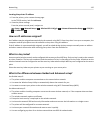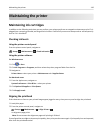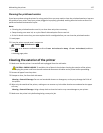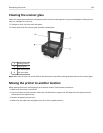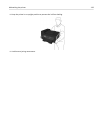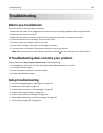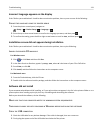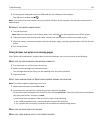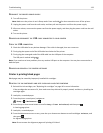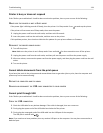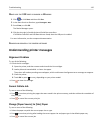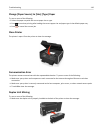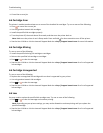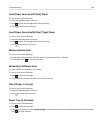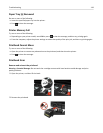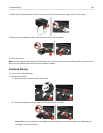RECONNECT THE PRINTER POWER SUPPLY
1 Turn off the printer.
Note: Make sure the printer is not in Sleep mode. Press and hold for three seconds to turn off the printer.
2
Unplug the power cord from the wall outlet, and then pull out the power cord from the power supply.
3
After one minute, reconnect the power cord into the power supply, and then plug the power cord into the wall
outlet.
4
Turn on the printer.
REMOVE AND RECONNECT THE USB CABLE CONNECTED TO YOUR PRINTER
CHECK THE USB CONNECTION
1 Check the USB cable for any obvious damage. If the cable is damaged, then use a new one.
2 Firmly plug the square end of the USB cable into the back of the printer.
3 Firmly plug the rectangular end of the USB cable into the USB port of the computer.
The USB port is marked with .
Note:
If you continue to have problems, then try another USB port on the computer. You may have connected to a
defective port.
REMOVE AND REINSTALL THE PRINTER SOFTWARE
Printer is printing blank pages
Blank pages may be caused by improperly installed ink cartridges.
REINSTALL THE INK CARTRIDGES AND DEEP CLEAN AND ALIGN THE PRINTHEAD
1
Reinstall the ink cartridges, see “Replacing ink cartridges” on page 14 for more information.
If the cartridges do not seem to fit, then make sure the printhead is properly seated, and then try installing the
cartridges again.
2 Load plain, unmarked paper.
3 From the printer control panel, navigate to:
> Setup > > Maintenance >
4 Press the up or down arrow button to scroll to Deep Clean Printhead, and then press .
A cleaning page prints.
5 Load plain, unmarked paper.
6 From the Maintenance menu screen, press the up or down arrow button to scroll to Align Printer, and
then press
.
An alignment page prints.
Note:
Do not remove the alignment page until printing is finished.
Troubleshooting 133