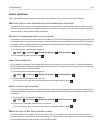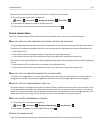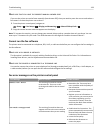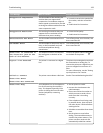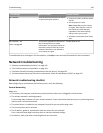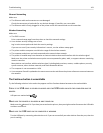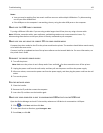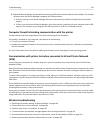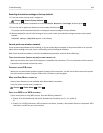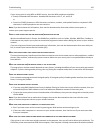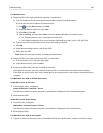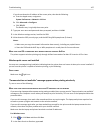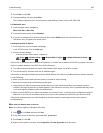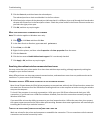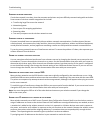Resetting the wireless settings to factory defaults
1 From the printer control panel, navigate to:
> Setup > > Restore Factory Defaults >
2 Press the up or down arrow button to scroll to Restore Network Settings, and then press .
3 Press the left or right arrow button to scroll to Yes, and then press .
The printer restarts automatically after resetting the wireless settings to factory defaults.
4
When prompted to set the initial settings of your printer, make your selections using the printer control panel
buttons.
Initial Setup Complete appears on the display.
Cannot print over wireless network
If you encountered problems while installing, or if your printer does not appear in the printers folder or as a printer
option when sending a print job, then try uninstalling and reinstalling the software.
Before you reinstall the software, check the troubleshooting checklist, and then do the following:
TURN THE ACCESS POINT (WIRELESS ROUTER) OFF AND THEN BACK ON
Wait one minute for the printer and computer to reestablish the connection. This can sometimes refresh network
connections and resolve connectivity issues.
DISCONNECT FROM VPN SESSION
When you are connected to another network through a VPN connection, you will not be able to access the printer
over your wireless network. End your VPN session, and then try printing again.
MAKE SURE DEMO MODE IS TURNED OFF
Select printer features are not available when Demo Mode is turned on.
From the printer control panel, navigate to:
> Setup > > Demo Mode > > Off >
CHECK YOUR WEP KEY OR WPA PASSPHRASE
If your access point is using WEP security, then the WEP key should be:
• Exactly 10 or 26 hexadecimal characters. Hexadecimal characters are A–F, a–f, and 0–9.
or
• Exactly 5 or 13 ASCII characters. ASCII characters are letters, numbers, and symbols found on a keyboard. ASCII
characters in a WEP key are case‑sensitive.
Troubleshooting 164