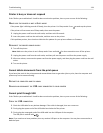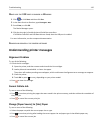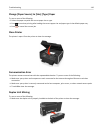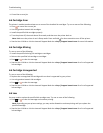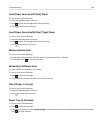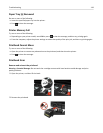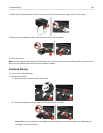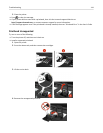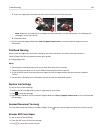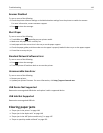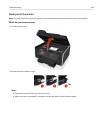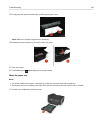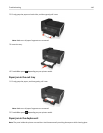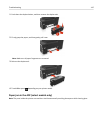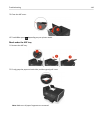5 Insert the supported printhead, and then close the latch until it clicks into place.
Note: Make sure to install the ink cartridges into the printhead. For more information, see “Replacing ink
cartridges” in the User’s Guide.
6 Close the printer.
•
Visit the Lexmark support Web site at http://support.lexmark.com or contact customer support for more
information.
Printhead Warning
One or more cartridges may have been missing for more than two hours since the printer was turned on.
Clean or Deep Clean the printhead to restore print quality.
A cleaning page prints.
Notes:
•
Cleaning the printhead nozzles uses ink, so clean them only when necessary.
• Deep cleaning uses more ink, so try the Clean Printhead option first to save ink.
•
If the ink levels are too low, then you must replace the ink cartridges before you can clean the printhead
nozzles.
•
See the User's Guide for more information on how to clean the printhead nozzles.
Replace Ink Cartridge
Try one or more of the following:
• Replace the ink cartridge with one that is supported by your printer.
• Press to clear the message.
•
See the User's Guide or visit the Lexmark Support Web site at http://support.lexmark.com for a list of supported
ink cartridges.
Scanned Document Too Long
The scan job exceeds the maximum number of pages. Press to clear the message and cancel the current scan job.
Scanner ADF Cover Open
Try one or more of the following:
• Close the ADF cover to clear the message.
• Press to cancel the current scan job.
Troubleshooting 142