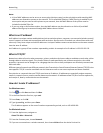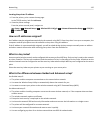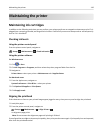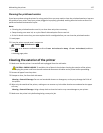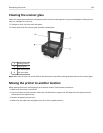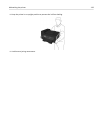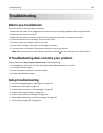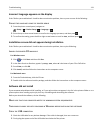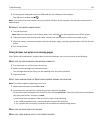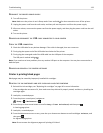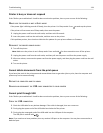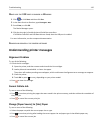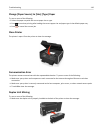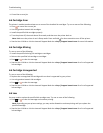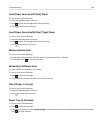Incorrect language appears on the display
If the "Before you troubleshoot" checklist does not solve the problem, then try one or more of the following:
CHANGE THE LANGUAGE USING THE PRINTER MENUS
1
From the printer control panel, navigate to:
> Setup > > Device Setup > > Language >
2
Press the up or down arrow button to scroll to the language you want, and then press .
3 To confirm the setting, press the left or right arrow button to scroll to Yes, and then press .
Installation screen did not appear during installation
If the "Before you troubleshoot" checklist does not solve the problem, then try the following:
LAUNCH THE PRINTER CD MANUALLY
For Windows users
1
Click , or click Start and then click Run.
2 In the Start Search or Run box, type D:\setup.exe, where D is the letter of your CD or DVD drive.
3 Press Enter, or click OK.
4 Click Install, and then follow the instructions on the computer screen.
For Macintosh users
1 From the Finder desktop, click the CD icon.
2 Double-click the software installer package, and then follow the instructions on the computer screen.
Software did not install
If you encountered problems while installing, or if your printer does not appear in the list in the printers folder or as a
printer option when sending a print job, then try uninstalling and reinstalling the software.
Before you reinstall the software, do the following:
MAKE SURE THAT YOUR COMPUTER MEETS THE MINIMUM SYSTEM REQUIREMENTS
TEMPORARILY DISABLE SECURITY PROGRAMS IN WINDOWS BEFORE INSTALLING THE SOFTWARE
CHECK THE USB CONNECTION
1 Check the USB cable for any obvious damage. If the cable is damaged, then use a new one.
2 Firmly plug the square end of the USB cable into the back of the printer.
Troubleshooting 131