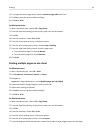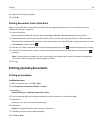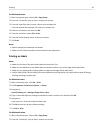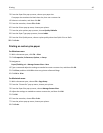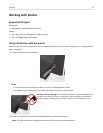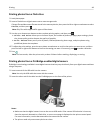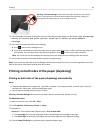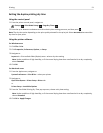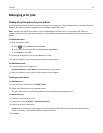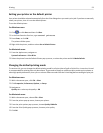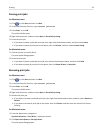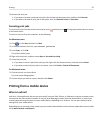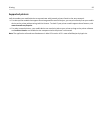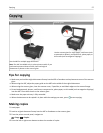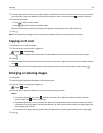Setting the duplex printing dry time
Using the control panel
1
From the printer control panel, navigate to:
> Setup > > Print Mode Setup > > Page Dry Time >
2
Press the up or down arrow button to scroll to the dry time setting you want, and then press .
Note: The dry time varies depending on the print quality selected for the print job. Select Extended to extend the
dry time for your prints.
Using the printer software
For Windows users
1 Click File > Print.
2 Click Properties, Preferences, Options, or Setup.
3 Navigate to:
Layout tab > Print on Both Sides (Duplex) area > select a dry time setting
Note:
Under conditions of high humidity, or if the normal drying time does not allow the ink to dry completely,
select Extended.
4
Click OK.
For Macintosh users
1
From the Apple menu, navigate to:
System Preferences > Print & Fax > select your printer
2 Navigate to:
Open Print Queue > Printer Setup > Driver tab
or
Printer Setup > Installable Options
3
From the Two‑Sided Printing Dry Time pop‑up menu, choose a dry time setting.
Note:
Under conditions of high humidity, or if the normal drying time does not allow the ink to dry completely,
choose Extended.
4 Click OK or Apply Changes.
Printing 51