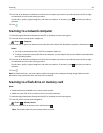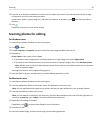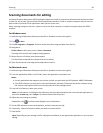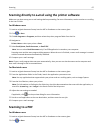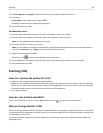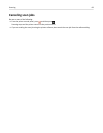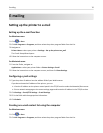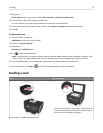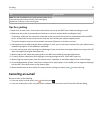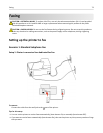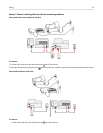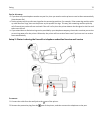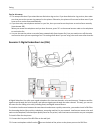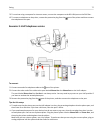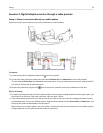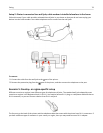ADF Scanner glass
Note: The ADF is available only in select printer models. If you
purchased a printer without an ADF, then load original
documents or photos on the scanner glass.
Tips for e‑mailing
•
Make sure to enter your e‑mail account information and set up the SMTP server before sending an e‑mail.
• Make sure the printer is connected to an Ethernet or wireless network before sending an e‑mail.
If necessary, make sure the network is connected to the Internet for the printer to communicate with the SMTP
server. If the printer cannot connect to the Internet, then contact your system support person.
The printer supports only one active network connection (Ethernet or wireless) at a time.
• Add contacts to your address book. When sending an e‑mail, you can just select contacts from your address book
instead of typing their e‑mail addresses repeatedly.
•
Use the scanner glass when scanning two‑sided pages if your printer does not support duplex scanning or the ADF
does not support the original document size.
•
When using the ADF, adjust the paper guide on the ADF to the width of the original document.
•
To easily retrieve a document after copying or scanning through the ADF, lift the ADF input tray.
•
When using the scanner glass, close the scanner cover, if possible, to avoid dark edges on the scanned image.
•
Do not load postcards, photos, small items, transparencies, photo paper, or thin media (such as magazine clippings)
into the ADF. Place these items on the scanner glass.
•
When the document to be e-mailed is in place with the settings you want, press to start scanning.
Canceling an e‑mail
Do one or more of the following:
• From the printer control panel, press , and then press .
• If you are sending the e‑mail using the printer software, then cancel the e-mail from the software dialog.
E-mailing 72