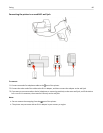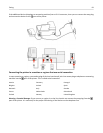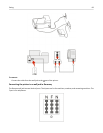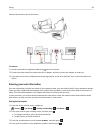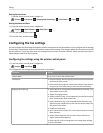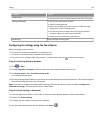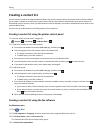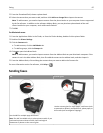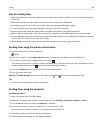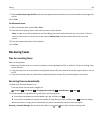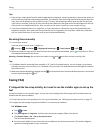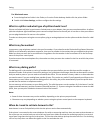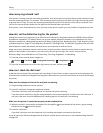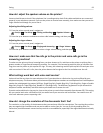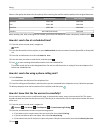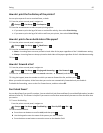Tips for sending faxes
•
Make sure the printer is on and connected to a working telephone, DSL, or VoIP line. The line is working if you hear
a dial tone.
• Make sure the paper exit tray is fully extended and the tray extension is flipped out.
•
Depending on your printer model, use the ADF when scanning two‑sided (duplex) pages.
•
To easily retrieve a document after copying or scanning, lift the ADF input tray.
•
When using the ADF, adjust the paper guide on the ADF to the width of the original document.
•
When using the scanner glass, close the scanner cover, if possible, to avoid dark edges on the scanned image.
•
Do not load postcards, photos, small items, transparencies, photo paper, or thin media (such as magazine clippings)
into the ADF. Place these items on the scanner glass.
•
When the document to be faxed is in place with the settings you want, press to send the fax.
Sending faxes using the printer control panel
1 From the printer control panel, navigate to:
> Fax
2 Enter a fax number, or press Address Book to select a number from the Speed Dial or Group Dial list.
3
If you want to send a fax to a single recipient, then press .
If you want to send a fax to a group of numbers (broadcast fax), then press the left or right arrow button to enter
another number, and then press
. Repeat this step to add more numbers.
4 Press the Color/Black button to select a color or black‑and‑white fax.
5 Press to start the fax job.
Warning—Potential Damage:
Do not touch the cables or the and ports while actively sending a fax.
Tip:
•
You can send a broadcast fax to up to 30 recipients.
Sending faxes using the computer
For Windows users
1
With a document open, click File > Print.
2
Make sure the appropriate printer is selected, and then click Properties, Preferences, Options, or Setup.
3
Click the Fax tab, and then make sure Enable Fax is selected.
4 Enter the recipient fax number or numbers in the “Fax number(s)” field.
You can enter fax numbers manually or by using the Phone Book feature.
5 If necessary, enter a prefix in the Dialing Prefix dialog.
6 Select the appropriate paper size and page orientation.
Faxing 88