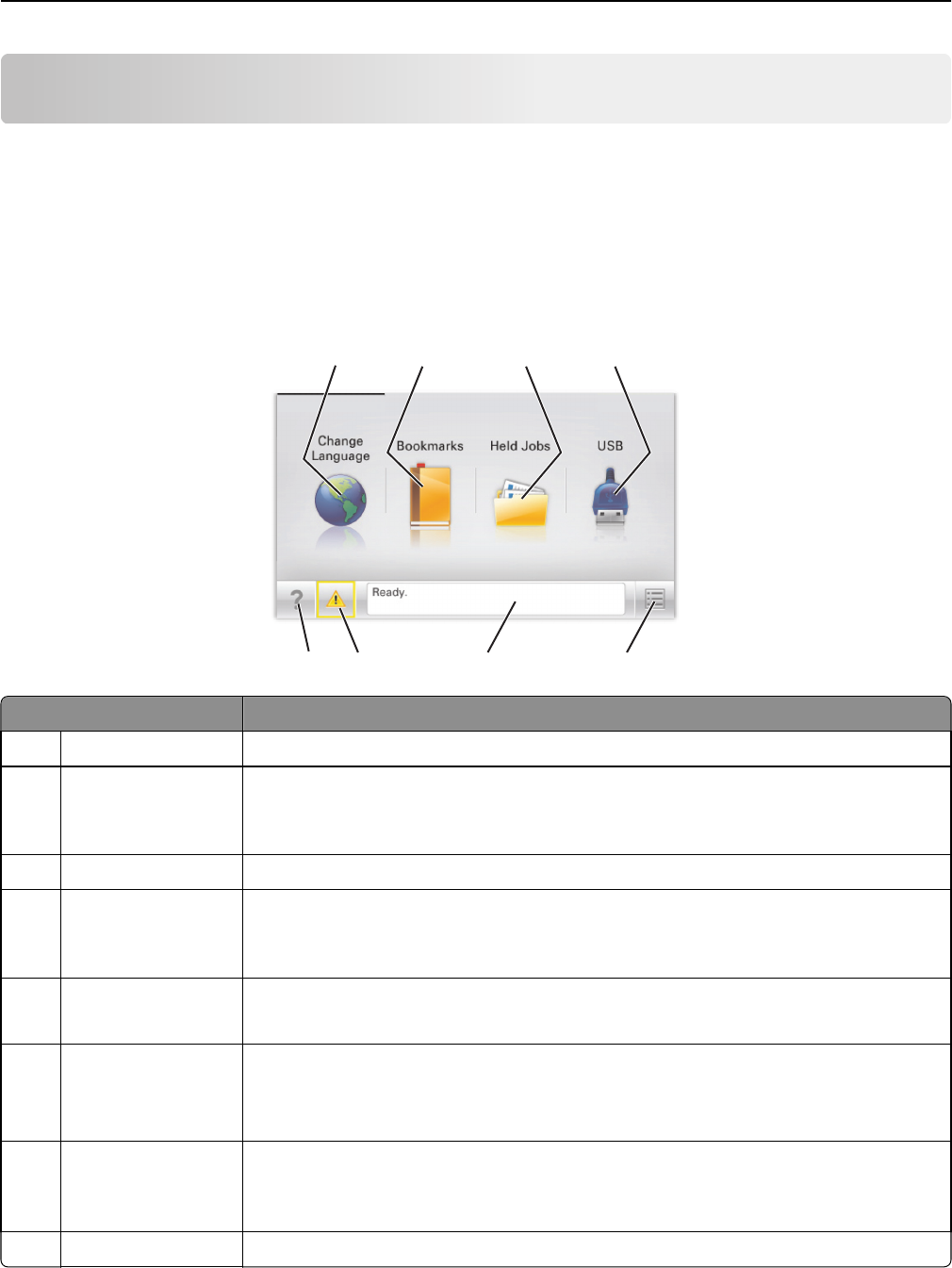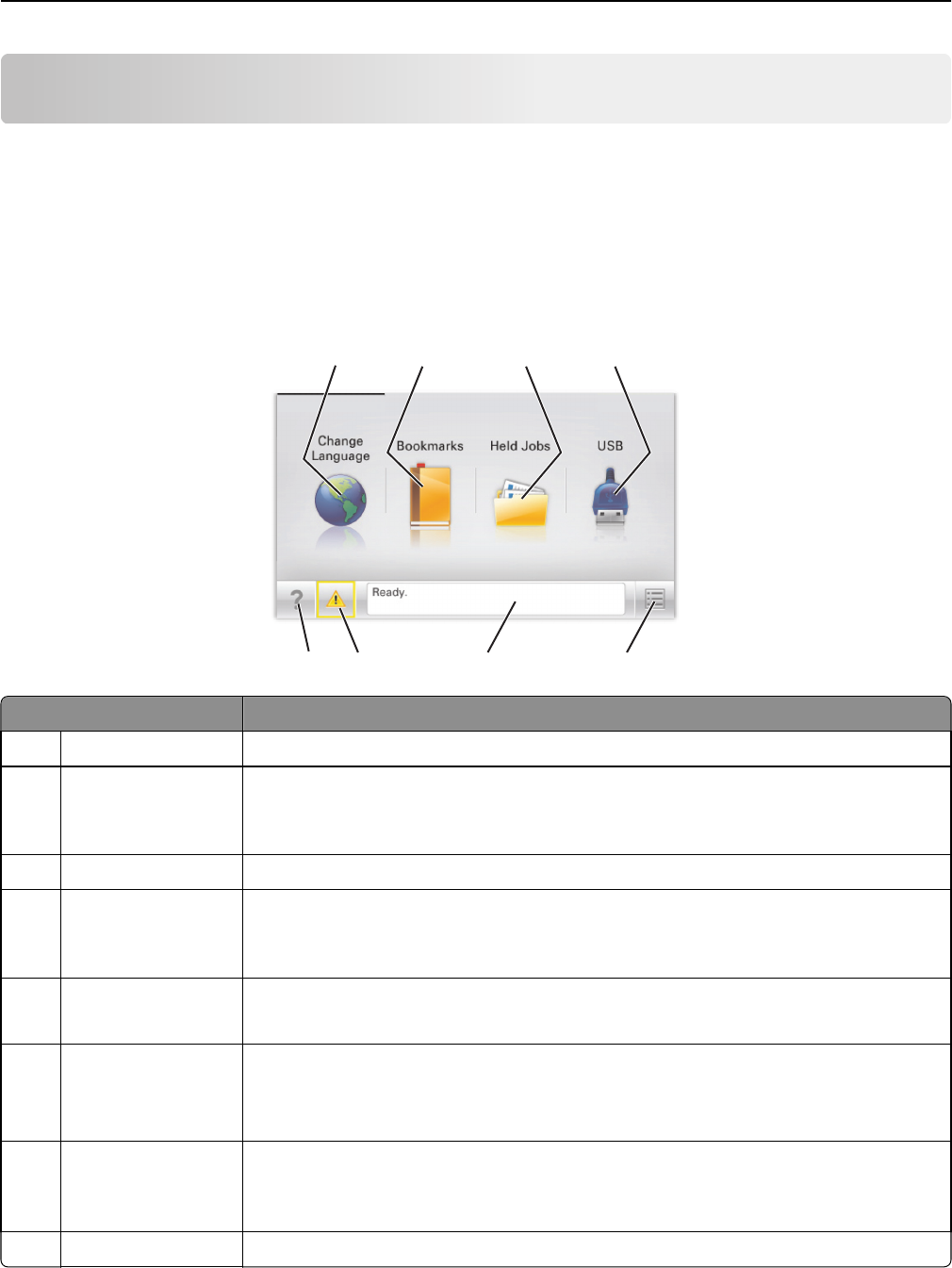
Understanding the home screen
Understanding the home screen
When the printer is turned on, the display shows a basic screen, referred to as the home screen. Use the home screen
buttons and icons to initiate an action.
Note: Your home screen, icons, and the buttons may vary depending on your home screen customization settings,
administrative setup, and active embedded solutions.
1 2 3 4
5678
Touch To
1 Change Language Change the primary language of the printer.
2 Bookmarks Create, organize, and save a set of bookmarks (URLs) into a tree view of folders and file links.
Note: The tree view does not include bookmarks created within Forms and Favorites, and
the ones in the tree are not usable from within Forms and Favorites.
3 Held Jobs Display all current held jobs.
4 USB or USB
Thumbdrive
View, select, or print photos and documents from a flash drive.
Note: This icon appears only when you return to the home screen while a memory card or
flash drive is connected to the printer.
5 Menus Access printer menus.
Note: These menus are available only when the printer is in the Ready state.
6 Status message bar
• Show the current printer status such as Ready or Busy.
• Show printer conditions such as Fuser missing or Cartridge Low.
• Show intervention messages and the instructions on how to clear them.
7 Status/Supplies
• Display a warning or error message whenever the printer requires intervention to
continue processing.
• Access the messages screen for more information on the message, and how to clear it.
8 Tips Open a context‑sensitive Help information on the touch screen.
Understanding the home screen 13