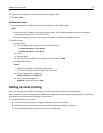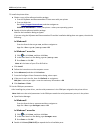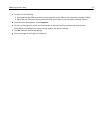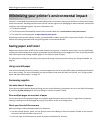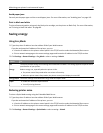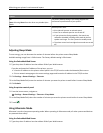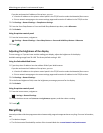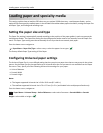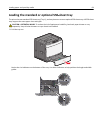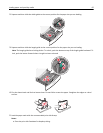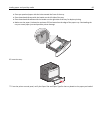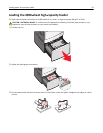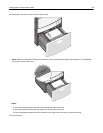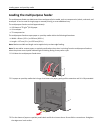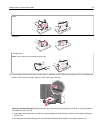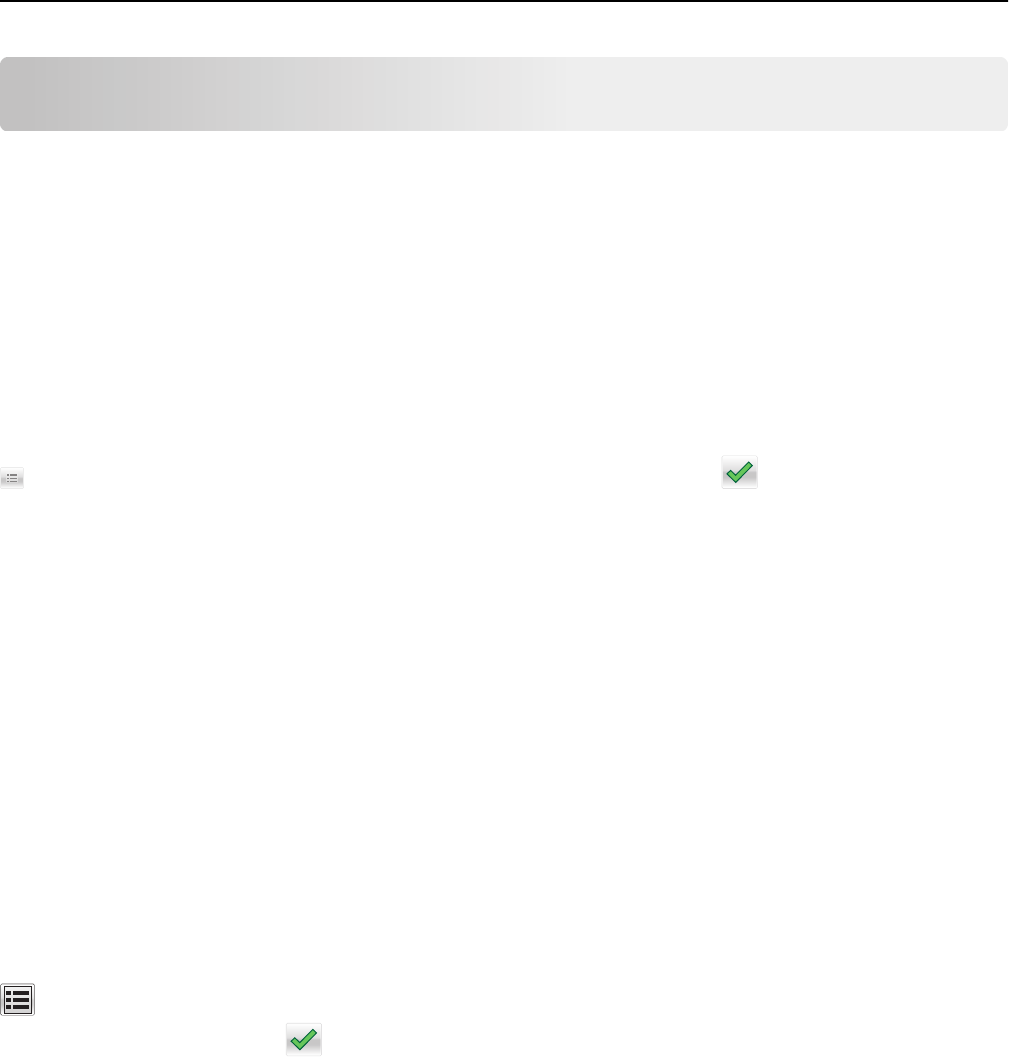
Loading paper and specialty media
This section explains how to load the 550-sheet tray, an optional 2,000-sheet tray, a multipurpose feeder, and an
optional 550-sheet specialty media drawer. It also includes information about paper orientation, setting the Paper Size
and Paper Type, and linking and unlinking trays.
Setting the paper size and type
The Paper Size setting is automatically sensed according to the position of the paper guides in each tray except the
multipurpose feeder. The Paper Size setting for the multipurpose feeder must be set manually from the Paper Size
menu. The Paper Type setting must be set manually for all trays that do not contain plain paper.
From the home screen navigate to:
> Paper Menu > Paper Size/Type > select a tray > select the paper size or type >
The factory default Paper Type setting is Plain Paper.
Configuring Universal paper settings
The Universal Paper Size is a user‑defined setting that lets you print on paper sizes that are not preset in the printer
menus. Set the Paper Size for the specified tray to Universal when the size you want is not available from the Paper
Size menu. Then, specify all of the following Universal size settings for your paper:
• Units of Measure
• Portrait Width
• Portrait Height
Notes:
• The largest supported Universal size is 216 x 1219 mm (8.5 x 48 in.).
• The smallest supported Universal size is 76 x 127 mm (3 x 5 in.) and loaded in the multipurpose feeder only.
From the home screen, navigate to:
> Paper Menu > Universal Setup > Units of Measure > select unit of measure > Portrait Width or Portrait
Height > select width or height >
Loading paper and specialty media 63