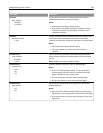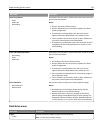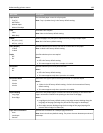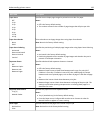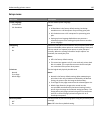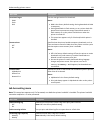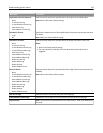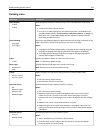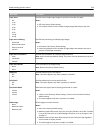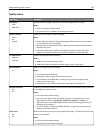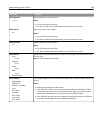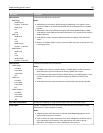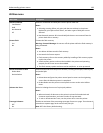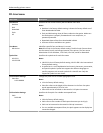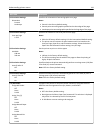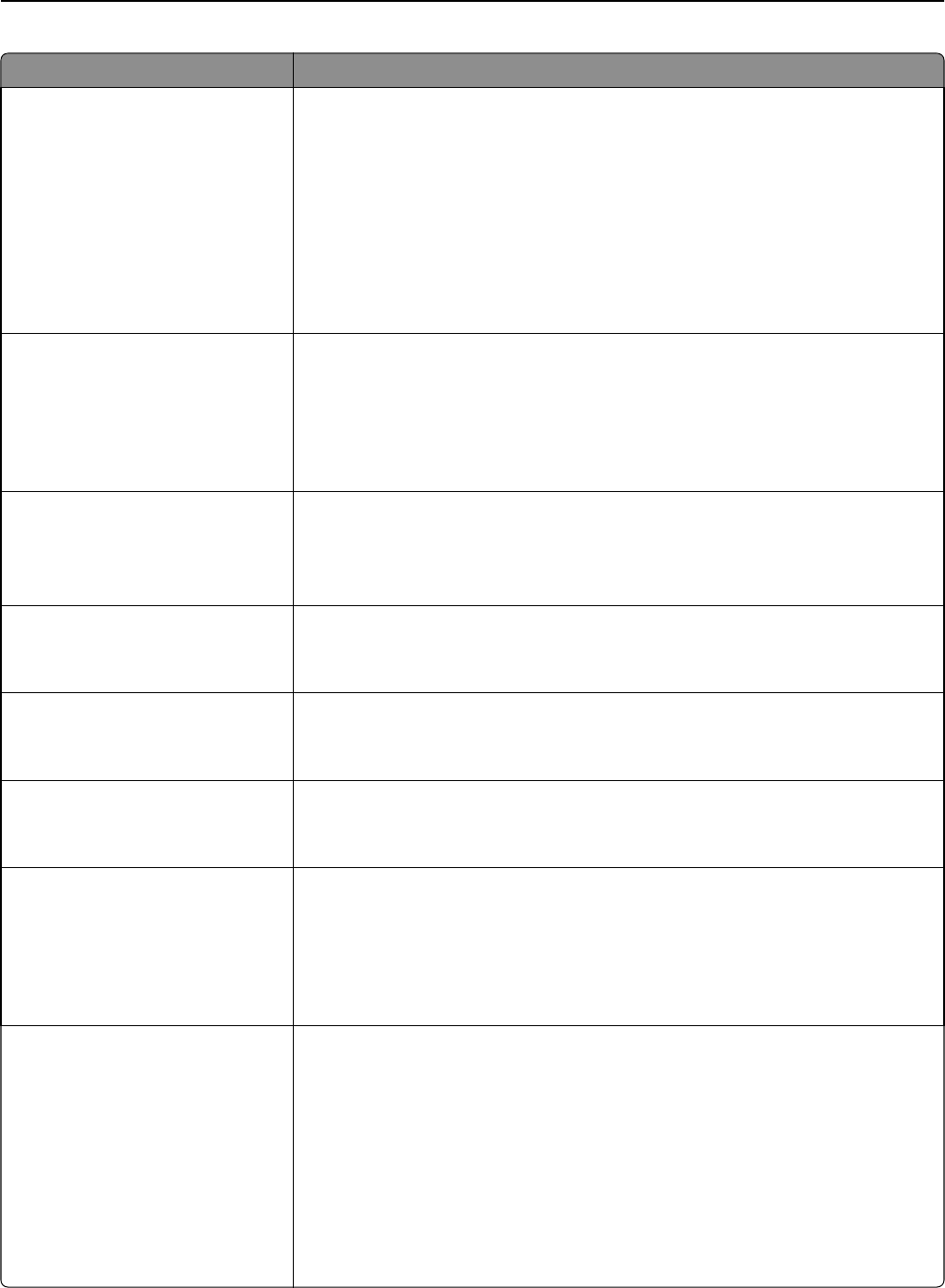
Menu item Description
Paper Saver
Off
2‑Up
3‑Up
4‑Up
6‑Up
9‑Up
12‑Up
16‑Up
Specifies that multiple‑page images be printed on one side of a paper
Notes:
• Off is the factory default setting.
• The number selected is the number of page images that will print per side.
Paper Saver Ordering
Horizontal
Reverse Horizontal
Reverse Vertical
Vertical
Specifies the positioning of multiple‑page images
Notes:
• Horizontal is the factory default setting.
• Positioning depends on the number of page images and whether they are in
portrait or landscape orientation.
Paper Saver Orientation
Auto
Landscape
Portrait
Specifies the orientation of a multiple‑page document
Note: Auto is the factory default setting. The printer chooses between portrait and
landscape.
Paper Saver Border
None
Solid
Prints a border on each page image
Note: None is the factory default setting.
Staple Job
Off
On
Specifies whether prints are stapled
Note: This menu appears only when a stapler is installed.
Hole Punch
Off
On
Specifies whether prints have punched holes
Note: This menu appears only when a puncher is installed.
Hole Punch Mode
2 holes
3 holes
4 holes
Determines the type of punch finishing performed on a print
Notes:
• 3 holes is the US factory default setting. 4 holes is the international factory
default setting.
• This menu appears only when a puncher is installed.
Offset Pages
None
Between Copies
Between Jobs
Offsets pages at certain instances
Notes:
• None is the factory default setting.
• Between Copies offsets each copy of a print job if Collate is set to On. If Collate
is set to Off, then each set of printed pages are offset, such as all page 1's and
all page 2's.
• Between Jobs sets the same offset position for the entire print job regardless
of the number of copies printed.
• This menu appears only when a stapler is installed.
Understanding printer menus 134