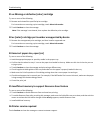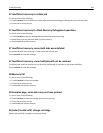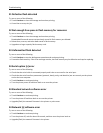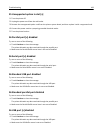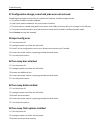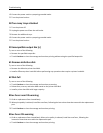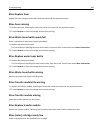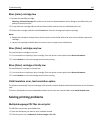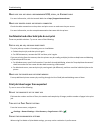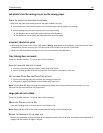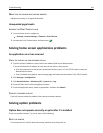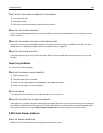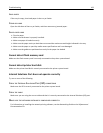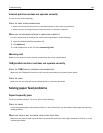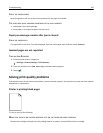Printer control panel display is blank or displays only diamonds
The printer self test failed. Turn the printer off, wait about 10 seconds, and then turn the printer back on.
If Performing Self Test and Ready do not appear, turn the printer off and contact Customer Support.
Error message about reading USB drive appears
Make sure the flash drive is supported.
Print jobs do not print
Try one or more of the following:
MAKE SURE THERE IS NO PROBLEM WITH YOUR PRINTER
From the printer control panel, check the status. If necessary, follow the recovery instructions.
MAKE SURE THE PRINTER IS READY TO PRINT
Make sure Ready appears on the display before sending a print job.
CHECK IF A SUPPLY IS MISSING OR NEEDS REPLACEMENT
Remove and then reinstall or replace the supply.
CHECK IF THE STANDARD EXIT BIN IS FULL
Remove the paper stack from the standard exit bin.
CHECK IF THE PAPER TRAY IS EMPTY
Load paper in the tray.
MAKE SURE THE CORRECT PRINTER SOFTWARE IS INSTALLED
• Verify that you are using the correct printer software.
• If the printer is connected to your computer through a USB port, then make sure you are running a supported
operating system and using a compatible printer software.
MAKE SURE THE INTERNAL PRINT SERVER IS WORKING PROPERLY
• Make sure the internal print server is properly installed and that the printer is connected to the network.
• Print a network setup page and check that the status shows Connected. If the status is Not Connected,
then check the network cables, and then try printing the network setup page again. Contact your system support
person to make sure the network is functioning correctly.
The printer software is available on the Lexmark Web site at http://support.lexmark.com.
Troubleshooting 188