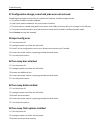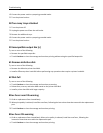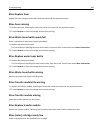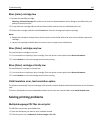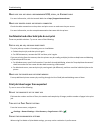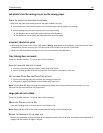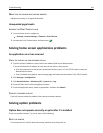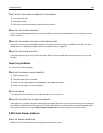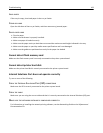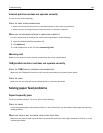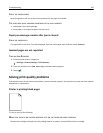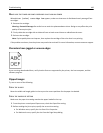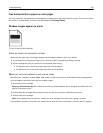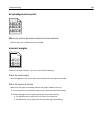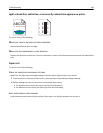CHECK TO SEE IF THE OPTION IS CONNECTED TO THE PRINTER
1 Turn the printer off.
2 Unplug the printer.
3 Check the connection between the option and the printer.
MAKE SURE THE OPTION IS INSTALLED
Print a menu settings page and check to see if the option is listed in the Installed Options list. If the option is not
listed, reinstall it.
MAKE SURE THE OPTION IS AVAILABLE IN THE PRINTER DRIVER
It may be necessary to manually add the option in the printer driver to make it available for print jobs. For more
information, see “Updating available options in the printer driver” on page 45.
MAKE SURE THE OPTION IS SELECTED
From the program you are using, select the option. Mac OS 9 users should make sure the printer is set up in the
Chooser.
Paper tray problems
Try one or more of the following:
MAKE SURE THE PAPER IS LOADED CORRECTLY
1 Open the paper tray.
2 Check for paper jams or misfeeds.
3 Make sure the paper guides are aligned against the edges of the paper.
4 Make sure the paper tray closes properly.
RESET THE PRINTER
Turn the printer off, wait about 10 seconds, and then turn the printer on.
MAKE SURE THE PAPER TRAY IS INSTALLED CORRECTLY
If the paper tray is listed on the menu settings page, but paper jams when it enters or exits the tray, then it may not
be properly installed. Reinstall the paper tray. For more information, see the hardware setup documentation that
came with the paper tray, or go to http://support.lexmark.com to view the paper tray instruction sheet.
2,000-sheet drawer problems
C
HECK THE DRAWER CONNECTION
Make sure the 2,000‑sheet drawer is properly connected to the printer.
Troubleshooting 192