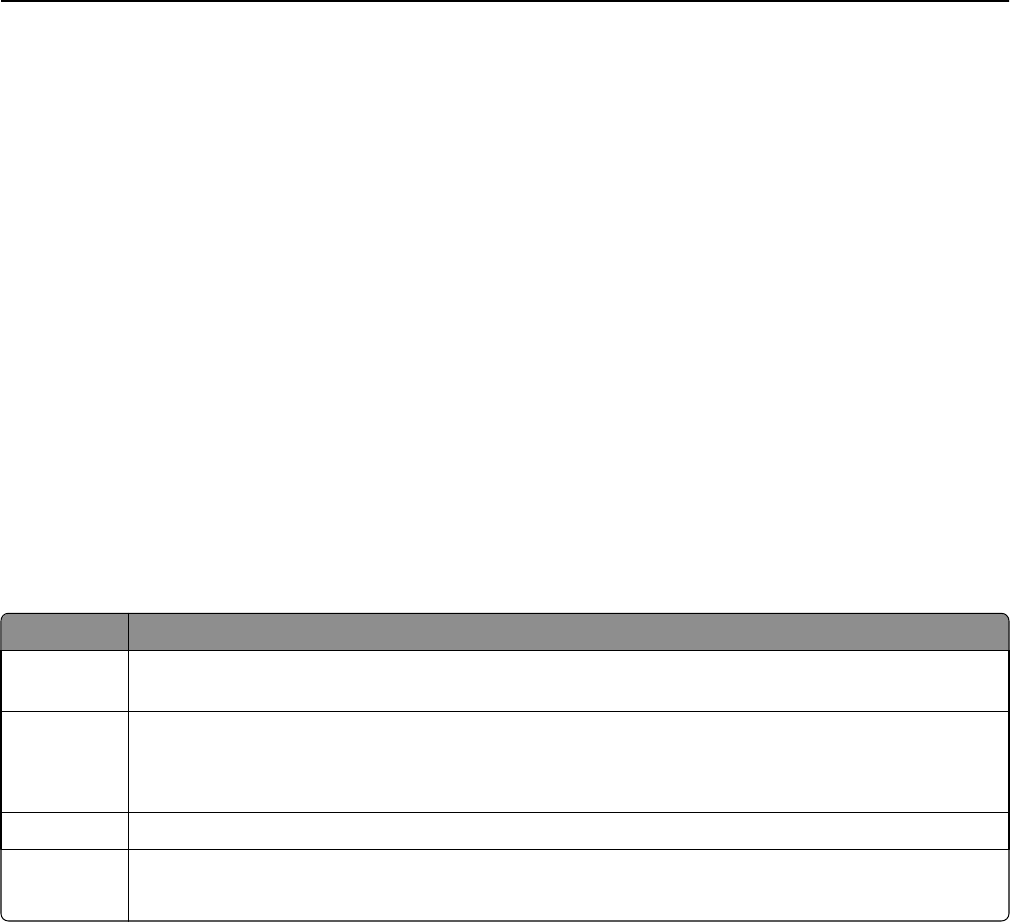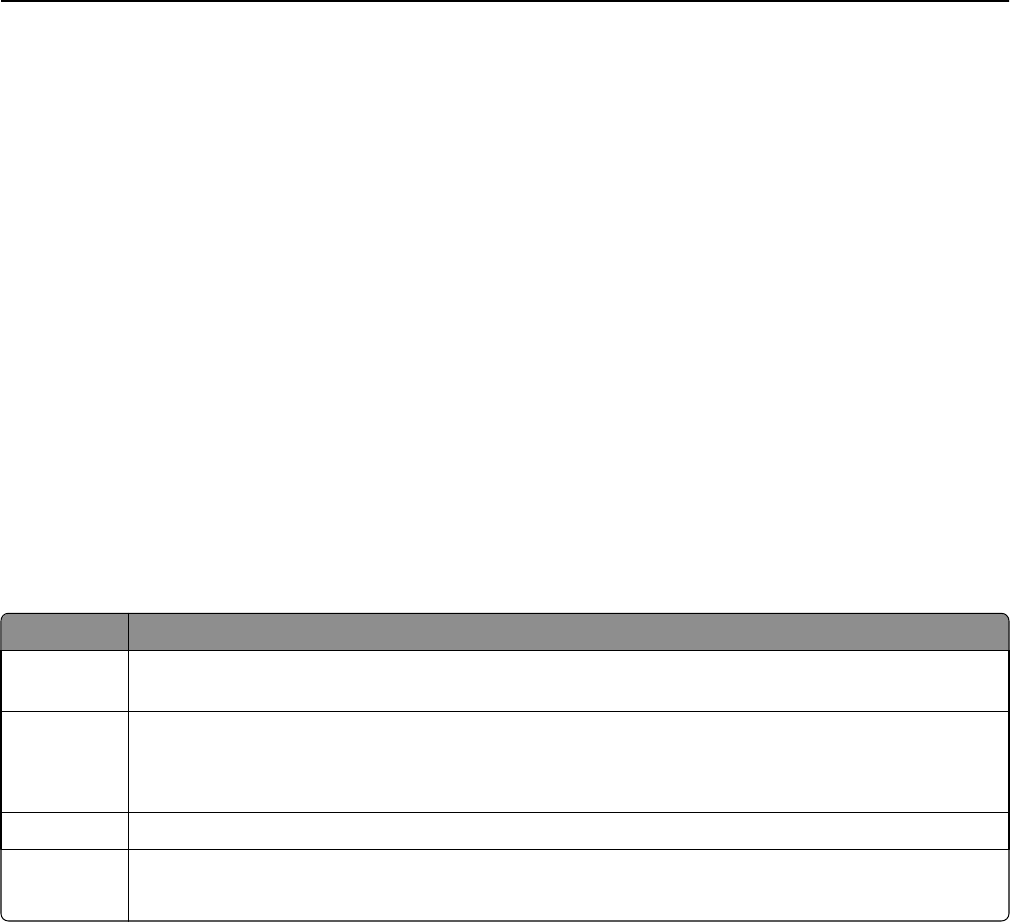
Avoid paper jams
Correctly set the paper type and size to avoid paper jams. For more information, see “Avoiding jams” on page 161.
Print in black and white
To print all text and graphics using only the black print cartridge, set the printer to Black Only. For more information,
see “Printing in black and white” on page 80.
Saving energy
Using Eco‑Mode
1 Type the printer IP address into the address field of your Web browser.
If you do not know the IP address of the printer, you can:
• View the IP address on the printer control panel in the TCP/IP section under the Networks/Ports menu.
• Print a network setup page or the menu settings pages and locate the IP address in the TCP/IP section.
2 Click Settings > General Settings > Eco‑Mode > select a setting > Submit.
Choose To
Off Use factory default settings for all settings associated with Eco‑Mode. This setting supports the performance
specifications of your printer.
Energy Reduce energy use, especially when the printer is idle.
• The printer enters Sleep mode after one minute of inactivity.
• When the printer enters Sleep mode, the printer control panel display is turned off.
Energy/Paper Use all the settings associated with Energy mode and Paper mode.
Paper
• Enable the automatic duplex feature.
• Turn off print log features.
Reducing printer noise
To select a Quiet Mode setting using the Embedded Web Server:
1 Type the printer IP address into the address field of your Web browser.
If you do not know the IP address of the printer, you can:
• View the IP address on the printer control panel in the TCP/IP section under the Networks/Ports menu.
• Print a network setup page or the menu settings pages and locate the IP address in the TCP/IP section.
2 Click Settings > General Settings > Quiet Mode > select a setting > Submit
Minimizing your printer's environmental impact 59