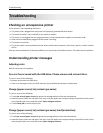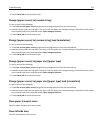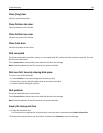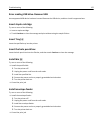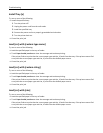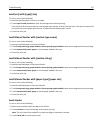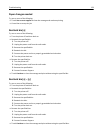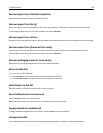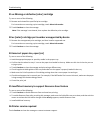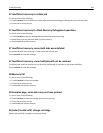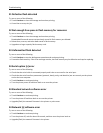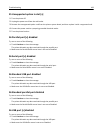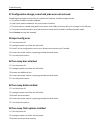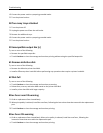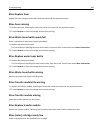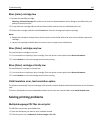31.xx Missing or defective [color] cartridge
Try one or more of the following:
1 Remove and reinstall the specified print cartridge.
For instructions on removing a print cartridge, touch More Information.
2 Touch Continue to clear the message.
Note: If the message is not cleared, then replace the defective print cartridge.
32.xx [color] cartridge part number unsupported by device
1 Remove the unsupported print cartridge, and then install a supported one.
For instructions on removing a print cartridge, touch More Information.
2 Touch Continue to clear the message.
34 Incorrect paper size, open [src]
Try one or more of the following:
• Load the appropriate paper or specialty media in the proper tray.
• Confirm that the wheel on tray 1 is set to the paper size loaded in the tray. Make sure this size is the size you are
trying to print.
• Touch Continue to clear the message and print using a different tray.
• Check length and width guides of the tray and make sure the paper is properly loaded in the tray.
• Make sure the Print Properties or Print dialog settings have the correct paper size and type.
• Check that the paper size is correctly set. For example, if the MP Feeder Size is set to Universal, make sure the paper
is large enough for the data being printed.
• Cancel the print job.
35 Insufficient memory to support Resource Save feature
Try one or more of the following:
• Touch Continue to disable Resource Save and continue printing.
• To enable Resource Save after receiving this message, make sure the link buffers are set to Auto, and then exit the
menus to activate the link buffer changes. When Ready appears, enable Resource Save.
• Install additional memory.
36 Printer service required
Touch Continue to clear the message or contact customer support.
Troubleshooting 180