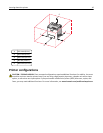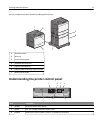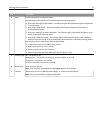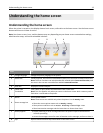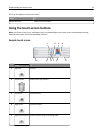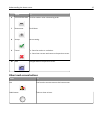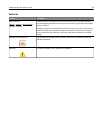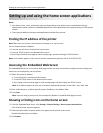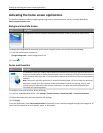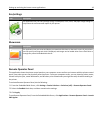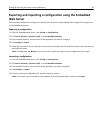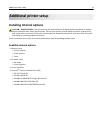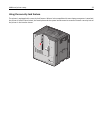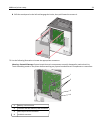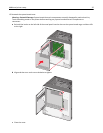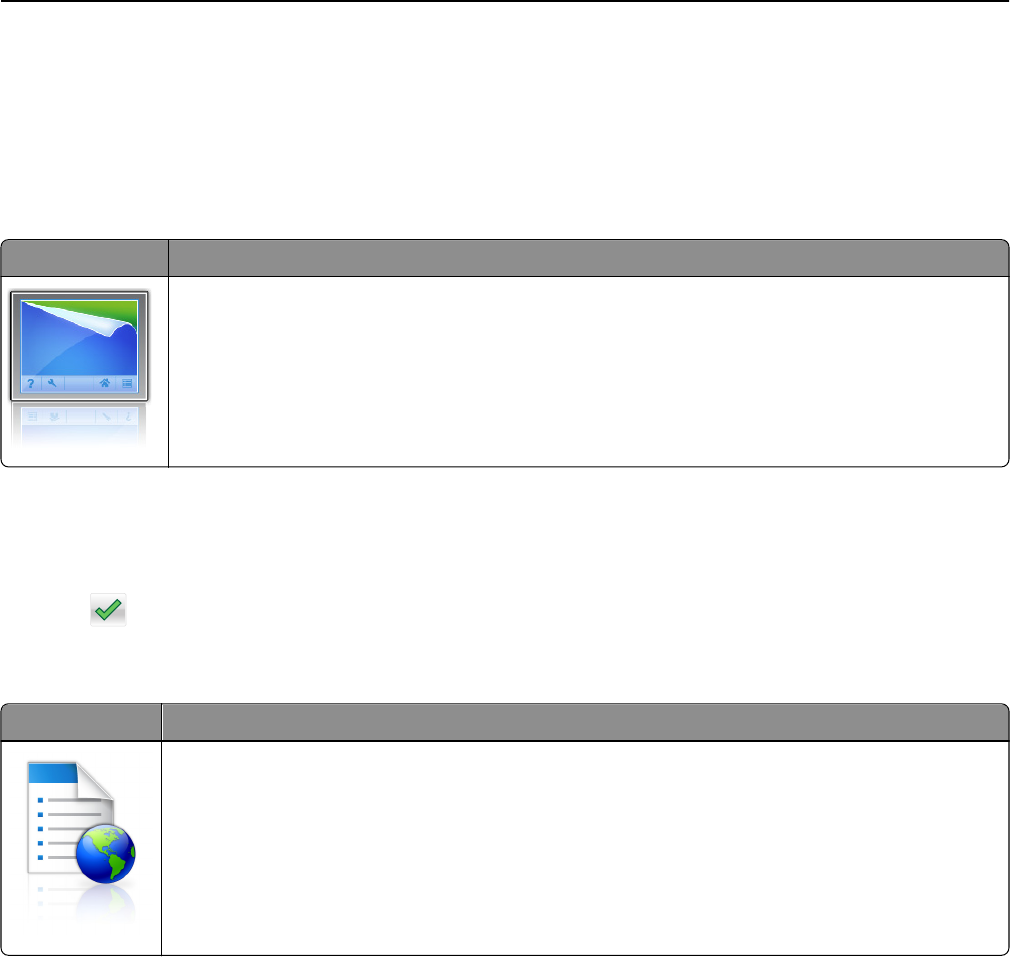
Activating the home screen applications
For detailed information about configuring and using home screen applications, visit the Lexmark Web site at
http://support.lexmark.com.
Background and Idle Screen
Icon Description
The application lets you customize the background and idle screen of your printer home screen.
To change the background of the printer home screen using the printer control panel, do the following:
1 From the home screen, navigate to:
Change Background > select background to use
2 Touch .
Forms and Favorites
Icon Description
The application helps you simplify and streamline work processes by letting you quickly find and print
frequently used online forms directly from the home screen. For example, you can print the latest version
of a form exactly when you need it. This eliminates inventories of printed forms that can easily become
outdated.
Note: The printer must have permission to access the network folder, FTP site, or Web site where the
bookmark is stored. From the computer where the bookmark is stored, use sharing, security, and
firewall settings to allow the printer at least a read access. For help, see the documentation that
came with your operating system.
To configure Forms and Favorites, do the following:
1 From the Embedded Web Server, click Settings > Device Solutions > Solutions (eSF) > Forms and Favorites.
2 Define the bookmarks, and then customize the settings.
3 Click Apply.
To use the application, touch Forms and Favorites on the home screen, and then navigate through form categories, or
search for forms based on a form number, name, or description.
Setting up and using the home screen applications 18