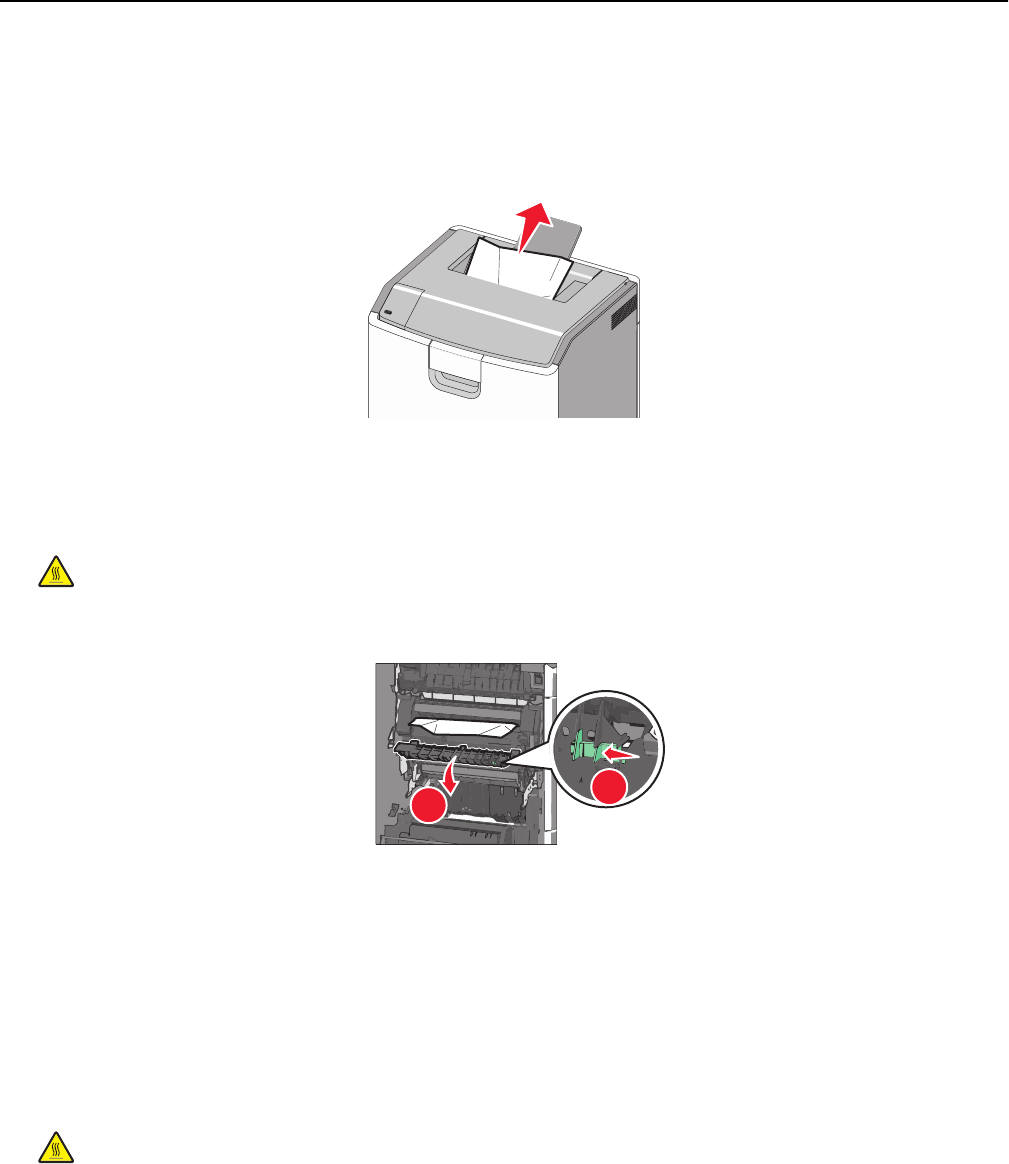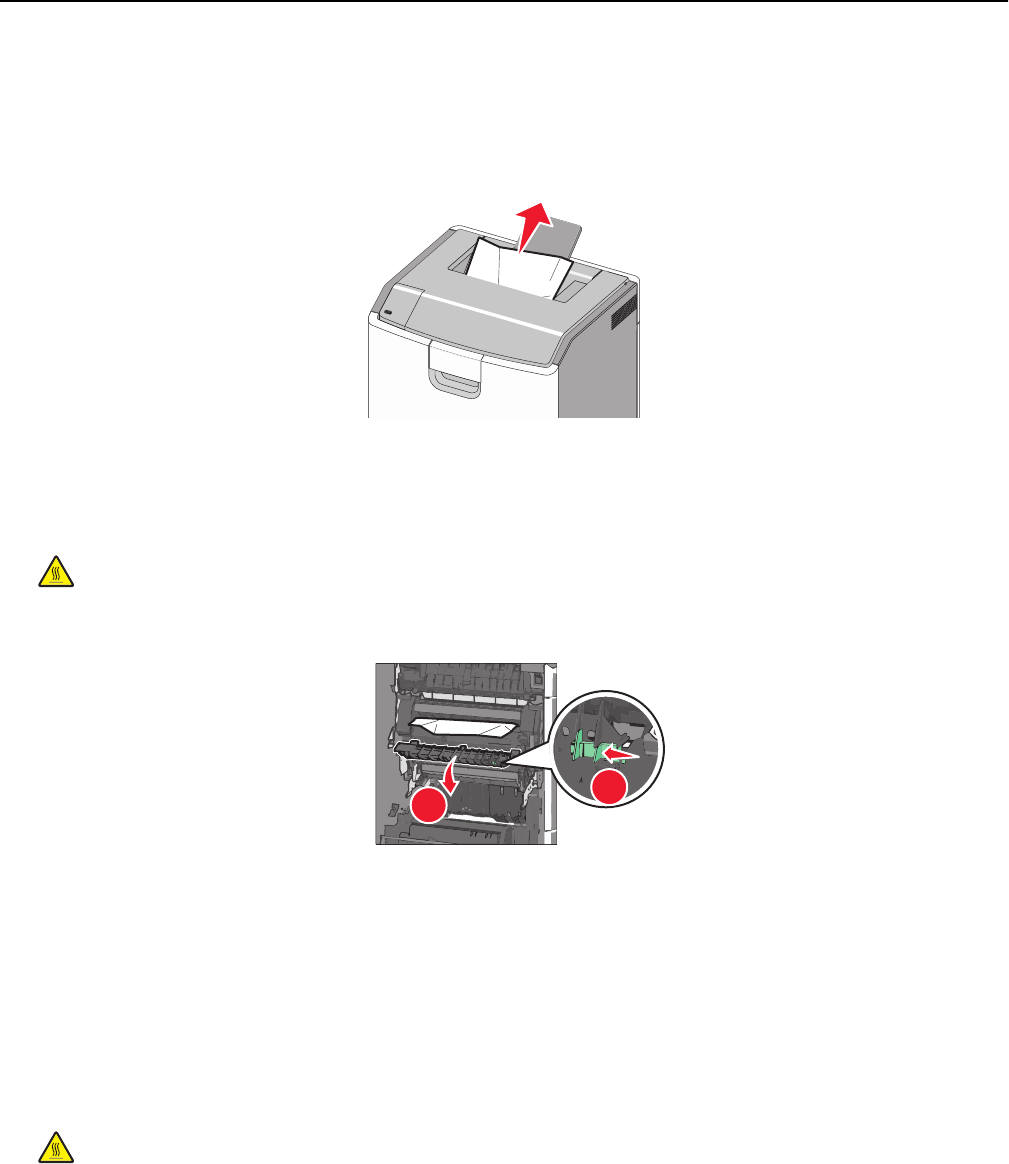
202–203 paper jams
If paper is visible in the standard exit bin, then firmly grasp the paper on each side, and then gently pull it out.
Note: Make sure all paper fragments are removed.
Paper jam in the fuser
1 Open the side door of the printer.
CAUTION—HOT SURFACE: The inside of the printer might be hot. To reduce the risk of injury from a hot
component, allow the surface to cool before touching.
2 If paper is visible inside the fuser unit, then open the fuser access door.
1
2
3 Firmly grasp the jammed paper on each side, and then gently pull it out.
Warning—Potential Damage: Do not touch the center of the fuser unit. Doing so will damage the fuser.
Note: Make sure all paper fragments are removed.
4 Close the side door.
Paper jam under the fuser
1 Open the side door of the printer.
CAUTION—HOT SURFACE: The inside of the printer might be hot. To reduce the risk of injury from a hot
component, allow the surface to cool before touching.
2 If paper is visible under the fuser, then firmly grasp the jammed paper on each side, and then gently pull it out.
Note: Make sure all paper fragments are removed.
3 Close the side door of the printer.
4 From the printer control panel, touch Continue, jam cleared.
Clearing jams 164