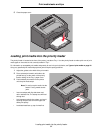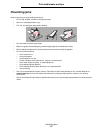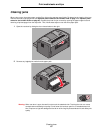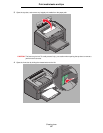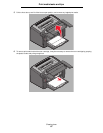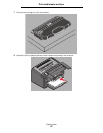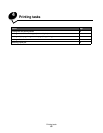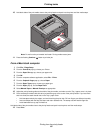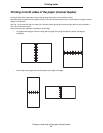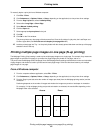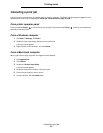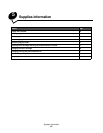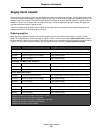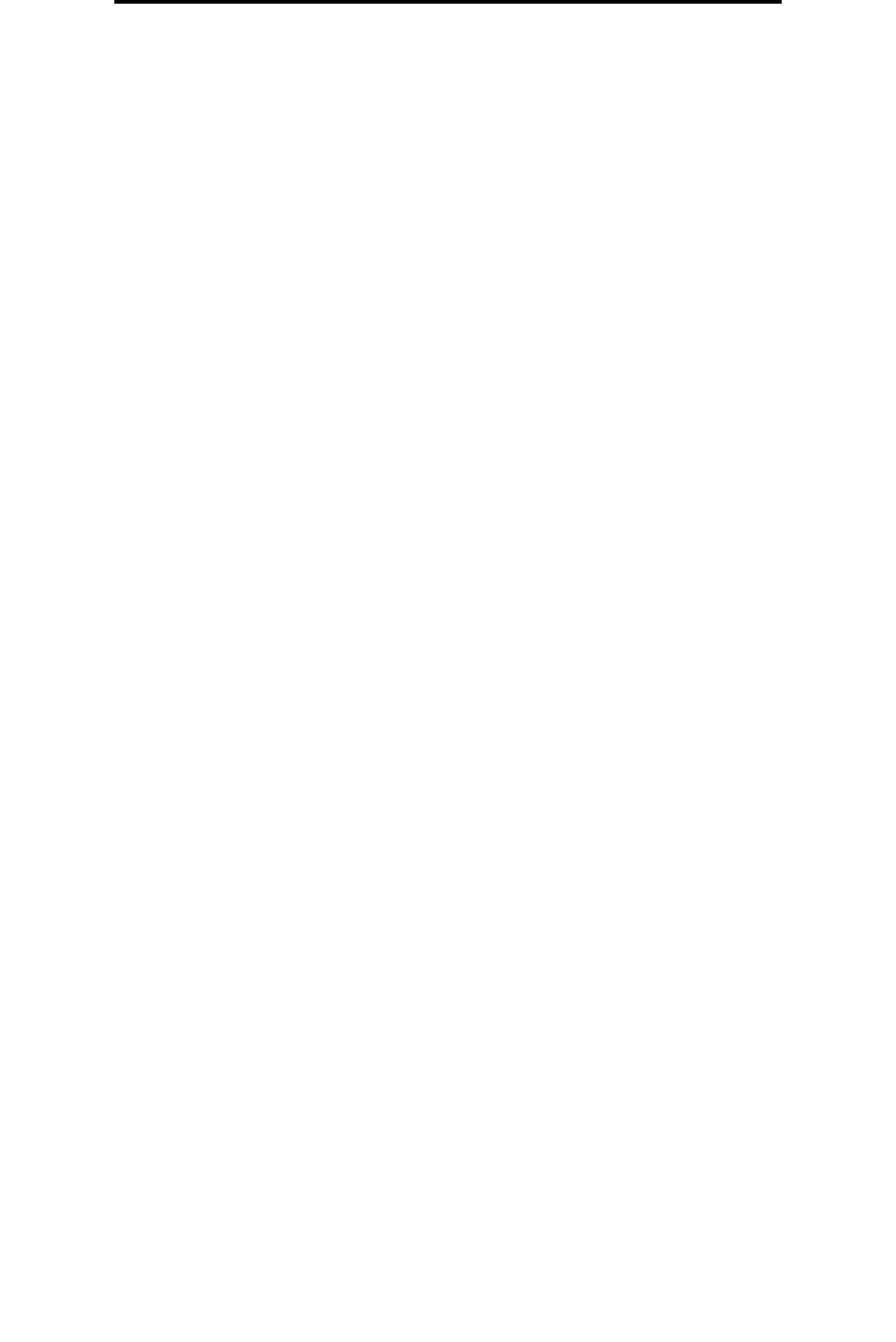
Printing from the priority feeder
59
Printing tasks
Printing from the priority feeder
The multiple-sheet priority feeder is located at the front of the printer just above Tray 1. It has an adjustable guide on each
side, and uses the Tray 1 paper cover as a print media path. Use the priority feeder to make quick runs of print media types
or sizes that are not currently loaded in Tray 1. Never mix media types within a tray. For information on acceptable print
media and quantity for use in the priority feeder, see Types of print media on page 46.
If both the priority feeder and Tray 1 are loaded with print media, the printer will pick from the priority feeder until the print
media is empty, then continue printing from Tray 1. To print to a specific print media type from the priority feeder, follow
these instructions.
From a Windows computer
1 Click File Æ Print.
2 Click Preferences (or Options, Printer, or Setup, depending on the application) to view the printer driver settings.
3 Click the Paper tab.
4 Select Manual paper or Manual envelope from the Paper tray drop-down list.
5 Select the appropriate Paper size and type.
6 Click OK.
7 Click OK on the Print window to send the job.
The printer displays the Load priority feeder light sequence on the operator panel; see Load media on page 19 or
page 36.
8 Adjust the priority feeder guides to the width of the print media, and make sure the Tray 1 paper cover is in place.
9 Place selected print media with side to be printed facing up, at the center of the priority feeder. If you load more
than one sheet, the stack should rest on the Tray 1 paper cover.
• Hold transparencies by the edges, and avoid touching the print side. Oil from fingers can affect print quality.
• Insert envelopes with the flap side down and return address first. The stamp area will feed through last.
• Load letterhead face up, top of sheet first.