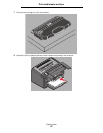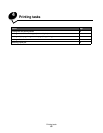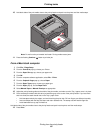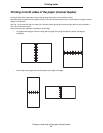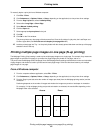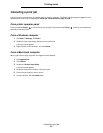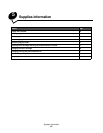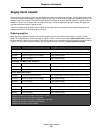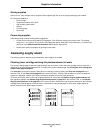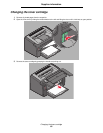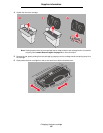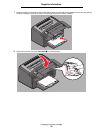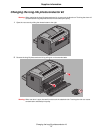Canceling a print job
64
Printing tasks
Canceling a print job
A print job can be canceled from the operator panel or from the computer. The Cancel job light sequence appears on the
operator panel when a job is canceled (see Cancel job / Reset printer on page 14 or 30).
From printer operator panel
Press and release Cancel to cancel the current print job. Press and hold the Cancel button for more than three
seconds to reset the printer.
From a Windows computer
1 Click Start Æ Settings Æ Printers.
2 Double-click the printer being used to print the current job.
A list of print jobs appears.
3 Right-click the current document, and click Cancel.
From a Macintosh computer
When a job is sent to print, the printer icon appears on the desktop.
1 Click Applications.
2 Click Utilities
3 Double-click Printer Setup Utility.
A list of print jobs appears.
4 Double-click the printer name for a list of print jobs.
5 Click on the print job you wish to cancel.
6 From the tool bar, click the Delete button.