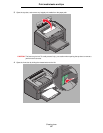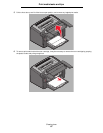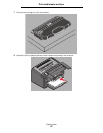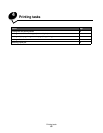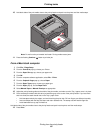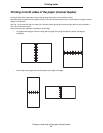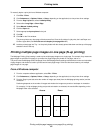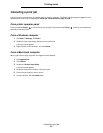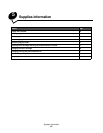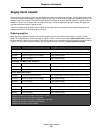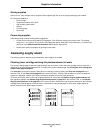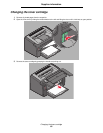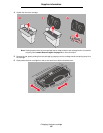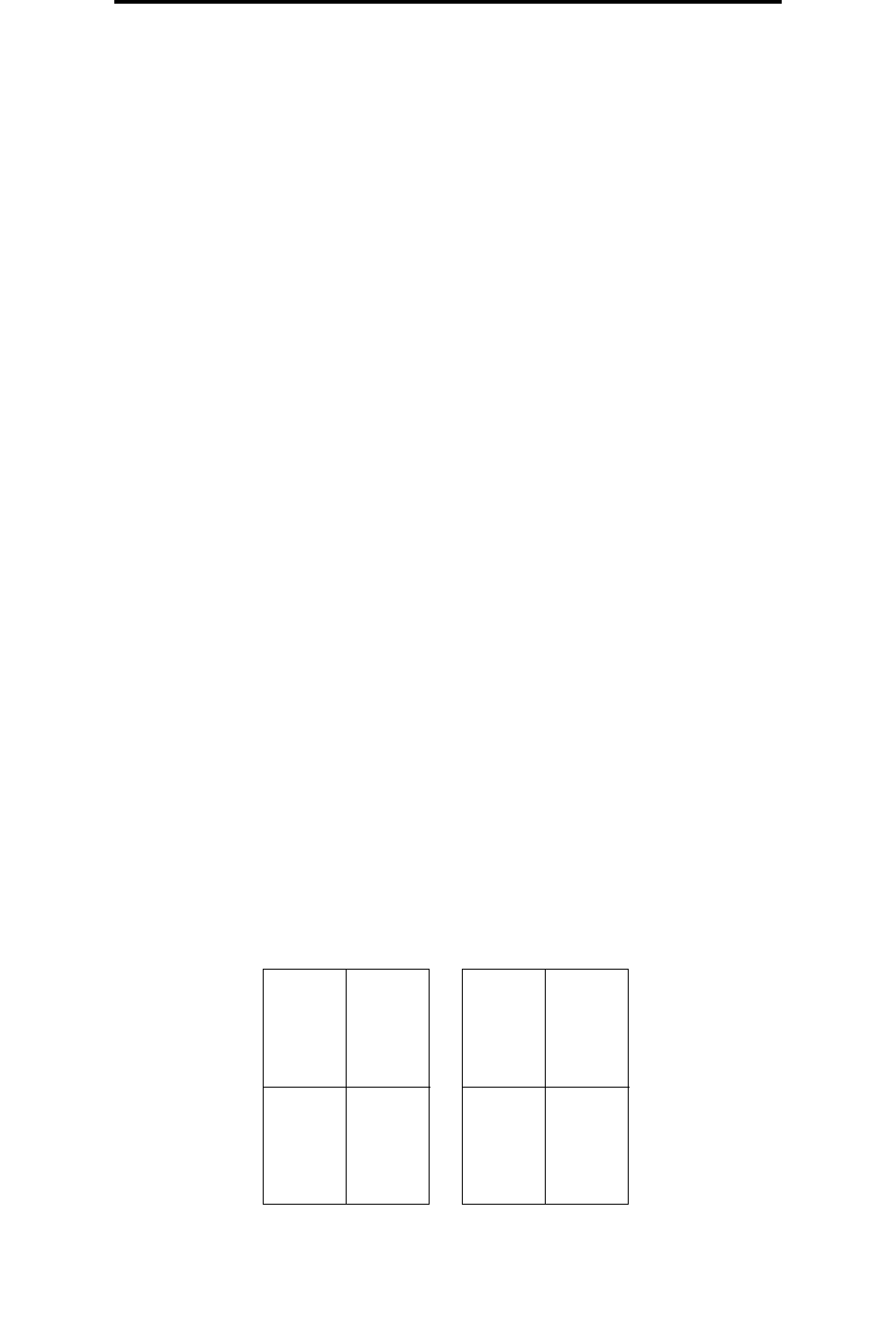
Printing multiple page images on one page (N-up printing)
62
Printing tasks
To manually duplex a print job from a Windows computer:
1 Click File Æ Print.
2 Click Preferences (or Options, Printer, or Setup, depending on the application) to view printer driver settings.
3 From the Page Layout tab, select 2-sided printing.
4 Select either Long Edge or Short Edge.
5 Select Manual 2-sided printing.
6 Click the Paper tab.
7 Select appropriate Input options for the job.
8 Click OK.
9 Click OK on the Print window.
The printer prints every other page of the document first. Once the first side of a job prints, the Load Paper and
Continue lights blink (see Print side two of a duplex job on page 20 or 37).
10 Load the printed page into Tray 1 or the priority feeder with the already-printed side down and the top of the page
toward the front of the tray.
Printing multiple page images on one page (N-up printing)
The Multipage Printing (N-up) setting is used to print multiple page images on a single page. For example, 2-up means two
page images are printed on one page, 4-up means four page images are printed on one page, and so on.
The printer uses the Multipage Order, Multipage View, and Multipage Border settings to determine the order and orientation
of page images, and whether a border is printed around each page image. Follow the directions below to print multiple
page images on one page.
From a Windows computer
1 From the computer software application, select File Æ Print.
2 Click Preferences (or Options, Printer, or Setup, depending on the application) to view printer driver settings.
3 From the Page Layout tab, select the number of images per sheet (from the Multipage printing section) and the
orientation.
Positioning depends on the number of images and whether the images are portrait or landscape in orientation.
For example, if 4-Up multipage printing and portrait orientation are selected, the results differ depending on the
Multipage Order value selected:
Across Down
21
43
31
42