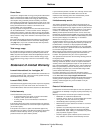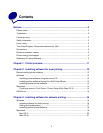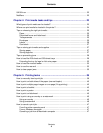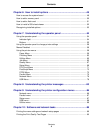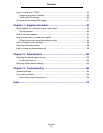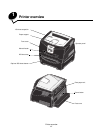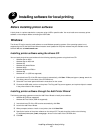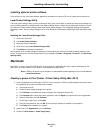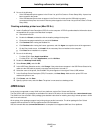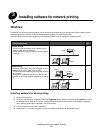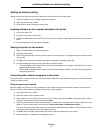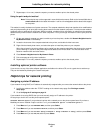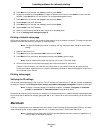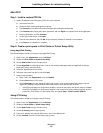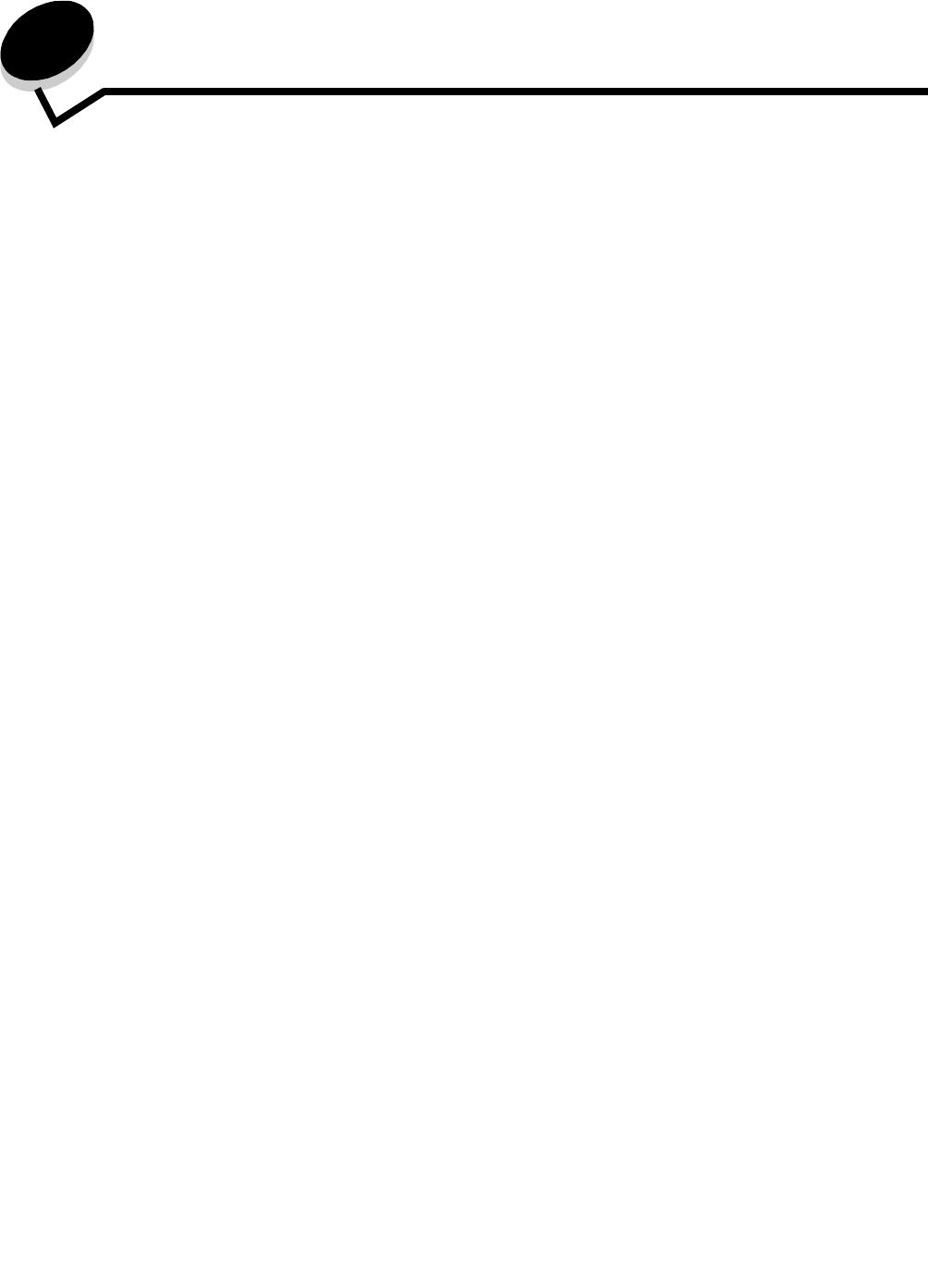
Installing software for local printing
13
2
Installing software for local printing
Before installing printer software
A local printer is a printer attached to a computer using a USB or parallel cable. You must install some necessary printer
software on the computer before connecting the USB cable.
Windows
The drivers CD can be used to install software on most Windows operating systems. If the operating system is not
supported by the CD, the Add Printer Wizard must be used. Updates for the printer software may be available on the
Lexmark Web site at www.lexmark.com.
Installing printer software using the drivers CD
You can install printer drivers and software for the following operating systems using the drivers CD:
• Windows Server 2003
• Windows Server 2003 x64
• Windows XP
• Windows XP x64 bit Edition
• Windows 2000
• Windows 98 Second Edition
• Windows Me
• Windows NT 4.x (USB not supported)
1 Insert the drivers CD. If the CD does not launch automatically, click Start Æ Run, and type D:\Setup.exe in the
Run dialog (where D is the letter of the CD-ROM drive).
2 Select the Local install path and follow the instructions on the screen.
3 Connect the USB cable, and turn on the printer. The Plug and Play screen appears, and a printer object is created
in the printers folder of the computer.
Installing printer software through the Add Printer Wizard
The following operating systems must use the Add Printer Wizard to install printer software:
• Windows 95 (USB not supported)
• Windows 98 First Edition (USB not supported)
1 Insert the drivers CD. If the CD launches automatically, click Exit.
2 Launch the Add Printer Wizard.
3 When prompted, select to install a Local printer, then click Have Disk.
4 Specify the location of the printer software on the drivers CD. The path should be similar to the following:
D:\Drivers\Print\Win_9xMe\<language> where D is the letter of the CD-ROM drive.
5 Click OK.