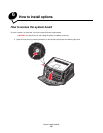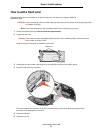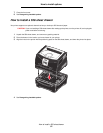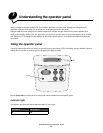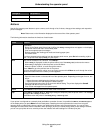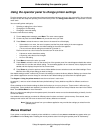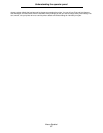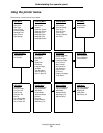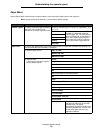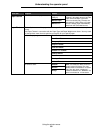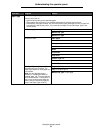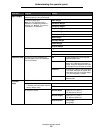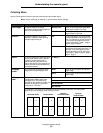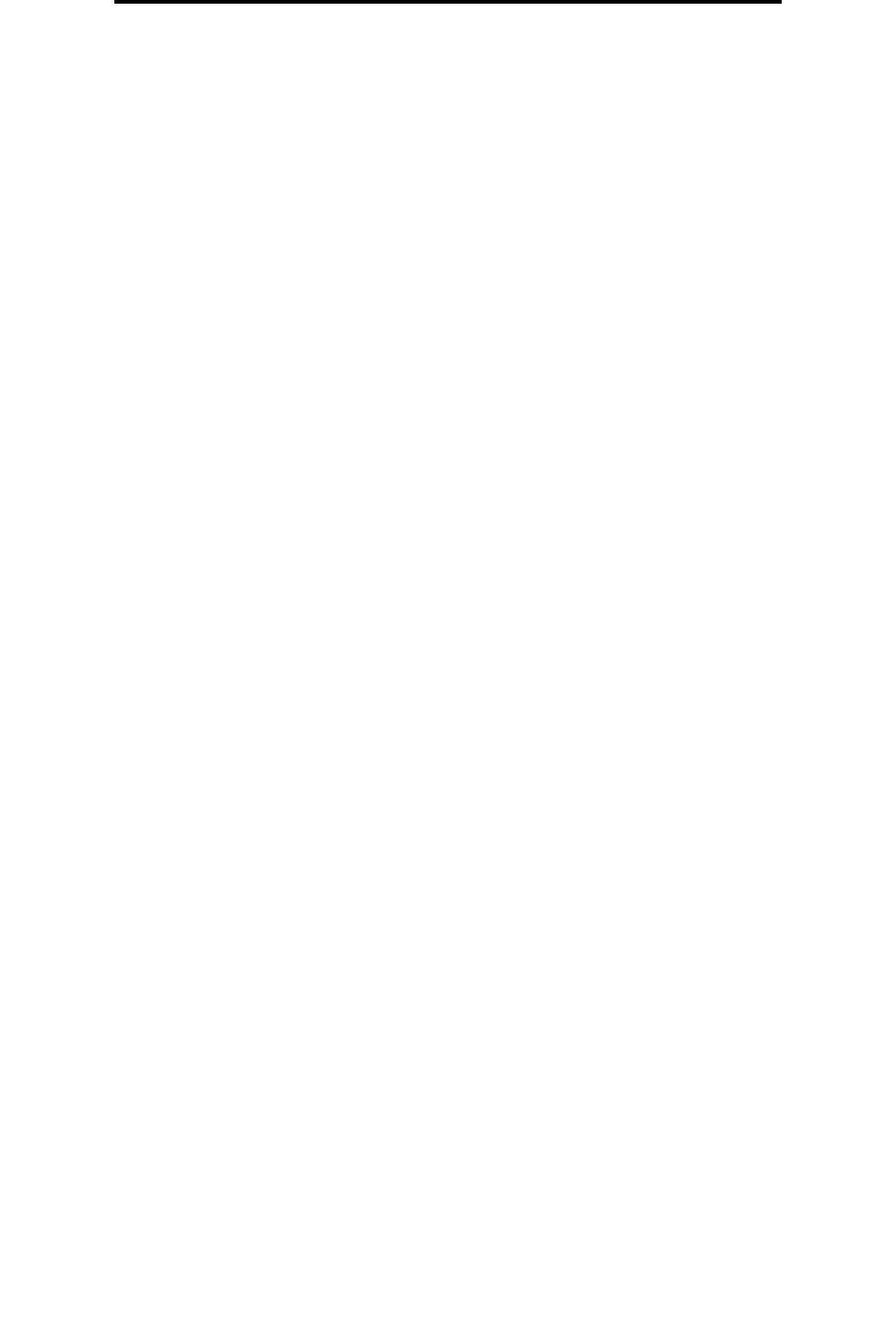
Using the operator panel to change printer settings
56
Understanding the operator panel
Using the operator panel to change printer settings
From the operator panel, you can select menu items and associated values to print your jobs successfully. You can also use
the panel to alter the setup and operating environment of the printer. See Using printer menus for an explanation of all the
menu items.
You can modify printer settings by:
• Selecting a setting from a list of values
• Changing an On/Off setting
• Changing a numerical setting
To select a new value as a setting:
1 From a Ready status message, press Menu. The menu names appear.
2 Continue to press and release Menu until you see the menu you need.
3 Press Select to select the menu or menu item on the second line of the display.
• If the selection is a menu, the menu is opened, and the first printer setting in the menu appears.
• If the selection is a menu item, the default setting for the menu item appears.
(The current user default setting has an asterisk [*] beside it.)
Each menu item has a list of values for the menu item. A value can be:
• A phrase or word to describe a setting
• A numerical value that can be changed
• An On or Off setting
4 Press Menu to move to the value you need.
5 Press Select to select the value on the second line of the operator panel. An asterisk appears beside the value to
indicate that it is now the user default setting. The new setting appears for one second, clears, displays the word
Saved, and then displays the previous list of menu items.
6 Press Return to go back to previous menus. Make additional menu selections to set new default settings. Press
Go if this is the last printer setting you want to change.
User default settings remain in effect until you save new settings or restore the factory defaults. Settings you choose from
your software application can also change or override the user default settings you select from the operator panel.
The diagram in Using the printer menus shows the menu items in each menu.
An asterisk (*) next to a value indicates the factory default setting. Factory defaults may differ for different countries or
regions.
Factory defaults are the function settings in effect the first time you turn your printer on. These remain in effect until you
change them. Factory defaults are restored if you select the Restore value for the Factory Defaults menu item in the Utilities
Menu. See Utilities Menu for more information.
When you select a new setting from the operator panel, the asterisk moves next to the selected setting to identify it as the
current user default.
User defaults are the settings you select for different printer functions and store in printer memory. Once stored, these
settings remain active until new ones are stored or the factory defaults are restored.
Note: Settings you choose from your software application may override the settings you select from the
operator panel.
Menus Disabled
If your printer is configured as a network printer available to a number of users, Menus Disabled may appear when you
press Menu from the Ready state. Disabling the menus prevents users from using the operator panel to inadvertently