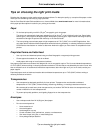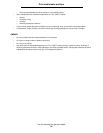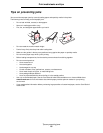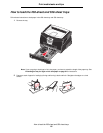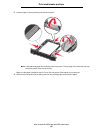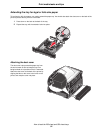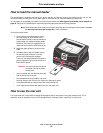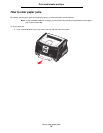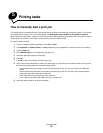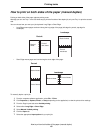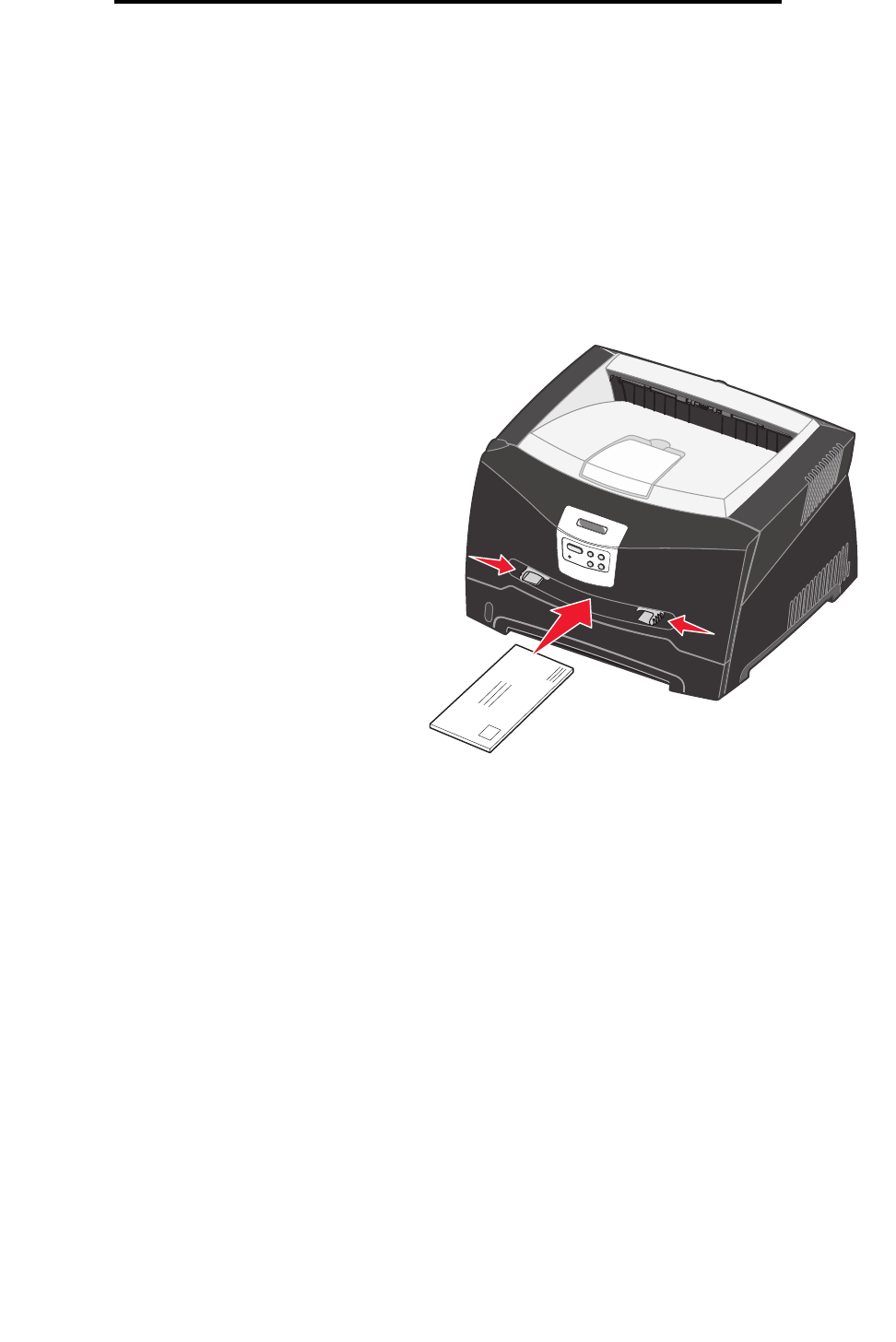
How to load the manual feeder
33
Print media tasks and tips
How to load the manual feeder
The manual feeder is located at the front of your printer and can only feed one sheet of print media at a time. You can use
the manual feeder to make quick runs of paper types or sizes that are not currently loaded in the paper tray.
For information on acceptable print media to use in the manual feeder, see What types of print media can be loaded? on
page 23. Using only the specified print media helps prevent paper jams and print quality problems.
Note: We recommend that you send your print job to the printer prior to loading the manual feeder. See How
to manually feed a print job on page 38 for more information.
To load the manual feeder:
1 Place a sheet of the selected print media,
print side facing up, at the center of the
manual feeder, but only to the point where its
leading edge can contact the paper guides.
Otherwise, the printer will engage the print
media too soon and likely skew the print job.
2 Adjust the paper guides to the print media
width.
3 Hold both sides of the print media close to
the manual feeder, and push it into the
printer until it automatically engages.
There is a brief pause between the time the
printer engages the print media and when it
feeds into the printer.
Warning: Do not force the print media into
the feeder. Forcing the media
causes jams.
• Insert envelopes with the flap side down and
with the stamp area as shown.
• Hold transparencies by the edges, and avoid
touching the print side. Oil from your fingers can affect print quality.
• Load letterhead face-up, with the top of the sheet entering first.
• If you experience problems with paper feed, turn the paper over.
How to use the rear exit
The single-sheet rear exit provides a straight-through paper path to help reduce curling and potential jams. This is
especially useful for specialty media, such as transparencies, envelopes, labels, card stock, or index cards.