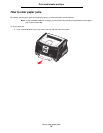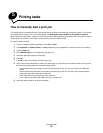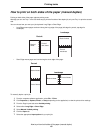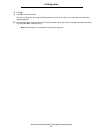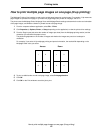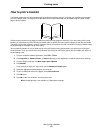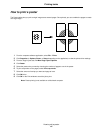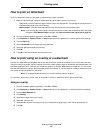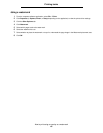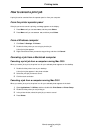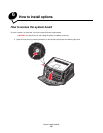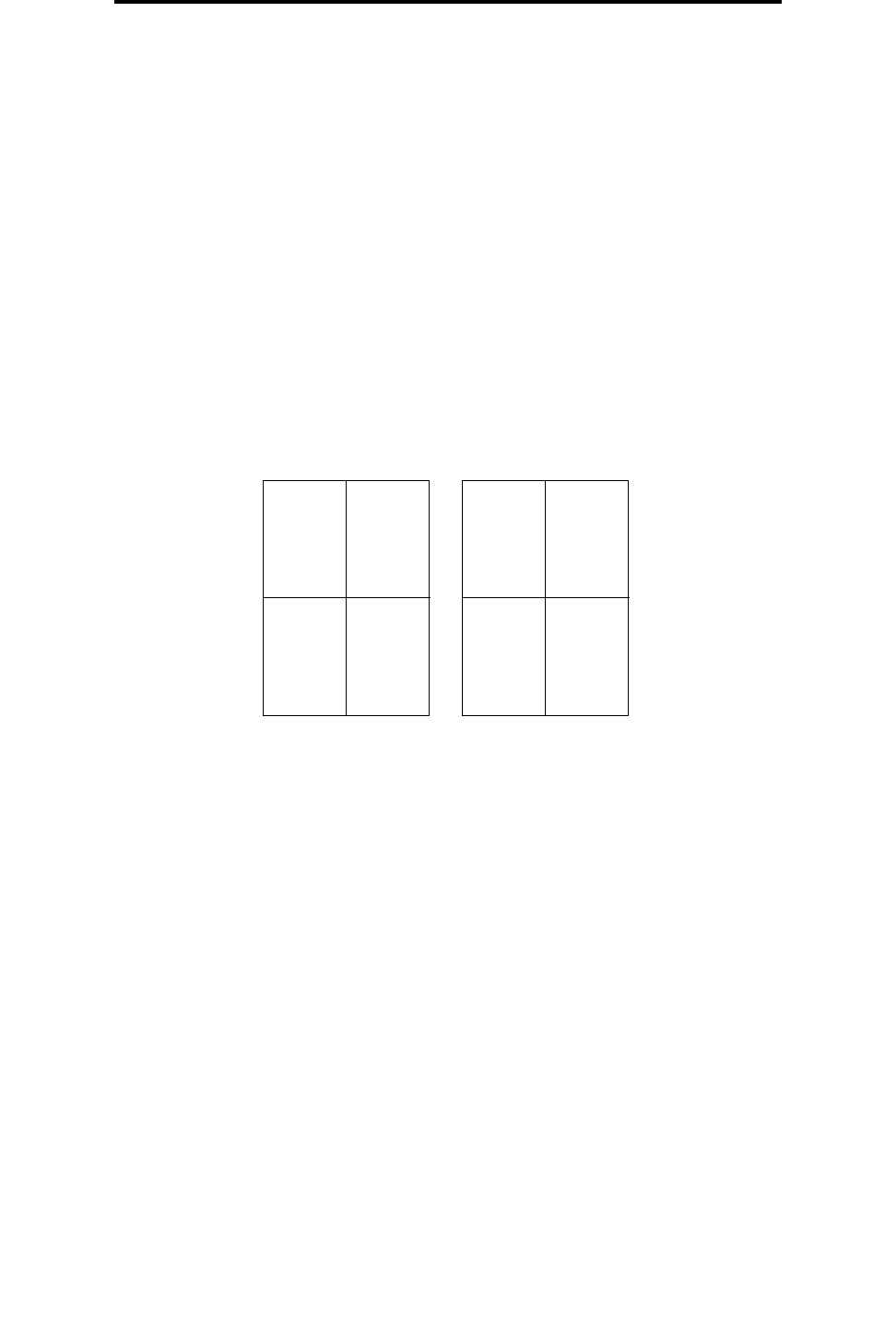
How to print multiple page images on one page (N-up printing)
42
Printing tasks
How to print multiple page images on one page (N-up printing)
The Multipage Printing (N-up) setting is used to print multiple page images on a single page. For example, 2-Up means two
page images are printed on one page, 4-up means four page images are printed on one page, and so on.
The printer uses the Multipage Order, Multipage View, and Multipage Border settings to determine the order and orientation
of the page images, and whether a border is printed around each page image.
1 From the computer software application, select File Æ Print.
2 Click Properties (or Options, Printer, or Setup, depending on the application) to view the printer driver settings.
3 From the Page Layout tab, select the number of images per sheet (from the Multipage printing section) and the
orientation you would like the paper to have.
The positioning depends on the number of images and whether the images are portrait or landscape in
orientation.
For example, if you select 4-Up multipage printing and portrait orientation, the results differ depending on the
Multipage Order value you select:
4 To print a visible border around each page image, select Print page borders.
5 Click OK.
6 Click OK on the Print window to send the job to print.
Across Down
21
43
31
42