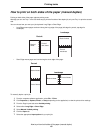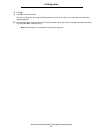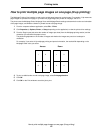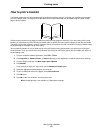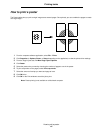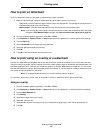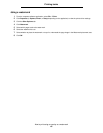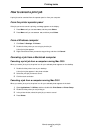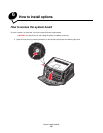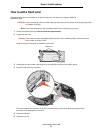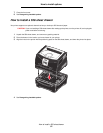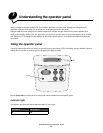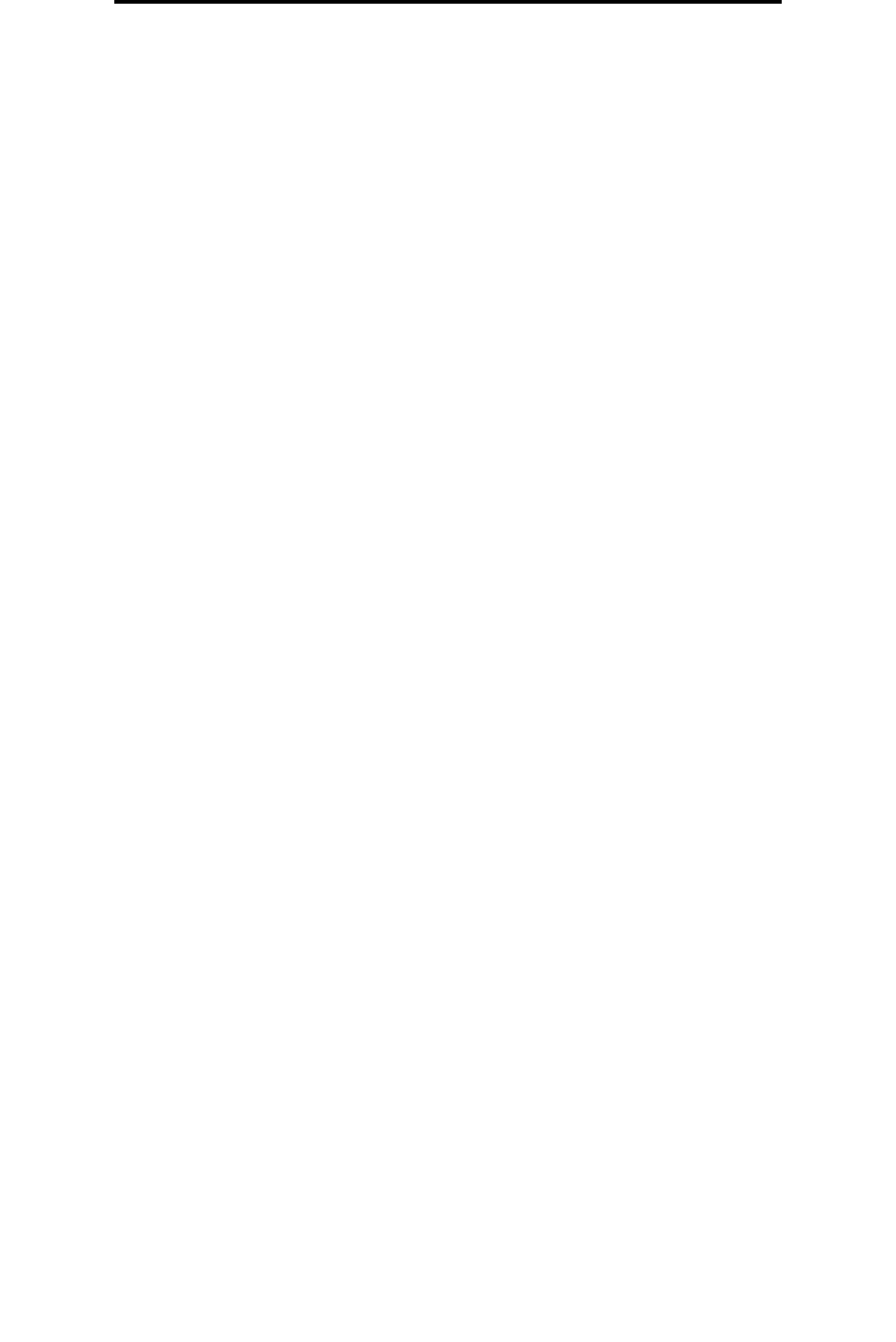
How to cancel a print job
47
Printing tasks
How to cancel a print job
A print job can be canceled from the operator panel or from your computer.
From the printer operator panel
If the job you want to cancel is printing, and Busy appears on the display:
1 Press Menu until you see Job Menu, and then press Select.
2 Press Menu until you see Cancel Job, and then press Select.
From a Windows computer
1 Click Start Æ Settings Æ Printers.
2 Double-click the printer you are using to print the job.
A list of print jobs appears.
3 Right-click the document you want to stop printing, and then click Cancel.
Canceling a job from a Macintosh computer
Canceling a print job from a computer running Mac OS 9
When you send a job to print, the printer icon for your selected printer appears on the desktop.
1 Double-click the printer icon on your desktop.
A list of print jobs appears in the printer window.
2 Select the print job you want to cancel.
3 Click the trash can button.
Canceling a job from a computer running Mac OS X
When you send a job to print, the printer icon for your selected printer appears in the dock.
1 Open Applications Æ Utilities, and then double-click Print Center or Printer Setup.
2 Double-click the printer you are printing to.
3 In the printer window, select the print job you want to cancel.
4 Press Delete.