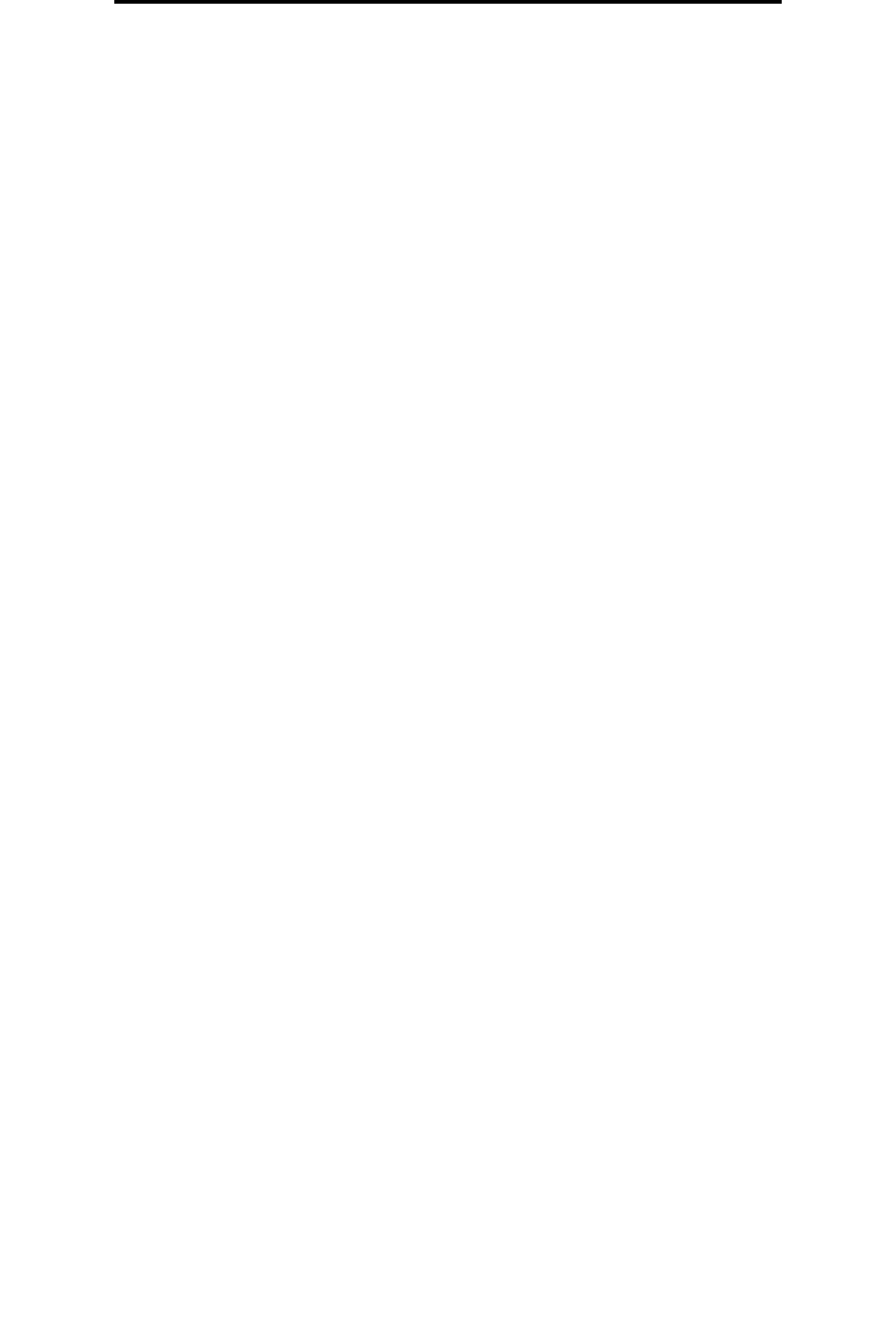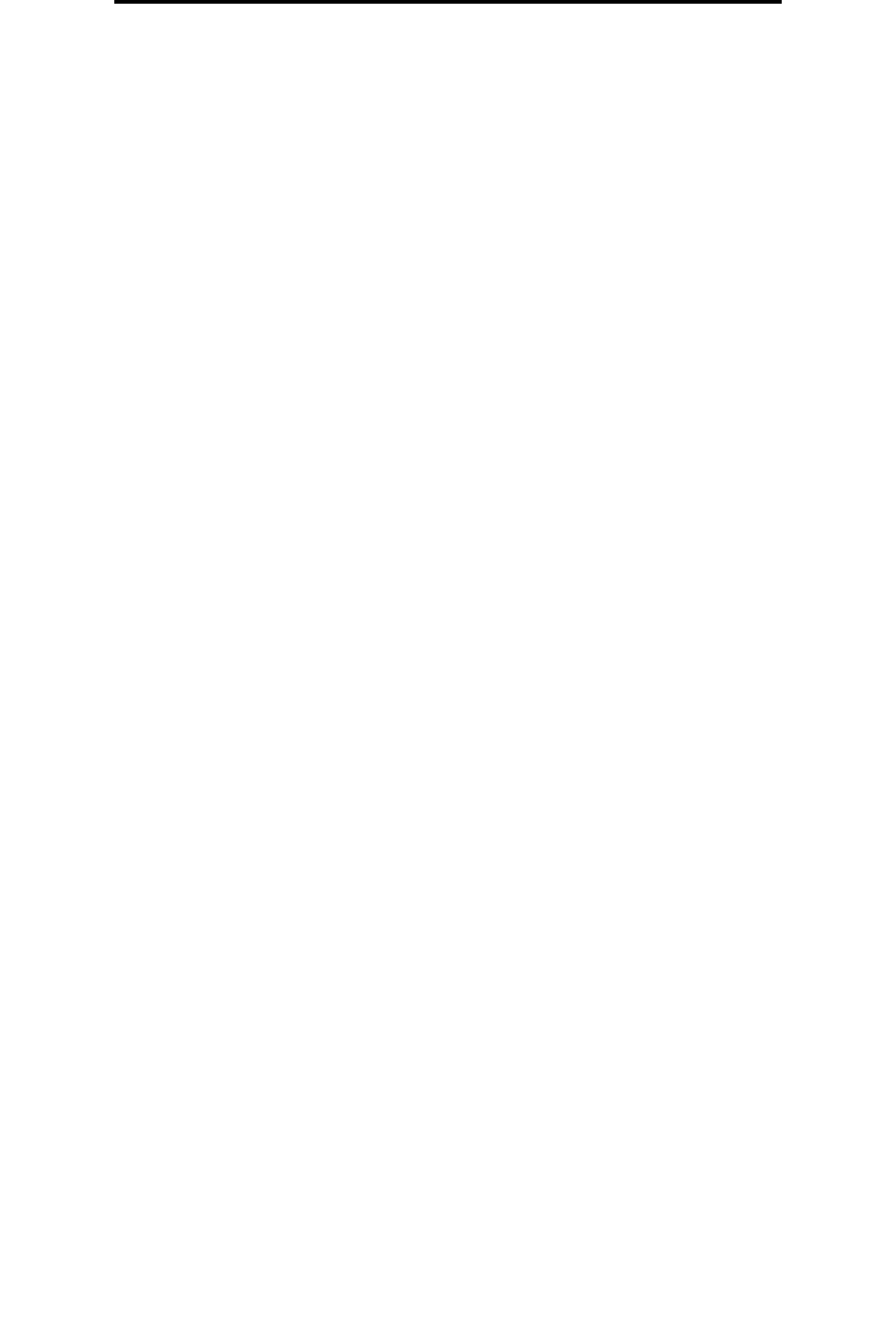
How to print on letterhead
45
Printing tasks
How to print on letterhead
To print on letterhead, make sure the paper is loaded with the proper orientation.
1 Make sure the letterhead is properly loaded according to the paper source you are using:
•Tray 1 or 2—Load the letterhead paper with the design side facing down. The top edge of the sheet with the
logo should be placed at the front of the tray.
• Manual feeder—Load the letterhead paper face-up, with the top of the sheet entering first.
Note: If you are using the manual feeder, first send the job to print, then load the letterhead when the printer
displays the Load Manual Feeder message (see How to manually feed a print job on page 38).
2 From the computer software application, select File Æ Print.
3 Click Properties (or Options, Printer, or Setup, depending on the application) to view the printer driver settings.
4 Click the Paper tab.
5 Select Letterhead from the Paper type drop-down lists.
6 Select the appropriate paper size and tray.
7 Click OK.
8 Click OK on the Print window to send the job to print.
How to print using an overlay or a watermark
Overlays and watermarks are templates that can be defined and then printed as a background on a form before the data
from the current job is printed. Typical examples of overlays include company logos or letterheads, decorative borders, and
simulated “preprinted” forms. Overlays can include text, graphics, or images. Watermarks are simple text. You can create
overlays and watermarks and then download them directly to the printer, or you can create an overlay or watermark file on
your system and then download it to the printer.
Note: To create and download overlays, you must have flash memory installed.
For information about how to create, save, or download an overlay or watermark, see the printer driver Help.
Using an overlay
1 From the computer software application, select File Æ Print.
2 Click Properties (or Options, Printer, or Setup, depending on the application) to view the printer driver settings.
3 Click the Other Options tab.
4 Click Overlay.
5 Select which pages receive the overlay.
6 Select the overlay to use.
7 Select whether to place the overlay on top of or underneath the page image in the Overlay placement area.
8 Click OK.