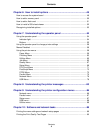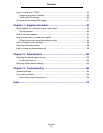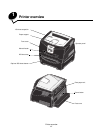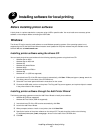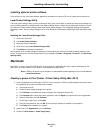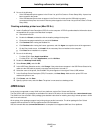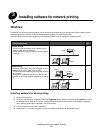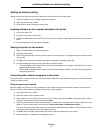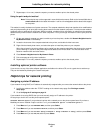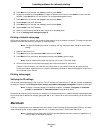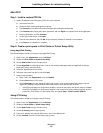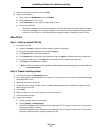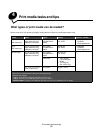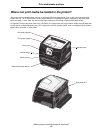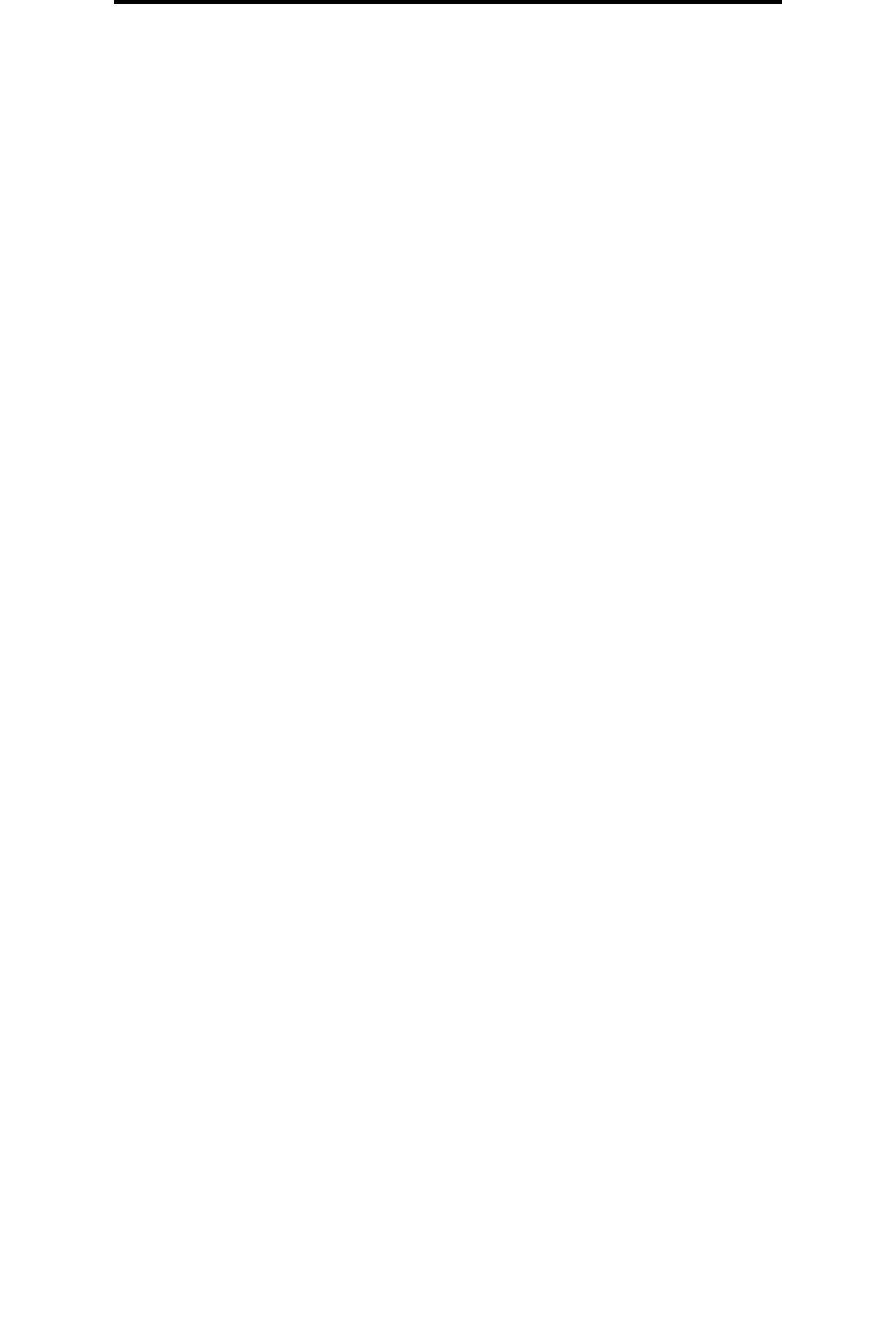
Windows
17
Installing software for network printing
Setting up shared printing
Setting up shared printing requires several steps and should be done in the following order:
1 Install the software on the computer attached to the printer.
2 Share the printer on the network.
3 Connect other network computers to the printer.
Installing software on the computer attached to the printer
1 Launch the drivers CD.
2 Follow the instructions on the screen.
3 Connect the USB cable to the printer. Once Plug and Play is finished, a printer object will be created in the printers
folder.
4 Print a test page to verify local printer installation.
Sharing the printer on the network
1 Open the Printers folder of the operating system.
2 Select the printer object.
3 Open the Properties of the printer,and click the option to share the printer. This requires assigning a shared name
to the printer.
4 Click OK. If files are missing, prompts may appear to request the operating system CD.
5 Check the following to make sure the printer was successfully shared.
• The printer object in the Printers folder now has a shared indicator. For example, in Windows NT 4.0, a hand
appears under the printer object.
• Browse Network Neighborhood. Find the host name of the attached computer, and look for the shared name
assigned to the printer.
Connecting other network computers to the printer
The printer driver or a subset of the driver information must be installed on every network computer that you want to enable
to print to a shared printer.
Using the peer-to-peer method
With this method, the printer driver is fully installed on each network computer. Each network computer retains control of
driver modifications. Each network computer handles the print job processing.
1 Launch the Add Printer Wizard.
2 Select the option to add a network printer.
3 Enter the printer name or URL (if on the Internet or an intranet), and then click Next. If the printer name or URL is
unknown, leave the text box blank, and then click Next.
4 Select the network printer from the Shared printers list. If the printer is not listed, enter the path of the printer in the
text box. The path looks similar to the following: \\<server host name>\<shared printer name>.
The server host name is the name of the server computer that identifies it to the network. The shared printer name
is the name assigned during the server installation process.
5 Click OK. When prompted, select whether this printer will be the default printer for the client.
6 When installation is complete, print a test page to verify.