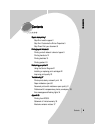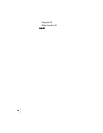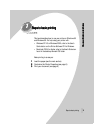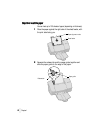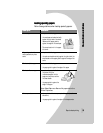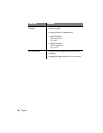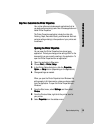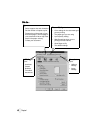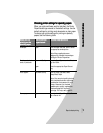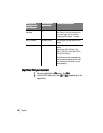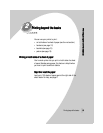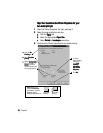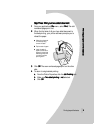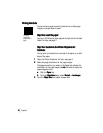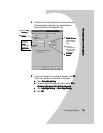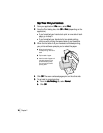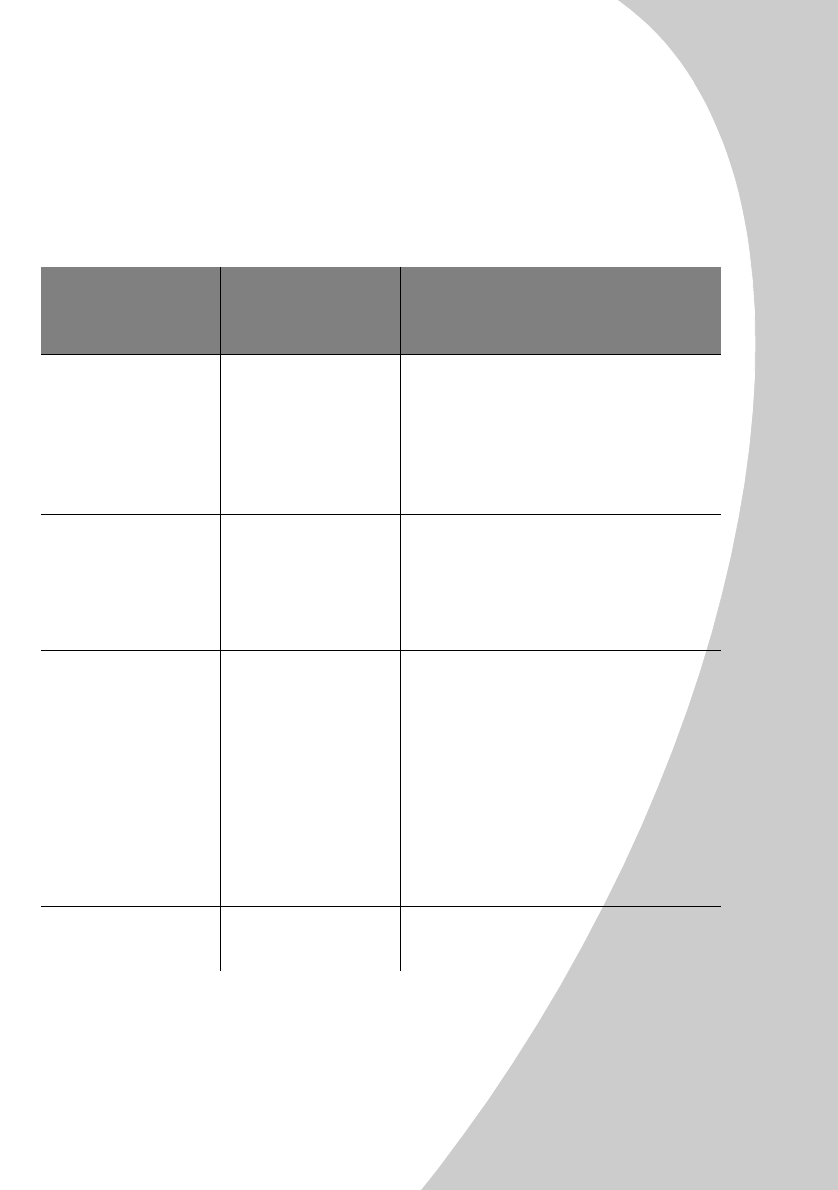
S
S
S
S
t
t
t
t
e
e
e
e
p
p
p
p
s
s
s
s
t
t
t
t
o
o
o
o
b
b
b
b
a
a
a
a
s
s
s
s
i
i
i
i
c
c
c
c
p
p
p
p
r
r
r
r
i
i
i
i
n
n
n
n
t
t
t
t
i
i
i
i
n
n
n
n
g
g
g
g
•
•
•
•
•
Steps to basic printing
7
77
7
Choosing printer settings for specialty papers
Choosing printer settings for specialty papersChoosing printer settings for specialty papers
Choosing printer settings for specialty papers
When your printer software was first installed, the Printer
Properties settings were set to the default settings. Use the
default settings for printing most documents on plain paper.
To change your printer settings for printing on specialty
papers, use the following table:
When you are
When you are When you are
When you are
printing on this
printing on this printing on this
printing on this
specialty paper:
specialty paper:specialty paper:
specialty paper:
Click this Printer
Click this Printer Click this Printer
Click this Printer
Properties tab:
Properties tab:Properties tab:
Properties tab:
To make these selections:
To make these selections:To make these selections:
To make these selections:
Envelopes Paper From the Paper Size area, scroll to select
the appropriate envelope size.
Note: Many applications are
designed to override the envelope
settings in Printer Properties.
Greeting cards, index
cards, or postcards
Document/Quality
Paper
From the Paper Type area, select Greet-
ing Card Stock.
Select the appropriate Paper Size set-
ting.
Photo papers Document/Quality From the Paper Type area, select
Glossy/Photo Paper.
Note: You can print quality photos
with the black and color cartridge
combination that came with your
printer. However, for the best
possible print quality, replace the
black cartridge with a photo
cartridge. For help, see page 22.
Banner paper Paper From the list of Paper Sizes, select Ban-
ner or Banner A4.