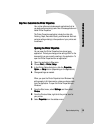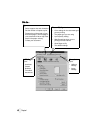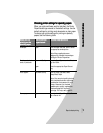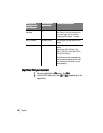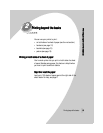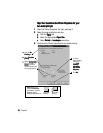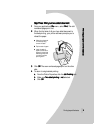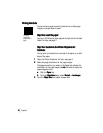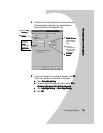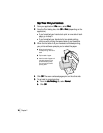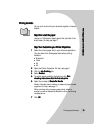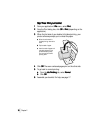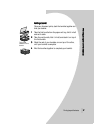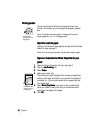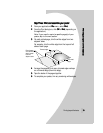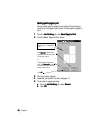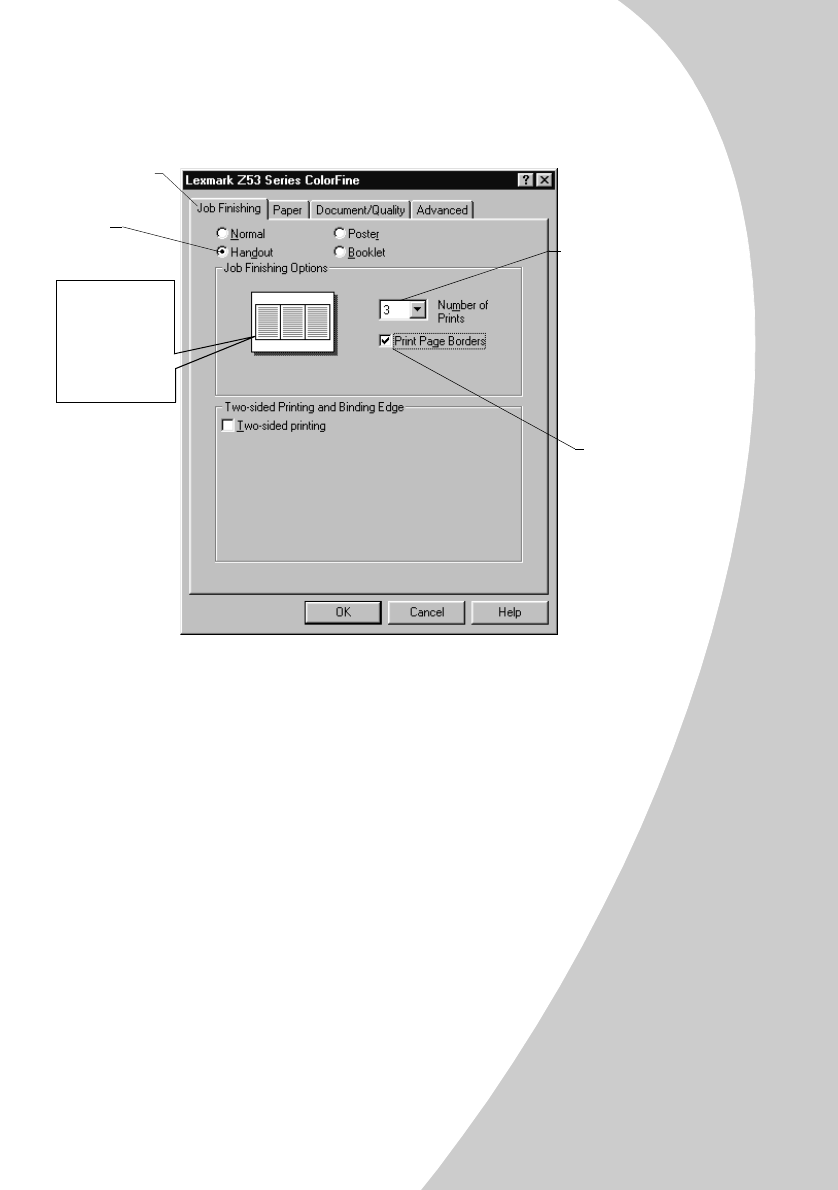
P
P
P
P
r
r
r
r
i
i
i
i
n
n
n
n
t
t
t
t
i
i
i
i
n
n
n
n
g
g
g
g
b
b
b
b
e
e
e
e
y
y
y
y
o
o
o
o
n
n
n
n
d
d
d
d
t
t
t
t
h
h
h
h
e
e
e
e
b
b
b
b
a
a
a
a
s
s
s
s
i
i
i
i
c
c
c
c
s
s
s
s
•
•
•
•
•
Printing beyond the basics
13
1313
13
4
44
4 Customize the Printer Properties for printing handouts:
The screen graphic changes as you make selections,
showing how the printed page will look.
5
55
5 To print your handout on one side of the paper, click OK
OKOK
OK.
To print your handout on both sides of the paper:
a
aa
a Select Two-sided printing
Two-sided printingTwo-sided printing
Two-sided printing.
b
bb
b To receive paper reloading instructions, select Print
Print Print
Print
reloading instructions after the first side prints
reloading instructions after the first side printsreloading instructions after the first side prints
reloading instructions after the first side prints.
c
cc
c Click Long Edge Binding
Long Edge BindingLong Edge Binding
Long Edge Binding or Short Edge Binding
Short Edge BindingShort Edge Binding
Short Edge Binding.
d
dd
dClick OK
OKOK
OK.
c
cc
c Select the
Number of Prints
Number of Prints Number of Prints
Number of Prints
(page images) to
print on a single
sheet.
d
dd
dTo print a
representation of
the paper edges
for each page
image, select
Print Page
Print Page Print Page
Print Page
Borders
BordersBorders
Borders.
a
aa
aClick the Job
Job Job
Job
Finishing
FinishingFinishing
Finishing tab.
b
bb
b Select
Handout
HandoutHandout
Handout.
The graphic
shows three
Portrait
PortraitPortrait
Portrait-
oriented page
images with
Page Borders
Page BordersPage Borders
Page Borders.