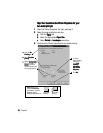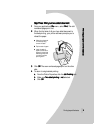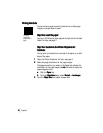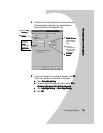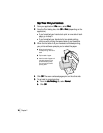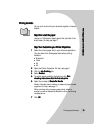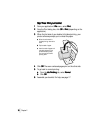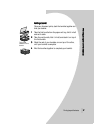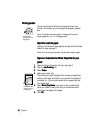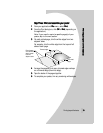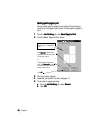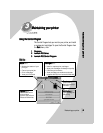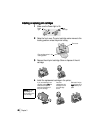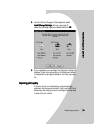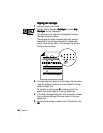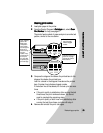•
•
•
•
•
Chapter 2
18
1818
18
Printing posters
Printing postersPrinting posters
Printing posters
You can use the printer software to enlarge the size of your
printout. For example, you can enlarge a photograph to poster
size.
Note: The poster finishing option is designed to print a
single-page as a 4, 9, or 16-page poster.
Step One: Load the paper
Step One: Load the paperStep One: Load the paper
Step One: Load the paper
Load up to 100 sheets of paper against the right side of the sheet
feeder. For help, see page 2.
Note: For the best print quality, use a heavy-weight paper.
Step two: Customize the Printer Properties for your
Step two: Customize the Printer Properties for your Step two: Customize the Printer Properties for your
Step two: Customize the Printer Properties for your
poster
posterposter
poster
1
11
1 Open the Printer Properties. For help, see page 5.
2
22
2Click the Job Finishing
Job FinishingJob Finishing
Job Finishing tab.
3
33
3 Select Poster
PosterPoster
Poster.
4
44
4 Select your poster size.
The number you select represents the number of pages that
make up the height and width of your poster. For example, if
you select 4 x 4, your printed poster is four pages high and
four pages wide.
5
55
5 Select Show Crop Marks
Show Crop MarksShow Crop Marks
Show Crop Marks if you want to print markers that
show you where to easily trim (crop) the unprinted white
space from the edges of the paper.
6
66
6Click OK
OKOK
OK.
A single page
enlarged to a nine
page poster.
Crop marks make
it easy to trim the
poster pages.