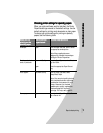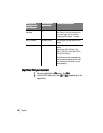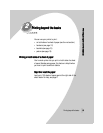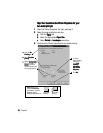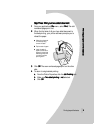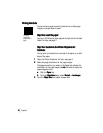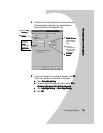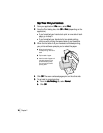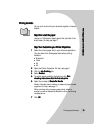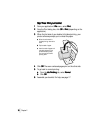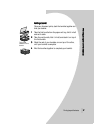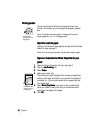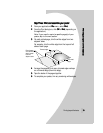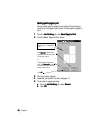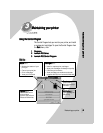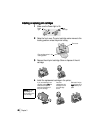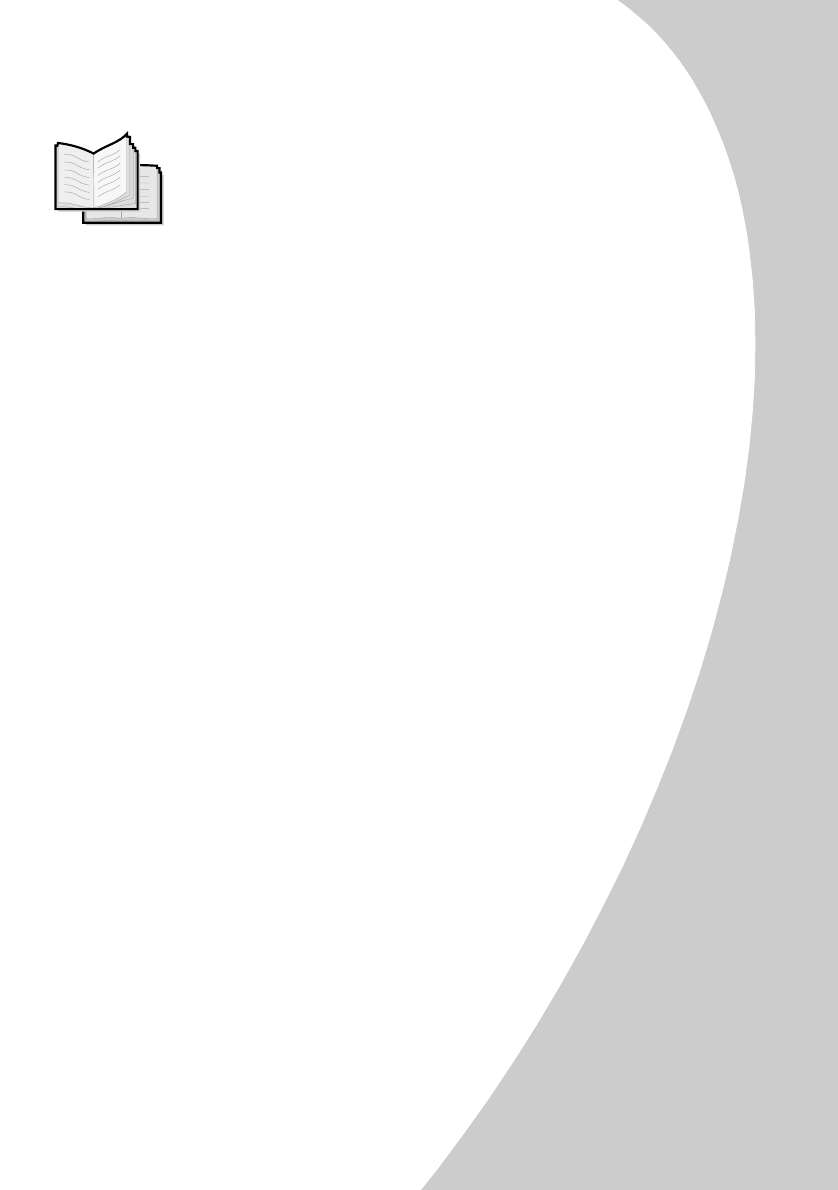
P
P
P
P
r
r
r
r
i
i
i
i
n
n
n
n
t
t
t
t
i
i
i
i
n
n
n
n
g
g
g
g
b
b
b
b
e
e
e
e
y
y
y
y
o
o
o
o
n
n
n
n
d
d
d
d
t
t
t
t
h
h
h
h
e
e
e
e
b
b
b
b
a
a
a
a
s
s
s
s
i
i
i
i
c
c
c
c
s
s
s
s
•
•
•
•
•
Printing beyond the basics
15
1515
15
Printing booklets
Printing bookletsPrinting booklets
Printing booklets
You can print and bundle your document together to make a
booklet.
Step One: Load the paper
Step One: Load the paper Step One: Load the paper
Step One: Load the paper
Load up to 100 sheets of paper against the right side of the
sheet feeder. For help, see page 2.
Step Two: Customize your Printer Properties
Step Two: Customize your Printer PropertiesStep Two: Customize your Printer Properties
Step Two: Customize your Printer Properties
1
11
1 Select the correct paper size in your software application.
You can select from these paper sizes when printing
booklets:
•
••
•Statement
•
••
• Letter
•
••
•A4
•
••
•A5
2
22
2 Open the Printer Properties. For help, see
page 5.
3
33
3Click the Job Finishing
Job FinishingJob Finishing
Job Finishing tab.
4
44
4 Select Booklet
BookletBooklet
Booklet.
5
55
5 To receive paper reloading instructions, click Print
Print Print
Print
reloading instructions after the first side prints
reloading instructions after the first side printsreloading instructions after the first side prints
reloading instructions after the first side prints.
6
66
6 Select the number of Sheets Per Bundle
Sheets Per BundleSheets Per Bundle
Sheets Per Bundle.
Notes: A bundle is any number of sheets of paper folded
together. For help, see page 17.
When printing with a heavier paper stock, select a
smaller number of Sheets Per Bundle to allow for binding
considerations.
7
77
7Click OK
OKOK
OK.