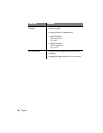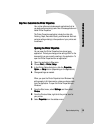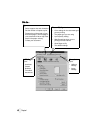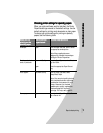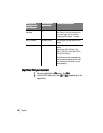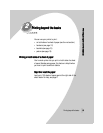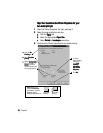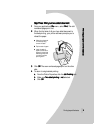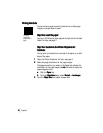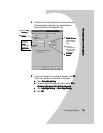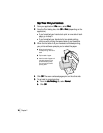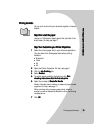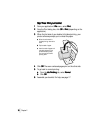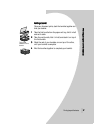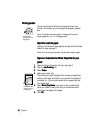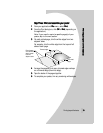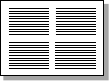
•
•
•
•
•
Chapter 2
12
1212
12
Printing handouts
Printing handoutsPrinting handouts
Printing handouts
You can conserve paper by printing handouts or multiple page
images on a single sheet of paper.
Step One: Load the paper
Step One: Load the paper Step One: Load the paper
Step One: Load the paper
Load up to 100 sheets of paper against the right side of the sheet
feeder. For help, see page 2.
Step Two: Customize the Printer Properties for
Step Two: Customize the Printer Properties for Step Two: Customize the Printer Properties for
Step Two: Customize the Printer Properties for
handouts
handoutshandouts
handouts
You can print your handouts on one side of the paper, or on both
sides of the paper.
1
11
1 Open the Printer Properties. For help, see page 5.
2
22
2 Select the page orientation for the page images:
The page orientation you select in the Paper tab reflects the
orientation of the page image and not
notnot
not the sheet of paper the
page image prints on.
a
aa
aClick the Paper
Paper Paper
Paper tab.
b
bb
b From the Orientation
OrientationOrientation
Orientation area, select Portrait
Portrait Portrait
Portrait or Landscape
Landscape Landscape
Landscape.
3
33
3 From the Paper Size
Paper SizePaper Size
Paper Size area, select a paper size.
Four page
images on a
single sheet of
paper