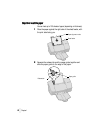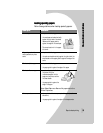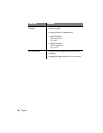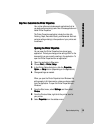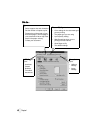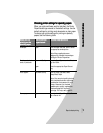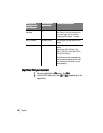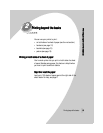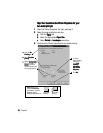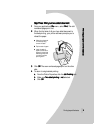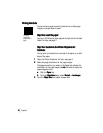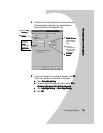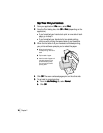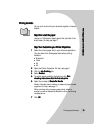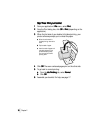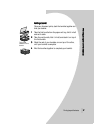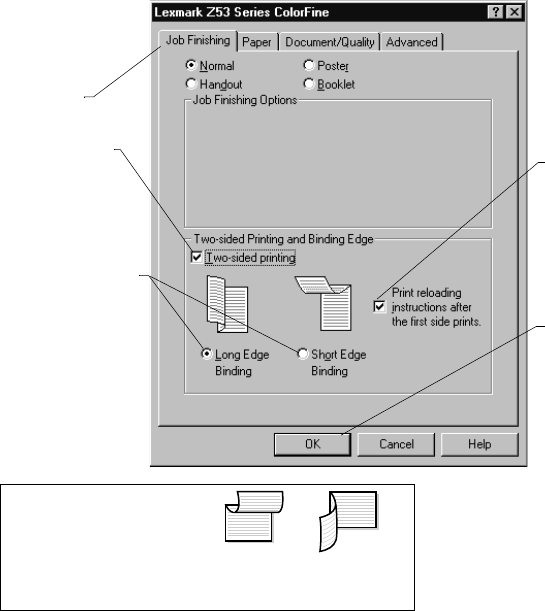
•
•
•
•
•
Chapter 2
10
1010
10
Step Two: Customize the Printer Properties for your
Step Two: Customize the Printer Properties for your Step Two: Customize the Printer Properties for your
Step Two: Customize the Printer Properties for your
two-sided print job
two-sided print job two-sided print job
two-sided print job
1
11
1 Open the Printer Properties. For help, see page 5.
2
22
2 Select the page orientation and size:
a
aa
aClick the Paper
PaperPaper
Paper tab.
b
bb
b Select the appropriate Paper Size
Paper SizePaper Size
Paper Size.
c
cc
c Select Portrait
PortraitPortrait
Portrait or Landscape
LandscapeLandscape
Landscape orientation.
3
33
3 Customize the Printer Properties for two-sided printing:
a
aa
aClick the Job
JobJob
Job
Finishing
FinishingFinishing
Finishing tab.
b
bb
b Select Two-sided
Two-sided Two-sided
Two-sided
printing
printingprinting
printing.
c
cc
c Select
a binding edge
binding edgebinding edge
binding edge.
When you select
Portrait
PortraitPortrait
Portrait orientation,
choose between these
binding edge options.
Note: When you
select Landscape
orientation, choose
between these
binding edge options:
Long Edge
Binding
Short Edge
Binding
d
dd
dTo receive
paper reloading
instructions,
select Print
Print Print
Print
reloading
reloading reloading
reloading
instructions
instructions instructions
instructions
after the first
after the first after the first
after the first
side prints
side printsside prints
side prints.
e
ee
e Click OK
OKOK
OK.