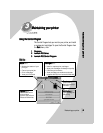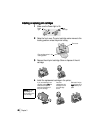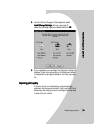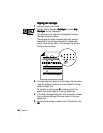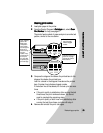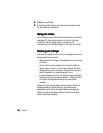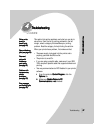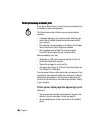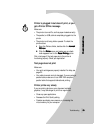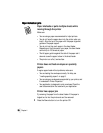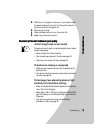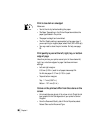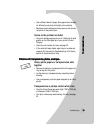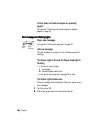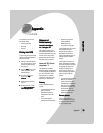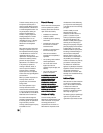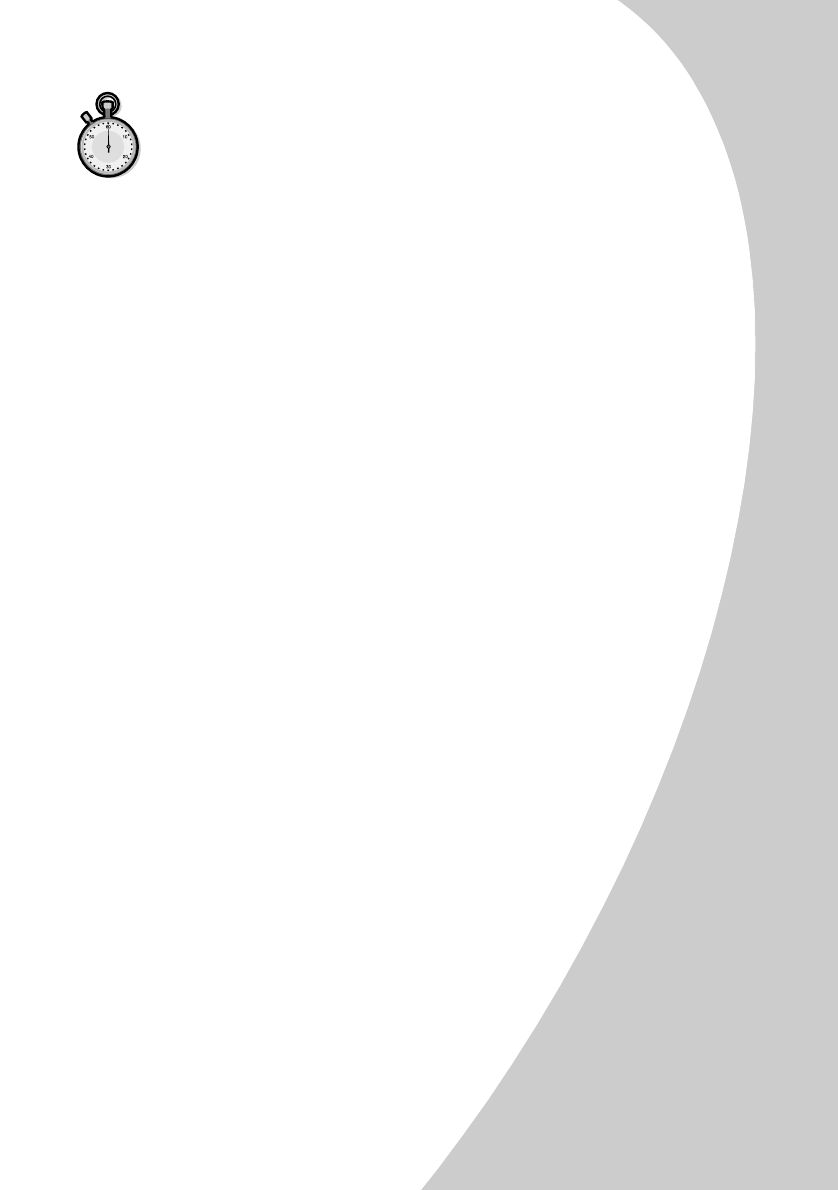
T
T
T
T
r
r
r
r
o
o
o
o
u
u
u
u
b
b
b
b
l
l
l
l
e
e
e
e
s
s
s
s
h
h
h
h
o
o
o
o
o
o
o
o
t
t
t
t
i
i
i
i
n
n
n
n
g
g
g
g
•
•
•
•
•
Troubleshooting
29
2929
29
Printer is plugged in but doesn’t print, or you
get a Printer Offline message
Make sure:
•
The printer is turned On, and has paper loaded correctly.
•
The parallel, or USB, cable is completely plugged into the
printer
.
•
The printer is not being held or paused. To check the
printer status:
1
11
1 From the Printers folder, double-click the Lexmark
Lexmark Lexmark
Lexmark
Z53 icon
Z53 iconZ53 icon
Z53 icon.
2
22
2 Click the Printer
PrinterPrinter
Printer menu and make sure no check
mark appears next to the Pause Printing
Pause PrintingPause Printing
Pause Printing option.
Print a test page. If the test page prints, the printer is
functioning properly. Check your application.
Test page does not print
Make sure:
•
Your print cartridges are properly installed. For help, see
page 22.
•
Your cable is correct and not damaged. If you are using a
parallel cable, make sure it is an IEEE 1284-compliant
parallel cable that supports bidirectional printing.
Printer prints very slowly
If you are printing photos or your document contains
graphics, it may take longer to print than regular text.
•
Close any open applications.
•
Decrease the Print Quality setting.
•
Consider purchasing more memory, or increasing the
virtual memory for your computer.