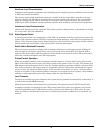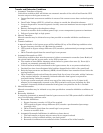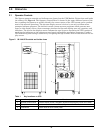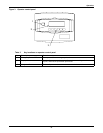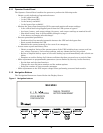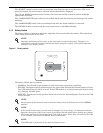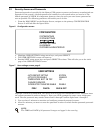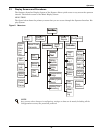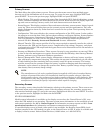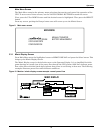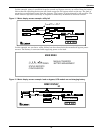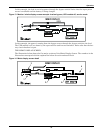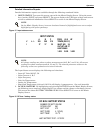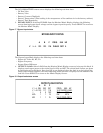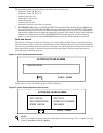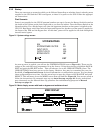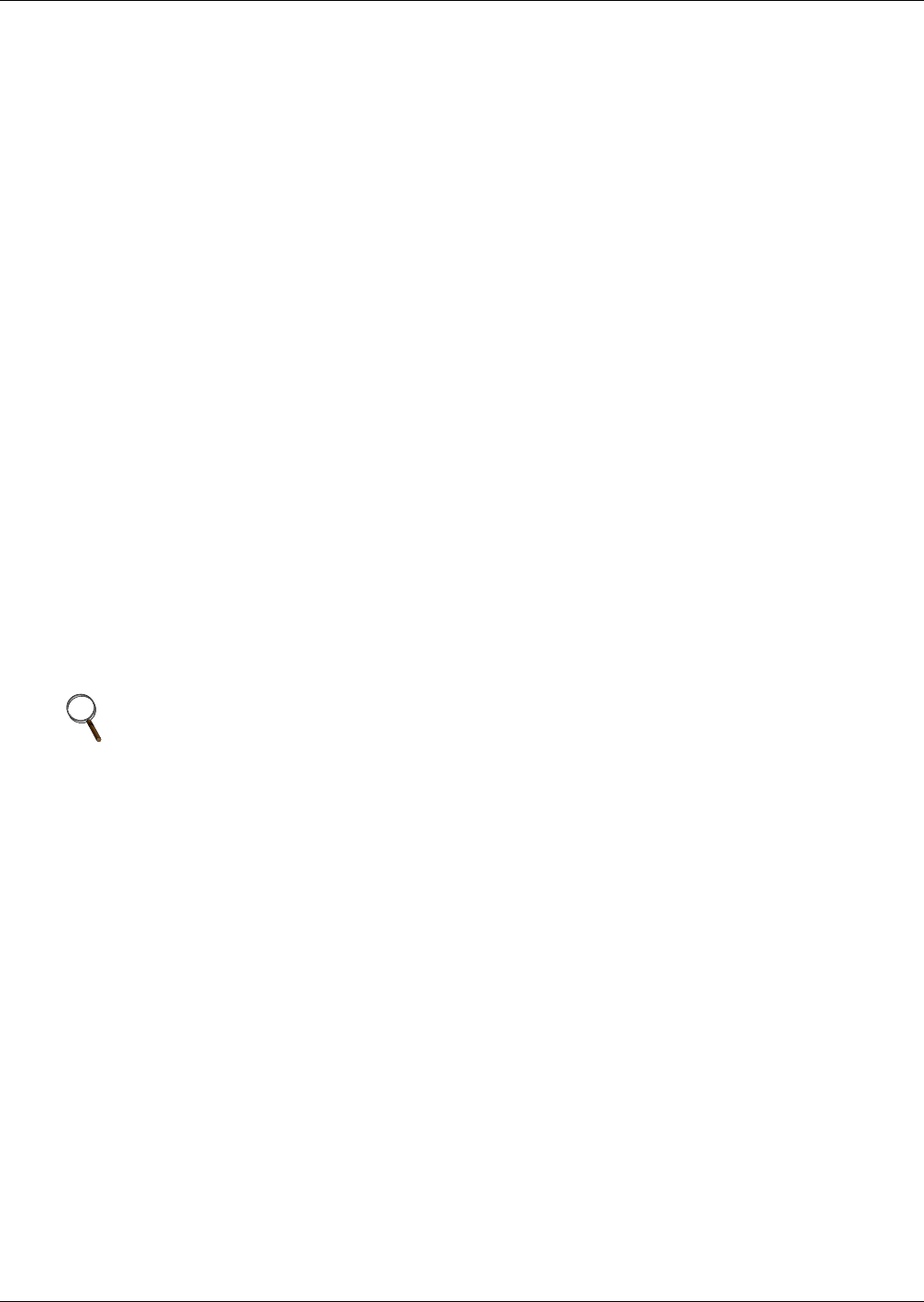
Operation
20
Primary Screens
The Main Menu has eight primary screens. Please note that some screens have multiple pages
because not all the information can fit on one page. To access the next page, highlight NEXT and
press SELECT. To access the previous page, highlight PREV and press SELECT.
• Mimic Display. This graphic portrays the power flow through the UPS. Switch indications, system
status, and alarm messages are all displayed on this screen. Detail screens can display input volt-
age and current readings, battery status, and load characteristics and alarm info.
• Status Reports. This display consists of three sub-menu selections: present status, history log and
event log. These screens display data on the system's present and past performance. They also
display information about any faults that have occurred in the system. Total operating hours are
displayed here.
• Configuration. This screen displays the current configuration of the UPS system. It also enables
the operator to reset the date, time, dial-out phone numbers and System Options. System Options
include Temperature-Compensated Charging, Customer Alarm Definitions and Battery Load
Test. The operator can view, but can not change, any of the settings unless the password is
entered. See 3.2 - Security Access and Passwords for more information.
• Manual Transfer. This screen specifies all of the steps required to manually transfer the critical
load between the UPS and the bypass source. Comparisons of the voltage, frequency, and phase
synchronization of the UPS output and the bypass line are also illustrated to aid in the transfer or
retransfer procedure.
• Startup and Shutdown Procedures. These screens list step-by-step procedures to start up UPS or
to shut it down for maintenance or repairs. Screens include the following: Auto Startup, Manual
Startup, and two types of Operator Shutdown procedures.
• Battery Management. These screens display information on battery self tests, battery equaliza-
tion, and battery compensated charging. This enables the operator to immediately see the effects
of load shedding on time remaining and to accurately assess his power resources. The battery
equalize screen lets the operator change the battery equalize recharging mode from manual to
automatic, and to observe or change the equalize time. Battery equalize charge voltage is higher
than battery float (constant) charge voltage.
Secondary Screens
The secondary screens show detailed information relating to the primary screens. These screens are
illustrated below under each primary screen. Like the primary screens, the secondary screens may
also consist of multiple pages. To get to the next page, highlight and Select the word NEXT. To return
to the previous screen, highlight and Select the word PREV.
STATUS INFORMATION
Module status information is available on the display screen when the Control Power is ON, even
when the UPS module is not operating. The same system status information is also available at local
and remote terminals. See 3.3.4 - Status Reports for information on status reports and 3.5 - Com-
munication Interfaces for information on Operator communication interfaces.
If a module display screen is blank, either power is not available, the Rectifier Input (RIB) circuit
breaker (external to the UPS module) is open, or the Control Power is OFF. If power is available and
a display is blank, contact Liebert Global Services (1-800-Liebert, or 1-800-543-2378).
NOTE
The manufacturers of the valve-regulated batteries supplied with Liebert’s standard battery
cabinets recommend that when first installed the batteries be equalize charged. After that
initial equalize charge, they recommend no further equalize charging for their batteries. Other
manufacturers may have different recommendations for their products. Consult the battery
manufacturer’s manual for specific information about equalize charging.