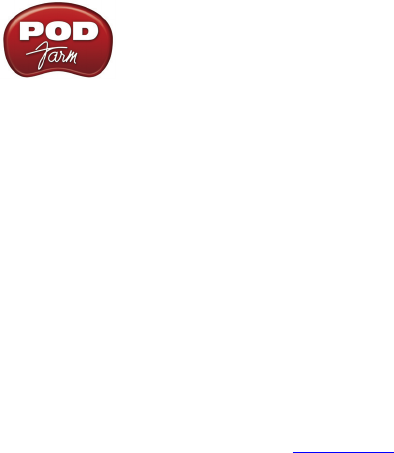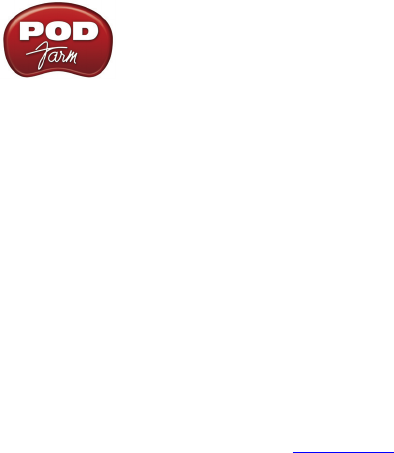
Line 6 POD Farm 1.01 – Troubleshooting
8•8
Can’t get any input level from a microphone when plugging into a POD Studio/TonePort/•
POD X3 Mic input? – Be sure you are using a good XLR type mic cable, and if you are plugging
the cable directly from the mic into the Line 6 device’s XLR Mic In jack (no need to first go into
a mixer or preamp with POD Studio or TonePort hardware – POD Farm will provide the preamp
for you). Check that the Mic Gain knob on your Line 6 device is turned up. If you are running
POD Farm in Standalone operation, be sure the POD Farm Source Select input menu for each
Tone path is correctly set to the input jack you are plugged into.
Is the POD Farm software running? (Standalone operation only) –• Seems like a silly question,
but if you have other software windows open, you might have closed the POD Farm Standalone
application window and not noticed it! For POD Studio, TonePort and GuitarPort devices, you
will not hear any processed signal unless POD Farm is running and the Tones are not Muted.
Is there a USB problem with your hardware? –• The light on top of the UX1/DI/GX devices
normally lights green when connected and properly recognized by the computer. If the light is
not lit or is lit red, see USB Errors. If the light is green, try disconnecting and reconnecting the
USB cable from the Line 6 hardware to “reboot” it to see if that fixes the problem. Also, try
connecting into a different USB slot on your computer if one is available. The same is true of the
UX2/UX8/KB37 front panel VU meters – they should light up when correctly connected and
powered by the computer.
Is the guitar input working with your Line 6 hardware? –• The LED light on the GuitarPort
hardware also acts as an input level indicator, flashing orange when medium volume sound is
being received at the guitar connector, and red when the maximum level is reached. If the light
doesn’t go orange as you play your guitar loudly, you may have the volume turned down on your
guitar (been there, done that), a bad guitar cable, the cable not plugged in all the way to the Line
6 hardware (been there and done that, too!), or a broken guitar. Try plugging the guitar into an
amp or other device to see if it’s working OK with them.
Are the meters showing levels in the POD Farm software? –• The meters at the top right of
the POD Farm Standalone application’s window show the level of audio that is being output by
the software. If they’re moving but you don’t hear sound, be sure you’ve checked the hardware
output volume. If they’re not moving as you play guitar, playing a different audio source through
the hardware, such as your DAW software playback. You could have the Tone 1 or Tone 2 Mute
button activated (at the top of each Tones signal path in POD Farm), the Monitor Volume knob
turned all the way down, or the Amp Model’s volume turned all the way down. It is also possible
that you’ve got the Gate effect on with too aggressive a setting. Try bypassing the Gate effect in
the POD Farm Tone Signal Path View to check for this problem.
Are some of the TonePort UX8’s inputs muted? –• In the ‘Outputs & Monitoring’ tab of the
Line 6 Audio-MIDI Devices application, you can mute/unmute UX8 inputs as well as POD Farm
record sends. If you want to hear the POD Farm-processed audio from either Send 9-10 or Send
11-12, make sure that these inputs are not muted. If you are recording a dry signal into your
recording software, but want to hear the processed signal, simply mute Inputs 1-2, unmute Send
9-10 and select the Input 1-2 as your audio source within your recording software.
Note that all settings in the ‘Outputs & Monitoring’ panel affect only the UX8 hardware
monitoring levels. These settings do not affect signals that are sent to the recording software.
Is the TonePort UX8 plugged into an AC outlet? Is the power switch on? –• Unlike other POD
Studio/TonePort units, UX8 does not receive power from the USB bus. Make sure the unit is
plugged in and switched on.
Is the Monitor Level slider up?• For POD X3 & PODxt, there is a Monitor Level slider in the
‘Inputs & Recording’ tab of the Line 6 Audio-MIDI Devices dialog.
No system sounds or sound from other audio programs while using Line 6 hardware –• Do these
programs allow you to see and choose your Line 6 device or audio driver in their preferences? If