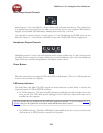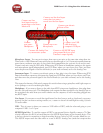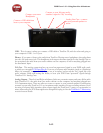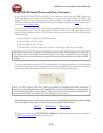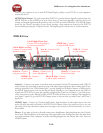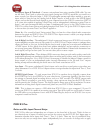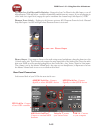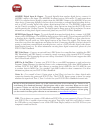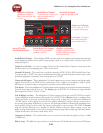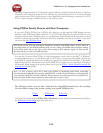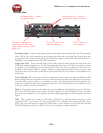POD Farm 1.01 – Using Your Line 6 Hardware
2•17
Microphone Input & Trim knob – Connect a microphone here using a standard XLR cable. You can
use the little “Trim” knob to adjust the mic signal coming into POD X3, much like you would on a
mixer console. Just like with Input 1, POD X3 itself applies preamp and effects models to your mic
input, which is then fed out the Analog Left & Right Outputs, as well as fed to the S/PDIF digital
output, and out the Record Sends digitally to your computer across the USB 2.0 connection. POD X3
is of course also capable of applying a Dual-Tone, such as independently slathering a guitar Tone on
Input 1, and a mic preamp and effects on Input 2 simultaneously! Just go to the “Pairs” folder of your
POD X3 to call up some of these pre-baked guitar/mic Dual-Tones! Or, go the POD X3’s Inputs screen
to choose what you want Tone 1 and Tone 2 applied to.
Variax In - Got yourself a Line 6 Variax guitar? Plug it in here for a direct digital audio connection
between the guitar and POD X3 Live. The POD X3 Live Inputs screen is where you assign whether
this input feeds Tone 1, Tone 2 or both.
Left & Right Live Outs - The unbalanced 1/4-inch connectors here get your POD X3 Live’s sound to
a guitar amplifier, recorder, mixer or PA system. Go to POD X3 Live’s Output screen to configure these
outputs for Studio or Live use. In Studio Mode, they’re ready to plug into a recorder with unbalanced
–10 dBV inputs. In Live Mode, they don’t have speaker simulation, and are ready for connection to
an on-stage power amp. Whichever you choose, the front panel Master Volume knob determines how
much signal you’ll get at these jacks. You can use either jack as a mono output.
Left & Right Direct Outs - These balanced XLR connectors always provide studio-quality sound with
speaker/microphone/room simulation ideal for direct recording and as a direct send to the house mixer
or PA when playing live. Go to POD X3 Live’s System page to disable the Master Volume control for
these outputs, so you can independently make on-stage adjustments to the 1/4-inch “Live” outputs
feeding an amp without affecting the levels sent to the house sound mixer or PA.
Aux Input – This mono, unbalanced 1/4-inch input can be used for a second guitar or just about any
other instrument. Go to POD X3 Live’s Inputs screen to assign whether this input feeds Tone 1, Tone
2 or both.
S/PDIF Digital Output - To send output from POD X3 to another device digitally, connect from
this S/PDIF Dig Out to the S/PDIF in on your other device. Connecting digitally is the best choice
for routing to external digital recording devices, such as a DAT recorder. The S/PDIF output sends
out the Tone(s) according to your device settings - these options are found on the POD X3 device
itself by pressing the “Outputs” button. The digital signal is always sent at 24-bit resolution. For more
information on using these digital connections, please see your POD X3 Pilot’s Handbook.
USB - This is where you connect a USB cable from POD X3 Live to your computer’s 2.0 port. Of
course your POD X3 is capable of processing your guitar Tone all by itself, but you’ll need to connect
the USB cable to your computer to use it with POD Farm Plug-In, and/or to use POD X3 Live as your
computer’s sound card device.
POD X3 Pro
Guitar and Mic Input Channel Strips
POD X3 Pro offers two independent sets of inputs on the front left of the unit. Think of these as
two identical sets of inputs, for which you can use the options on the POD X3 Pro’s Inputs page to
determine whether these inputs feed Tone 1, Tone 2 or both. There are lots of possibilities here,
since not only can you assign these inputs independently, but you can also do things such as apply