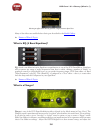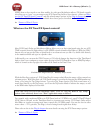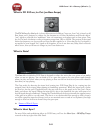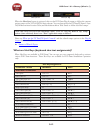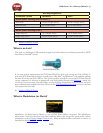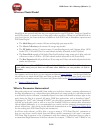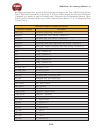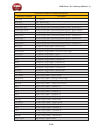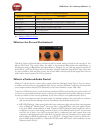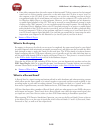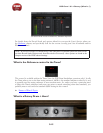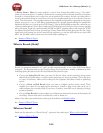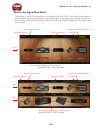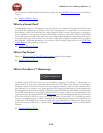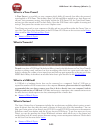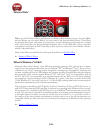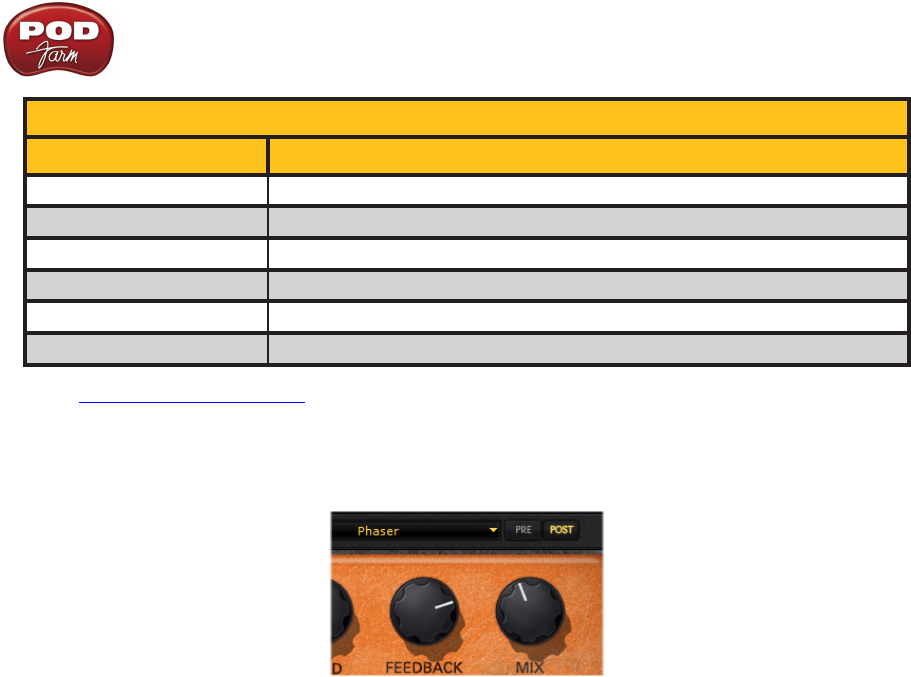
POD Farm 1.01 – Glossary (What Is...?)
9•17
Automation Parameter Command Descriptions
Parameter Command Description
Cab-On/Off Cabinet - Bypass On/Off
Dst/Dyn/Flt-6 Distortion/Dynamics/Filter Category Effect - Parameter #6
Dst/Dyn/Flt-Pre/Post Distortion/Dynamics/Filter Category Effect - Pre / Post Position
Sys-Tempo Plug-In “Master” System Tempo Value
Sys-Out Level Tone Output Knob
Sys-Out Balance Tone Pan Knob
p Return to What Is Topics
What are the Pre and Post buttons?
The Mod, Delay and Reverb effects include a Pre/Post switch, which is found at the top right of the
effect’s Edit Panel. This switch allows the effect to be positioned Pre (before the amp/cab/mic or
Preamp processing) or Post (after the amp/cab/mic or Preamp). As you click the pre/post switches of
these effects, you’ll see all the position of the effect changed within the Signal Flow View. Note that
it is also possible to click and drag on any one of these effects directly within the Signal Flow View as
well to move them between Pre or Post positions.
What is a Preferred Audio Device?
Windows
®
calls the device it uses to play system sounds the Preferred Audio Device. You can choose
to make your Line 6 device your preferred audio device, and then Windows
®
will route all sounds that
your computer makes through POD Farm and to the Line 6 hardware via the USB cable.
Your Line 6 USB audio device is one of the best-sounding USB bus-powered devices in the world, so if
you do use it as your preferred audio device, you’ll get no-compromise sound quality. However, on some
systems you will lose some sound capabilities if your Line 6 device is the preferred audio device:
If your sound card provides surround sound via multiple speakers, this would also be a feature •
that you would lose by making your Line 6 hardware your preferred audio device.
MIDI File Playback - Some sound cards also have synthesizer chips onboard that some programs •
such as Windows
®
Media Player
®
uses to be able to play MIDI files, and some games require
it for their MIDI sound playback as well. Therefore, MIDI playback sounds might also not be
available to you if you were using your Line 6 device as the preferred audio device. If your sound
card has one of these, you could get around this by connecting the audio output from your
computer to the Monitor In jack on the back of your Line 6 device. Another trick to retain synth
functionality for MIDI file playback is to go to START > Control Panel > Sound > Audio tab >
and set MIDI music playback to “Microsoft GS Wavetable SW Synth” which will play out the
Preferred Audio Device.