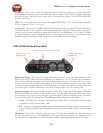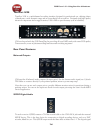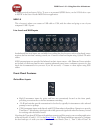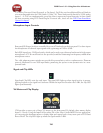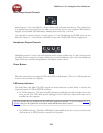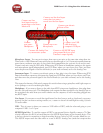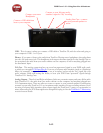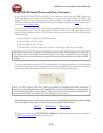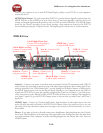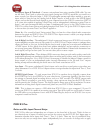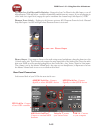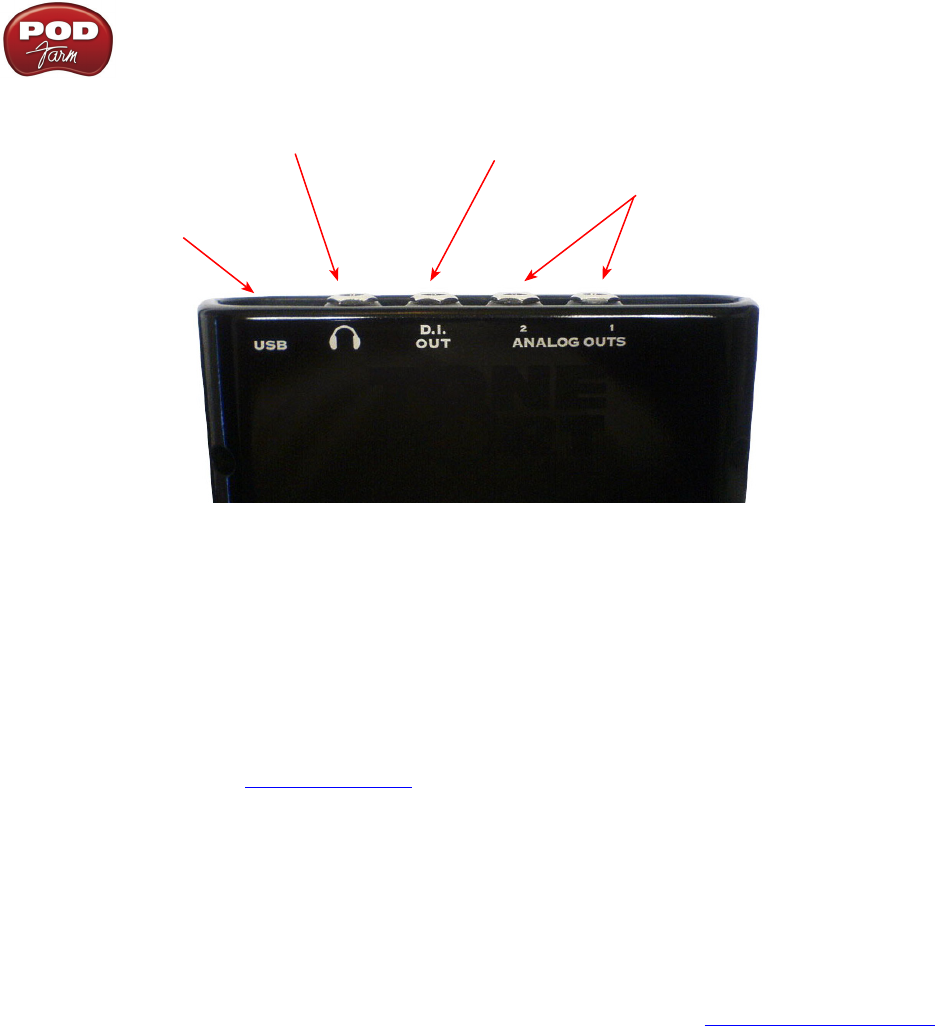
POD Farm 1.01 – Using Your Line 6 Hardware
2•12
Connect a USB cable from
here to your computer
Connect your stereo
Headphones
Connect to your 3rd-party audio
interface’s input for “dry” recording
Analog Line Outs – connect
to your powered speakers or
mixer
USB - This of course is where you connect a USB cable to TonePort DI, with the other end going to
your computer’s USB 1.1 or 2.0 port.
Phones - If you want to listen to the audio from TonePort DI using stereo headphones, then plug them
into this 1/4-inch stereo jack. This headphone jack outputs the same signal fed to the Analog Outs on
the rear panel; the audio from your audio software on the computer, as well as anything plugged into
the Instrument Input.
D.I. Out - This analog connection lets you record an unprocessed signal to your DAW audio track,
to which you can apply POD Farm Plug-In. If you use a 3rd-party audio interface (such as a Digidesign
Mbox, for example), connect the D.I. Out to one of its inputs, and record the “dry” signal into your
audio software, while still having the ability to hear your POD Farm “processed” signal through
TonePort D.I.’s Analog Outs.
Analog Outputs - These Left and Right unbalanced jacks are your main outputs and carry all the audio
from TonePort D.I.; the audio from your audio software on the computer, and anything plugged into
D.I.’s Instrument input. These are what you want to connect to your powered speakers or monitoring
system if you are using TonePort D.I. as your primary audio interface for your recording software. If you
are using a 3rd-party audio interface, these outputs supply the ToneDirect™ magic to your interface or
mixer, when using the POD Farm application alongside the plug-in. See the ToneDirect™ Monitoring
section for more details.