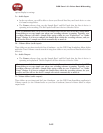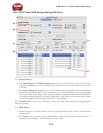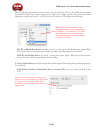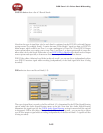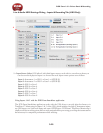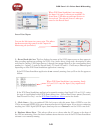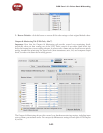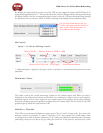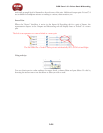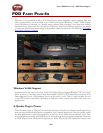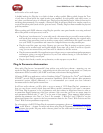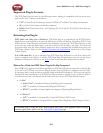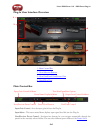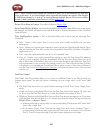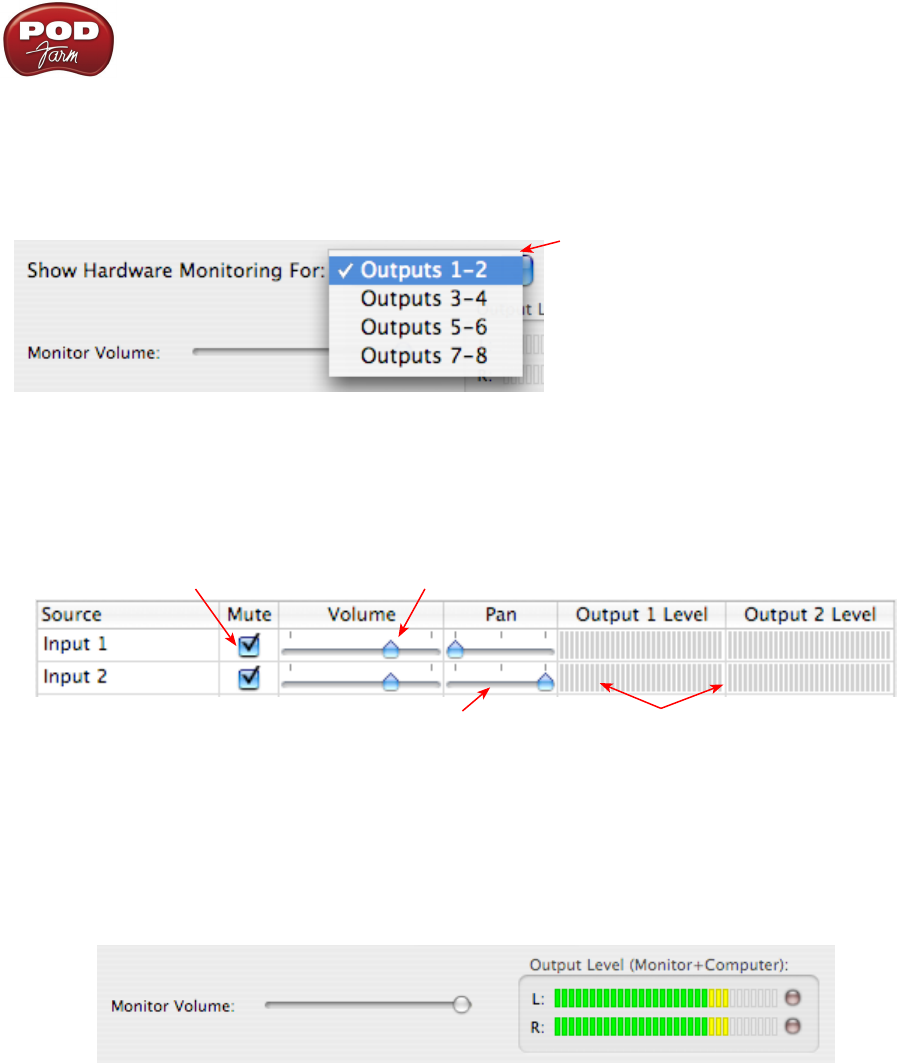
POD Farm 1.01 – Driver Panel & Recording
3•23
By default, the only sounds that come out of the UX8 are the computer’s output and POD Farm 9-10
signal, all through Main Outs 1-2. You can directly monitor other UX8 inputs by un-muting (unchecking
the Mute checkbox for) the corresponding input source in this tab. UX8 provides monitoring through
the hardware with zero latency, which is ideal for tracking with multiple sources simultaneously.
Use the drop-down menu at the top
to select the output pair for which you
want to mix. Each output pair can
have different mix settings.
Mix Controls
Inputs 1 - 12 offer the following controls:
Mute (On/Off) Monitor Volume (-100dB to +6dB)
Monitor Pan (100% Left - 100% Right)* Stereo Monitor Meters
* -3dB panning law is applied to the pan control to maintain a constant monitoring level across the
panorama.
Main Monitor Volume
This slider controls the overall monitoring volume for the current output pair. What you hear is
displayed in the adjacent level meter and includes the combination of input sources and computer-
generated signals, such as those assigned to the current output from within your recording software.
Note that computer-generated signals are unaffected by the volume slider. The level meter’s clip LED
graphics light up when the signal reaches 0 dB.
Main Mix vs. Talent Mix
The UX8’s two front panel headphone outputs mirror Outs 1-2 and 3-4 respectively. You can use the
monitor controls, for example, to create a “main mix (1-2)” that captures the overall image of the
recording project, while a separate “talent mix (3-4)” can be provided for the musician who is currently
performing a new part (you know, the guy asking for “more me” in his phones), and may need a click