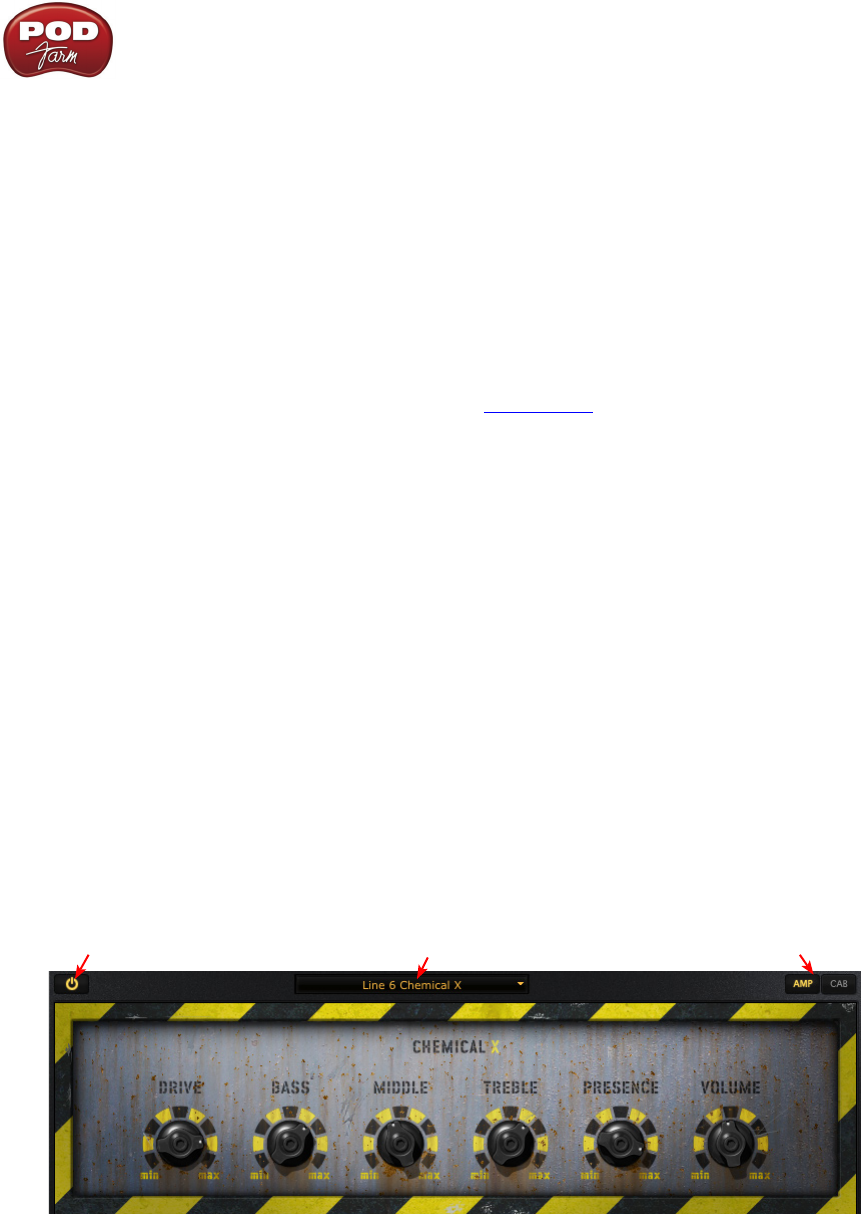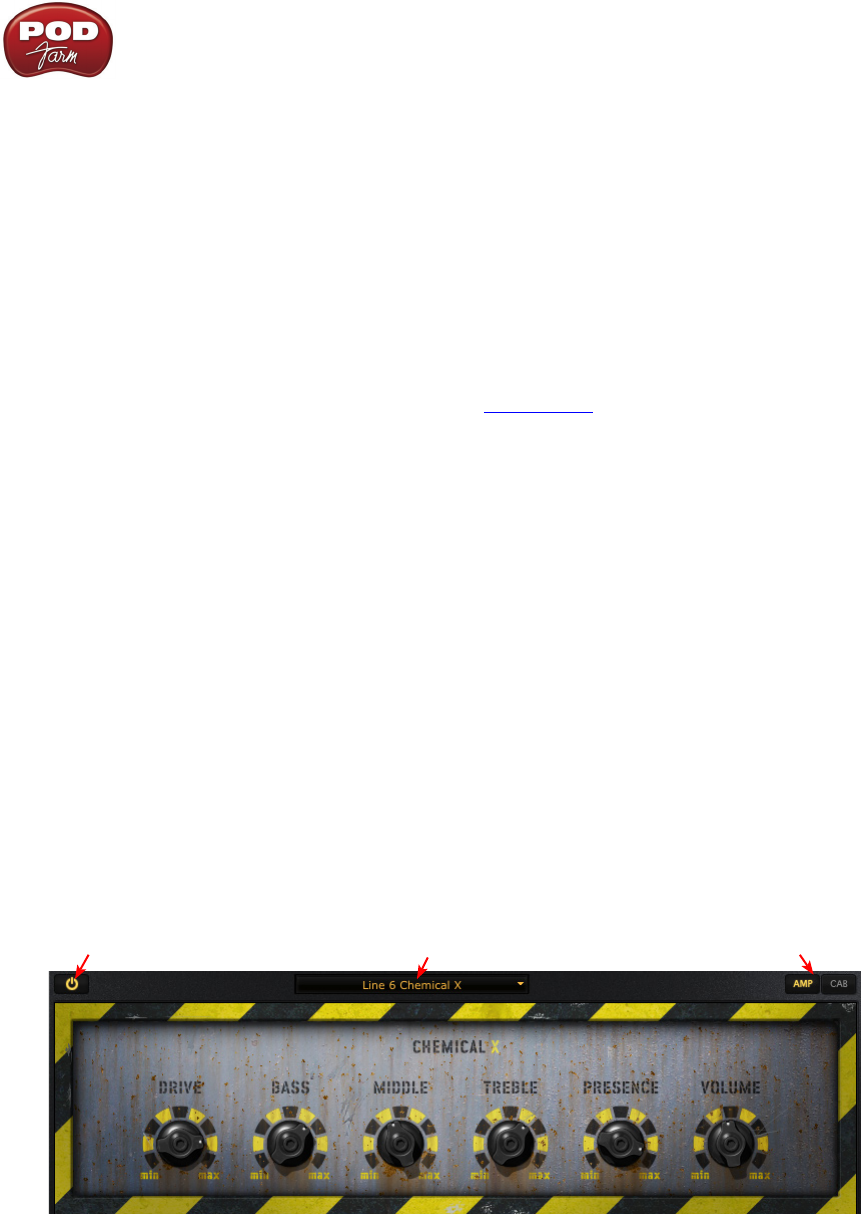
Line 6 POD Farm 1.01 - POD Farm Plug-In
4•7
Selecting a Model
When you hover over a model category a rectangle box is displayed and a downward arrow •
shows to the right of the category name. Pressing on the arrow displays a drop down list of
available models within that category. Select a model by clicking on the model name in the
list.
Double-click on the centered model and it is then placed in a default position within the •
signal flow of the currently selected Tone. Alternatively, you can drag the any model shown
in the Gear View panel into either Tone below and place it in within the signal flow. You’ll
see white downward arrows appear in the Signal Flow View indicating which position(s)
the model you are dragging can be dropped into (some effects models can optionally be
positioned in two spots - “Pre” or “Post”). You can also switch the effect’s position using the
Pre and Post buttons - see the following Effects View section.
When adding a model to your Tone where a Model of the same category already exists in the •
Tone, then the new model will replace it.
Scroll Bar
Click and drag left or right to browse through models in the selected category. •
Alternatively, use your mouse wheel to scroll through the models.•
Panel View
Panel View provides a close-up view of the selected model and control over all its available parameters.
To access Panel View for any Amp, Cab or Effect model, click the Panel View button, then click on
the desired item within the Signal Flow View.
Amp View
Click on a guitar amp, bass amp or preamp within the Signal Flow View to display its controls in the
Panel View. Here you can choose to display the Amp or Cabinet/Mic options.
Amp Bypass Button Amp Model Menu Amp/Cab View Buttons
Amp Bypass Button - Press to individually bypass the Amp model processing.
Amp/Cab View Buttons - Press to toggle between displaying the Amp or the Cab View. (If you have
a preamp in use, rather than a guitar or bass amp, you won’t see these Amp/Cab buttons.)
Amp Model Menu - The current model name is displayed. Click the downward arrow to display and
select from a list of available amp models, or to swap out the current amp model with another one.