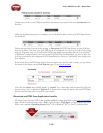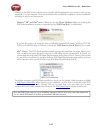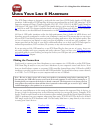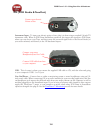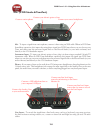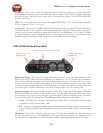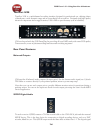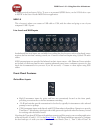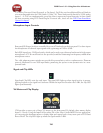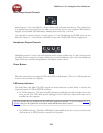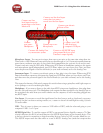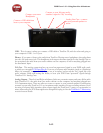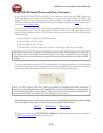POD Farm 1.01 – Using Your Line 6 Hardware
2•7
is always received and sent at 24 bit. To sync to an external S/PDIF device, set the UX8 clock to sync
to S/PDIF in the Line 6 Audio-MIDI Devices application.
USB 2.0
This of course is where you connect a USB cable to UX8, with the other end going to one of your
computer’s USB 2.0 ports.
Line Level and XLR Inputs
8 unbalanced line level inputs are available for recording line level sources, such as a keyboard, stereo
receiver, the line out from a mixing console, etc. Connect to line level inputs using 1/4-inch TS audio
cables.
8 XLR preamp inputs are provided for balanced and mic input sources. +48v Phantom Power switches
are located on the front panel for mics requiring phantom power (most condenser type mics do, but
check the documentation for your mic if you are not sure). Connect to these inputs using XLR
cables.
Front Panel Features
Guitar/Bass Inputs
High-Z instrument inputs for guitar and bass are conveniently located on the front panel, •
providing convenient access for fast instrument switching.
-20 dB pad switches provide attenuation for hot levels, typically for instruments with onboard •
preamps or active pickups.
UX8’s instrument inputs work directly with POD Farm when in Standalone Operation to provide •
ToneDirect™ Monitoring, which provides a fully processed signal with ultra-low latency, critical
for tracking with the desired sound.
Note that the Tones from POD Farm in Standalone operation will show up in your recording application
as Record Sends 9-10 and 11-12. Use the Mixer View in POD Farm Standalone operation to configure
the level and type of audio you want fed to these Record Sends (Tone 1, Tone 2, Mix of Tone 1 &