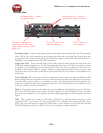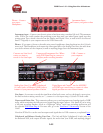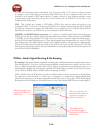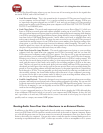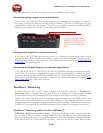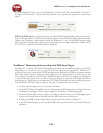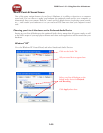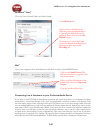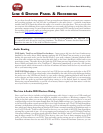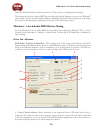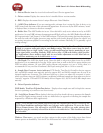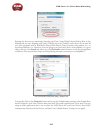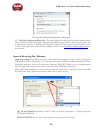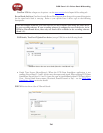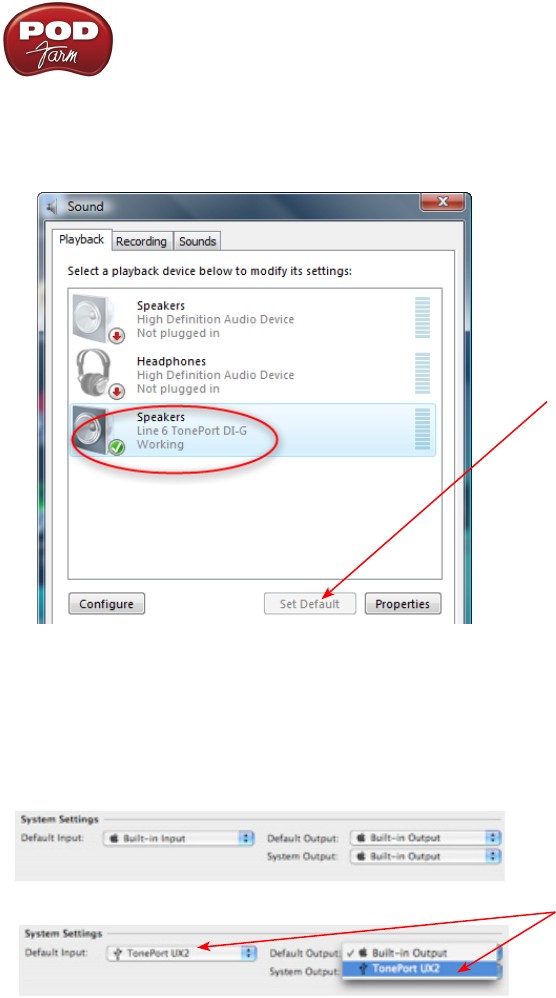
POD Farm 1.01 – Using Your Line 6 Hardware
2•31
Windows
®
Vista
®
Go to the Vista Control Panel, and select Sound.
In the Playback tab...
Select your Line 6 hardware if it
shows the green checkmark then it
is currently the default device for
playback. If not, then click the Set
Default button.
If yo want to set your Line 6 hard-
ware as the default recording Device,
then repeat these steps in the
Recording tab.
Mac
®
Go to your computer’s System Preferences, and click on Line 6 Audio-MIDI Devices
Click on the Audio Devices Tab
All your sound devices appear in the
drop down menus
Select your Line 6 Hardware as the
default audio device for Input and
Output
Close the window when done.
Connecting Line 6 Hardware to your Preferred Audio Device
If you want to use POD Farm in Standalone operation and your Line 6 device in a computer recording
setup where a sound card already exists, then you might find it useful to connect your Analog Outs
into the analog inputs of the existing sound card. This allows you to use the existing sound card with
your recording application to also receive additional discrete inputs directly from other sources at the
same time, if this is your desired setup. When your Line 6 device is connected to another sound card
this way, then you will want to be sure your recording software is set to use the other sound card as
its input device for recording. In this configuration, since your Line 6 device is not in use by an audio
application as a sound card, its Analog Out signal is what is being recorded, and therefore, levels are
controlled by the POD Farm Standalone’s Volume knobs and the Line 6 hardware Volume knob.