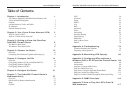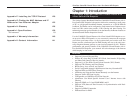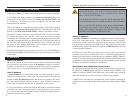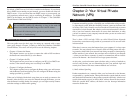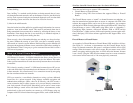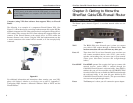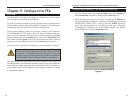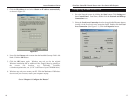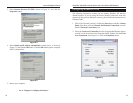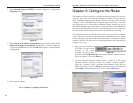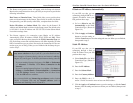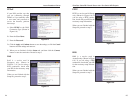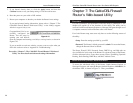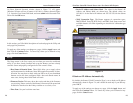EtherFast
®
Cable/DSL Firewall Router with 4-Port Switch/VPN Endpoint
1. Go to the Network screen by clicking the Start button. Click Settings and
then Control Panel. From there, double-click the Network icon.
2. On the Configuration tab, shown in Figure 5-1, select the TCP/IP line for
the applicable Ethernet adapter. Do not choose a TCP/IP entry whose name
mentions DUN, PPPoE, VPN, or AOL. If the word TCP/IP appears by
itself, select that line. (If there is no TCP/IP line listed, refer to “Appendix
F: Installing the TCP/IP Protocol” or your Ethernet adapter’s user guide to
install TCP/IP now.) Click the Properties button.
15
Instant Broadband
®
Series
Chapter 5: Configure the PCs
The instructions in this chapter will help you configure each of your comput-
ers to be able to communicate with the Router.
To do this, you need to configure your PC’s network settings to obtain an IP (or
TCP/IP) address automatically (called DHCP). Computers use IP addresses to
communicate with each other across a network or the Internet.
Find out which operating system your computer is running, such as Windows
95, 98, Millennium, NT 4.0, 2000, or XP. You will need to know which oper-
ating system your computer is running. You can find out by clicking the Start
button and then going to the Settings option. Then click Control Panel, and
then double-click the System icon. If your Start menu doesn’t have a Settings
option, you’re running Windows XP. Click the Cancel button when done.
You may need to do this for each computer you are connecting to the Router.
The next few pages tell you, step by step, how to configure your network set-
tings based on the type of Windows operating system you are using. Make sure
that an Ethernet card or adapter has been successfully installed in each PC you
will configure. Once you’ve configured your computers, continue to “Chapter
6: Configure the Router.”
14
Figure 5-1
Configuring Windows 95, 98, and Millennium PCs
Important: These instructions apply only to Windows 95,
Windows 98, Windows Millennium, Windows 2000, or Windows
XP machines. For TCP/IP setup under Windows NT, see your
Windows manual. By default Windows 98, 2000, Me, and XP has
TCP/IP installed and set to obtain an IP address automatically.
Overview