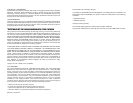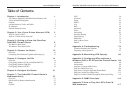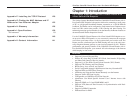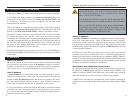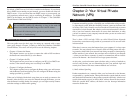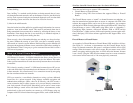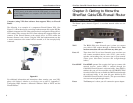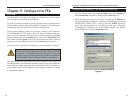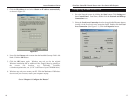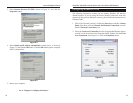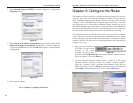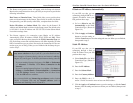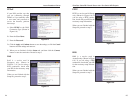EtherFast
®
Cable/DSL Firewall Router with 4-Port Switch/VPN Endpoint
Chapter 2: Your Virtual Private
Network (VPN)
Computer networking provides a flexibility not available when using an archa-
ic, paper-based system. With this flexibility, however, comes an increased risk
in security. This is why firewalls were first introduced. Firewalls help to protect
data inside of a local network. But what do you do once information is sent out-
side of your local network, when emails are sent to their destination, or when
you have to connect to your company's network when you are out on the road?
How is your data protected?
That is when a VPN can help. VPNs are called Virtual Private Networks
because they secure data moving outside of your network as if it were still with-
in that network.
When data is sent out across the Internet from your computer, it is always open
to attacks. You may already have a firewall, which will help protect data mov-
ing around or held within your network from being corrupted or intercepted by
entities outside of your network, but once data moves outside of your network
—when you send data to someone via email or communicate with an individ-
ual over the Internet—the firewall will no longer protect that data.
At this point, your data becomes open to hackers using a variety of methods to
steal not only the data you are transmitting but also your network login and
security data. Some of the most common methods are as follows:
1) MAC Address Spoofing
Packets transmitted over a network, either your local network or the Internet,
are preceded by a packet header. These packet headers contain both the source
and destination information for that packet to transmit efficiently. A hacker can
use this information to spoof (or fake) a MAC address allowed on the network.
With this spoofed MAC address, the hacker can also intercept information
meant for another user.
5
Instant Broadband
®
Series
4
By default, a DHCP server (LAN side) is enabled on the Router. If you already
have a DHCP server running on your network, you must disable one of the two
DHCP servers. If you run more than one DHCP server on your network, you
will experience network errors, such as conflicting IP addresses. To disable
DHCP on the Router, see the DHCP section in “Chapter 7: The Cable/DSL
Firewall Router’s Web-based Utility.”
This user guide covers the basic steps for setting up a network with a router.
After going through “Chapter 3: Getting to Know the EtherFast Cable/DSL
Firewall Router,” most users will only need to use the following chapters:
• Chapter 4: Connect the Router
This chapter instructs you on how to connect the cable or DSL modem to
the Router and connect the PC(s) to the Router.
• Chapter 5: Configure the PCs
This chapter instructs you on how to configure your PC(s) for a DHCP con-
nection, if the network settings are not already set to DHCP.
• Chapter 6: Configure the Router
This chapter explains how to configure the Router using your web browser
and the Router’s web-based utility. You will configure the Router using the
settings provided by your ISP.
When you’re finished with the basic steps, then you are ready to connect to the
Internet. After the PC(s) can access the Internet through the Router, you can
alter the Router’s settings further; for example, you can adjust security features
and other settings to enable online gaming.
Note: Even if you assign a static IP address to a PC, other PCs can
still use DHCP’s dynamic IP addressing, as long as the static IP
address is not within the DHCP range of the LAN IP Address.
If the dynamic IP addressing fails to provide a dynamic IP address, refer
to “Appendix A: Troubleshooting.”
Network Setup Overview
Why Do I Need a VPN?