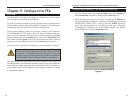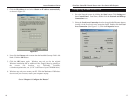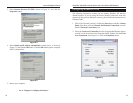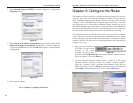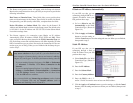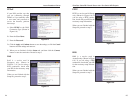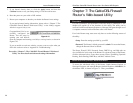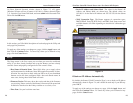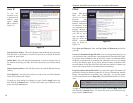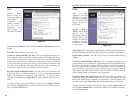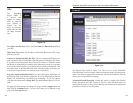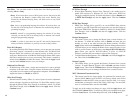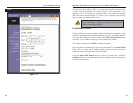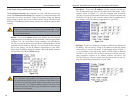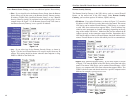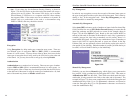EtherFast
®
Cable/DSL Firewall Router with 4-Port Switch/VPN Endpoint
31
Instant Broadband
®
Series
30
PPPoE
Some DSL-based
ISPs use PPPoE
(Point-to-Point
Protocol over
Ethernet) to establish
Internet connections
for end-users. If you
are connected to the
Internet through a
DSL line, check with
your ISP to see if
they use PPPoE. If
they do, select the
PPPoE connection
type, as shown in
Figure 7-6.
User Name and Password Enter the User Name and Password provided by
your ISP.
Connect on Demand and Max Idle Time You can configure the Router to cut
your connection with your ISP after a specified period of time (Max Idle Time).
If you have been disconnected due to inactivity, Connect on Demand enables
the Router to automatically re-establish your connection as soon as you attempt
to access the Internet again. If you wish to activate Connect on Demand, click
the radio button. In the Max Idle Time field, enter the number of minutes you
want to have elapsed before your Internet access disconnects.
Keep Alive Option and Redial Period If you select this option, the Router will
periodically check your Internet connection. If you are disconnected, then the
Router will automatically re-establish your connection. To use this option,
click the radio button next to Keep Alive. The default Redial Period is 30 sec-
onds.
To apply any of the settings you change on a page, click the Apply button, and
then click the Continue button. To cancel any values you’ve entered on any
page, click the Cancel button.
Important: For DSL users, if you need to enable PPPoE support,
choose PPPoE. If you do enable PPPoE, remember to remove any
PPPoE applications that are already installed on any of your PCs.
Figure 7-6
Static IP
If you are
required to use
a permanent IP
address, then
select Static
IP, as shown in
Figure 7-5.
Specify WAN IP Address This is the IP address that the Router has, when seen
from the WAN, or the Internet. Your ISP will provide you with the IP Address
you need to specify here.
Subnet Mask This is the Router’s Subnet Mask, as seen by external users on
the Internet (including your ISP). Your ISP will provide you with the Subnet
Mask.
Default Gateway Address Your ISP will provide you with the Default Gateway
Address.
DNS (Required) Your ISP will provide you with at least one DNS (Domain
Name System) Server IP Address.
To apply any of the settings you change on a page, click the Apply button, and
then click the Continue button. To cancel any values you’ve entered on any
page, click the Cancel button.
Figure 7-5