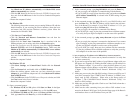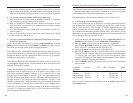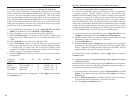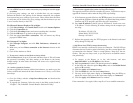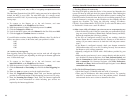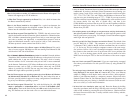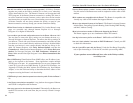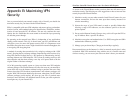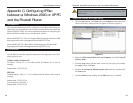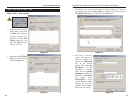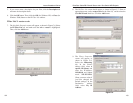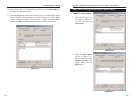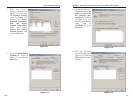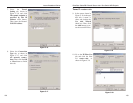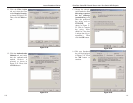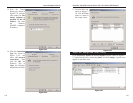EtherFast
®
Cable/DSL Firewall Router with 4-Port Switch/VPN Endpoint
99
Instant Broadband
®
Series
98
1. Click the Start button, select Run, and type secpol.msc in the Open field.
The Local Security Setting screen will appear as shown in Figure C-1.
2. Right-click IP Security Policies on Local Computer, and click Create IP
Security Policy.
3. Click the Next button, and then enter a name for your policy (for example,
to_router). Then, click Next.
4. Deselect the Activate the default response rule check box, and then click
the Next button.
5. Click the Finish button, making sure the Edit check box is checked.
Step One: Create an IPSec Policy
Figure C-1
Note: Keep a record of any changes you make. Those changes will be
identical in the Windows “secpol” application and the Router’s Web-
Based Utility.
Appendix C: Configuring IPSec
between a Windows 2000 or XP PC
and the Firewall Router
This document demonstrates how to establish a secure IPSec tunnel using pre-
shared keys to join a private network inside the Firewall Router and a Microsoft
Windows 2000 or XP PC. You can find detailed information on configuring the
Microsoft Windows 2000 server at the Microsoft website:
Microsoft KB Q252735 - How to Configure IPSec Tunneling in Windows 2000
http://support.microsoft.com/support/kb/articles/Q252/7/35.asp
Microsoft KB Q257225 - Basic IPSec Troubleshooting in Windows 2000
http://support.microsoft.com/support/kb/articles/Q257/2/25.asp
The IP addresses and other specifics mentioned in this appendix are for illus-
tration purposes only.
Windows 2000 or Windows XP
IP Address: 140.111.1.2 <= User ISP provides IP Address; this is only an
example.
Subnet Mask: 255.255.255.0
BEFSX41
WAN IP Address: 140.111.1.1 <= User ISP provides IP Address; this is only an
example.
Subnet Mask: 255.255.255.0
LAN IP Address: 192.168.1.1
Subnet Mask: 255.255.255.0
Introduction
Environment