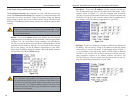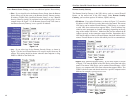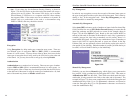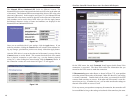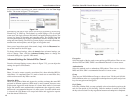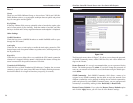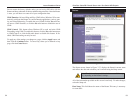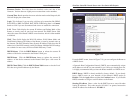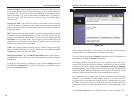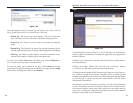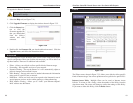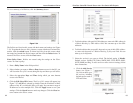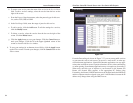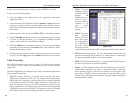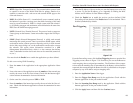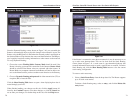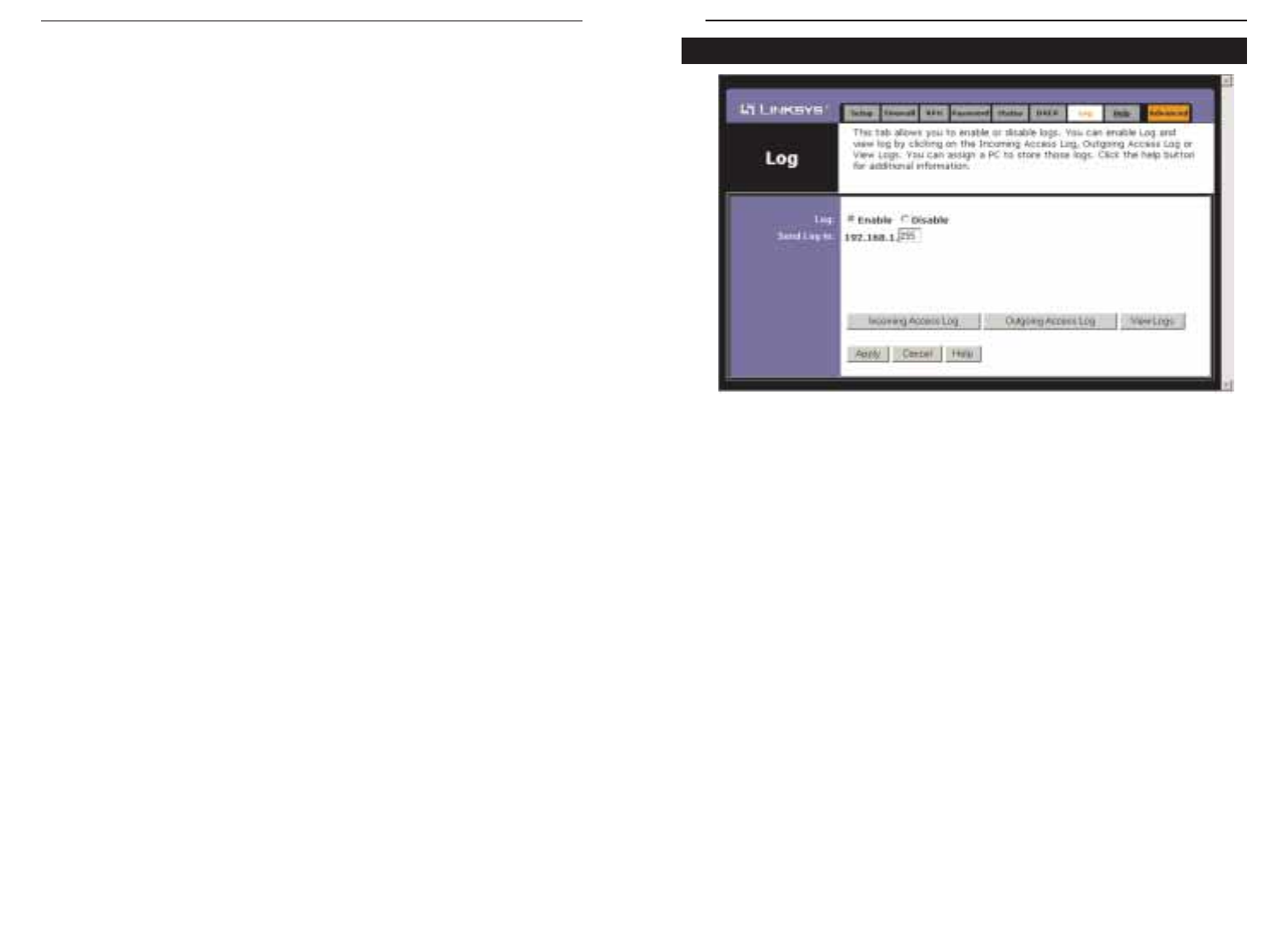
EtherFast
®
Cable/DSL Firewall Router with 4-Port Switch/VPN Endpoint
The Log tab, shown in Figure 7-29, provides you with a log of all incoming and
outgoing URLs or IP addresses for your Internet connection.
To access activity logs, select the Enable option next to Log. This function can
be disabled by clicking the Disable radio button.
With logging enabled, you can choose to view temporary logs or have a per-
manent record, using the Logviewer software. Temporary logs can be accessed
from the Log screen by clicking either the Incoming Access Log or Outgoing
Access Log button. The Incoming Access Log gives you a log of all the incom-
ing Internet traffic while the Outgoing Access Log lists all the URLs and IP
addresses of Internet sites that users on your network have accessed.
For a permanent record of these logs, Logviewer software must be used. This
software is downloadable from the Linksys website, www.linksys.com. The
Logviewer saves all incoming and outgoing activity as a permanent file on your
PC’s hard drive. In the Send Log to field, enter the fixed IP address of the PC
running the Logviewer software. The Router will now send updated logs to that
PC.
Click the View Logs button for a selection of logs to view (see Figure 7-30).
57
Number of DHCP Users (Optional) Enter the maximum number of PCs that
you want the DHCP server to assign IP addresses to. This number cannot be
greater than 253. In order to determine the DHCP IP Address range, add the
starting IP address (e.g., 100) to the number of DHCP users. By default, as
shown in Figure 7-28, add 100 to 50, and the range is 192.168.1.100 to
192.168.1.149.
Client Lease Time The Client Lease Time is the amount of time a network
user will be allowed connection to the Router with their current dynamic IP
address. Enter the amount of time, in minutes, that the user will be “leased” this
dynamic IP address.
DNS The Domain Name System (DNS) is how the Internet translates domain
or website names into Internet addresses or URLs. Your ISP will provide you
with at least one DNS Server IP Address. If you wish to use another, type that
IP Address in one of these fields. You can type up to three DNS Server IP
Addresses here. The Router will use these for quicker access to functioning
DNS servers. Otherwise, leave this blank.
WINS The Windows Internet Naming Service (WINS) manages each PC’s
interaction with the Internet. If you use a WINS server, enter that server’s IP
Address here. Otherwise, leave this blank.
DHCP Clients Table Click the DHCP Clients Table button to show the cur-
rent DHCP Client data. (This data is stored in temporary memory and changes
periodically.)
To apply any of the settings you change on a page, click the Apply button, and
then click the Continue button. To cancel any values you’ve entered on any
page, click the Cancel button.
56
Log
Figure 7-29
Instant Broadband
®
Series